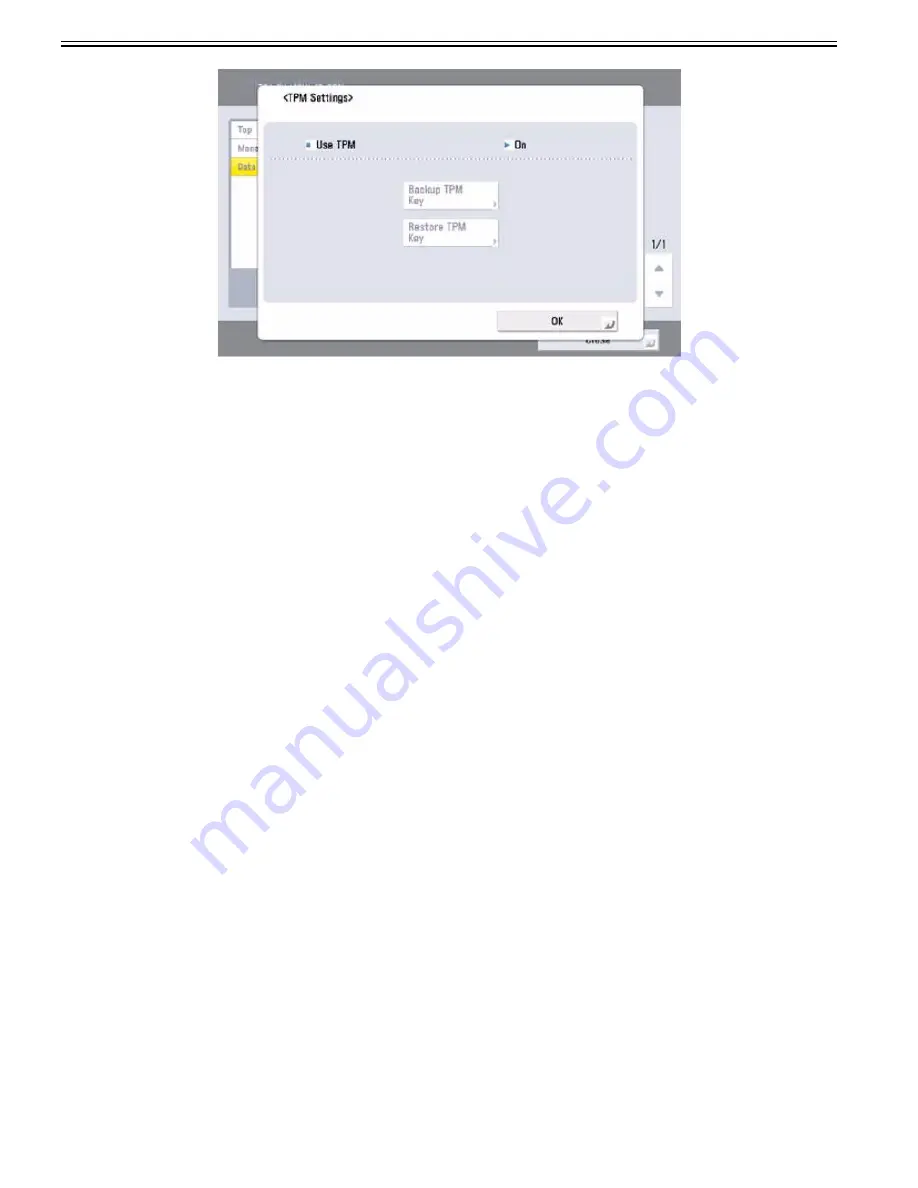
Chapter 1
1-206
1-3) Select "Password" and enter the password specified during the backup work.
1-4) When the Start Restoration screen is displayed, click "OK". The restoration process is then started.
If an error screen is displayed, follow the instruction on the screen and perform the restoration process again.
[Caution]
- Before performing the restoration, make sure that the memory media used for back up is connected.
- Do not connect any other memory media beside the one to use.
1-5) Once the Restoration Completion screen is displayed, click OK, remove the USB memory and turn OFF and then ON the main power switch.
[Caution]
In following cases, a message indicating the failure to restore and the cause of failure is displayed. Implement the appropriate measure.
- A USB memory is not connected.
- 2 or more USB memories are connected.
- The connected USB memory is using a security feature.
- There is no TPM key in the USB memory.
- The TPM key in the USB memory is not appropriate for the target machine.
- The wrong password is entered.
- "Initialize All Data /Setting" is executed after obtaining the backup of TPM key.
- The SRAM (the Main Controller PCB 1) or HDD has failed.
b) If the TPM key is not backed up
It is necessary to implement Initialize All Data/Setting for this operation. This is because maintaining old Setting/Registration data as is may cause a security issue.
If implemented, the following data stored in the machine is completely erased by the overwrite deletion. Before performing this operation, be sure to get an approval
from the user.
- Data stored in mail boxes
- Data stored in Fax/I-Fax Inbox (Confidential Fax Inbox/Memory RX Inbox)
- Address Data stored in The Address Book
- Scan settings registered for the Sending function
- "Favorite Settings" registered for the Copy, Store/Access Files and Send functions
- MEAP applications and license files
- Data saved from MEAP applications
- - The password for the SMS (Service Management Service) login Service of MEAP
(If the password is changed, it is returned to the default password)
- User authentication information registered in the Local Device Authentication system of SSO-H (Single Sign-On H)
- Unsent documents (reserved documents and documents set with the Delayed Send mode)
- Job history
- Settings/Registration settings
- Forms registered for the Superimpose Image mode
- Registered forwarding settings
- Key Pair and Server Certificate registered in Settings/Registration > Management Settings > Device Management > Certificate Settings
1) To enable the TPM key again, select Settings/Registration (login as an administrator) > Management Settings > Data Management > Initialize All Data/Settings
> select the deletion mode > press "Start".
Details of each item are shown below.
- "Once with 0 (Null) Data": Overwrite the data once with 0 (null) data.
- "Once with Random Data": Overwrite the data once with random data.
- "3 Times with Random Data": Overwrite the data three times with random data.
- "9 Times with Random Data": Overwrite the data nine times with random data.
- "DoD Standard": Overwrite the data three times. The first time is with a fixed value, the second time with a complement of the fixed value, and the third time is
with random data.
[Reference]
Deleting data may take more than 30 minutes.
By executing the Initialize All Data/Settings mode, the machine automatically restarts.
After the machine restarts, Initialize All Data/Settings Report is printed automatically.
2) Enable the functionality
[Caution]
Recommend the user (administrator) to set the system management PIN beforehand.
The backup for the TPM key is implemented after setting the TPM setting to "ON" but this is permitted only once. Setting the system management PIN is effective
for avoiding the situation where a non-administrator obtains the backup file due to the backup work not being completed.
2-1) Select Setting/Registration > Management Settings > Data Management > TPM Settings, and set to "ON".
Содержание imagePRESS C800 Series
Страница 1: ...Dec 2 2014 Troubleshooting Guide imagePRESS C800 Series...
Страница 2: ......
Страница 6: ......
Страница 8: ......
Страница 9: ...Chapter 1 Correcting Faulty Images...
Страница 10: ......
Страница 14: ......
Страница 71: ...Chapter 1 1 57 3 Hold the staple case by its left and right sides and lower the bracket on the staple case...
Страница 101: ...Chapter 1 1 87 1 Feeding Direction 2 Print Side Down b If you are using No 10 COM10 ISO C5 DL Monarch or Yougatanaga 3...
Страница 110: ...Chapter 1 1 96 Feeding Direction b If you are using No 10 COM10 Monarch DL ISO C5 or Yougatanaga 3...
Страница 112: ...Chapter 1 1 98 Feeding Direction b If you are using No 10 COM10 Monarch DL ISO C5 or Yougatanaga 3...
Страница 114: ...Chapter 1 1 100 7 2 Select the envelope type press OK...
Страница 165: ...Chapter 1 1 151 3 Pull the Tray all the way out...
Страница 167: ...Chapter 1 1 153 5 Remove the Waste Toner Container...
Страница 172: ...Chapter 1 1 158 2 Pull out the staple cartridge holding it by the green tab...
Страница 173: ...Chapter 1 1 159 3 Replace the staple case Remove the old staple case 1 Insert a new staple case 2...
Страница 180: ...Chapter 1 1 166 5 Push in the new staple case until it clicks to insert it...
Страница 181: ...Chapter 1 1 167 6 Close the Cover for the saddle stitch staple cartridge...
Страница 194: ...Chapter 1 1 180 4 Clean the surface A of the Fixing Inlet Guide with lint free paper 1 moistened with alcohol...
Страница 199: ...Chapter 1 1 185 b 1 Take out the Waste Toner Container 1...
Страница 201: ...Chapter 1 1 187 b 2 Install the Waste Toner Joint 1 to the Waste Toner Container 2...
Страница 202: ...Chapter 1 1 188 b 3 Put the Waste Toner Bag 1 on the Waste Toner Joint and fix it with the Waste Toner Band 2...
Страница 206: ...Chapter 1 1 192 b 9 Remove the Prism 1 1 Screw 2 1 Hook 3...
Страница 207: ...Chapter 1 1 193 b 10 Clean the toner adhered to the 2 A parts on the prism...
Страница 208: ...Chapter 1 1 194 b 11 Clean the toner adhered to the A part of the Waste Toner Container...
Страница 210: ...Chapter 1 1 196 2 Pull out the punch waste tray...
Страница 212: ...Chapter 1 1 198 3 Discard the punch waste into a receptacle Make sure that the punch waste tray is completely emptied...
Страница 216: ...Chapter 1 1 202 2 Below the stapler unit is the staple waste tray Pull out the staple waste tray...
Страница 217: ...Chapter 1 1 203 3 Discard the staple waste...
Страница 239: ...Chapter 1 1 225 3 Press Memory Media 4 Select the target memory media...
Страница 240: ...Chapter 1 1 226 5 Select the storage destination folder and then press Scan 6 Specify the desired scan settings...
Страница 250: ...Chapter 1 1 236 Select Share files and folders using SMB Windows Select the account to be used...
Страница 255: ...Dec 2 2014...
Страница 256: ......






























