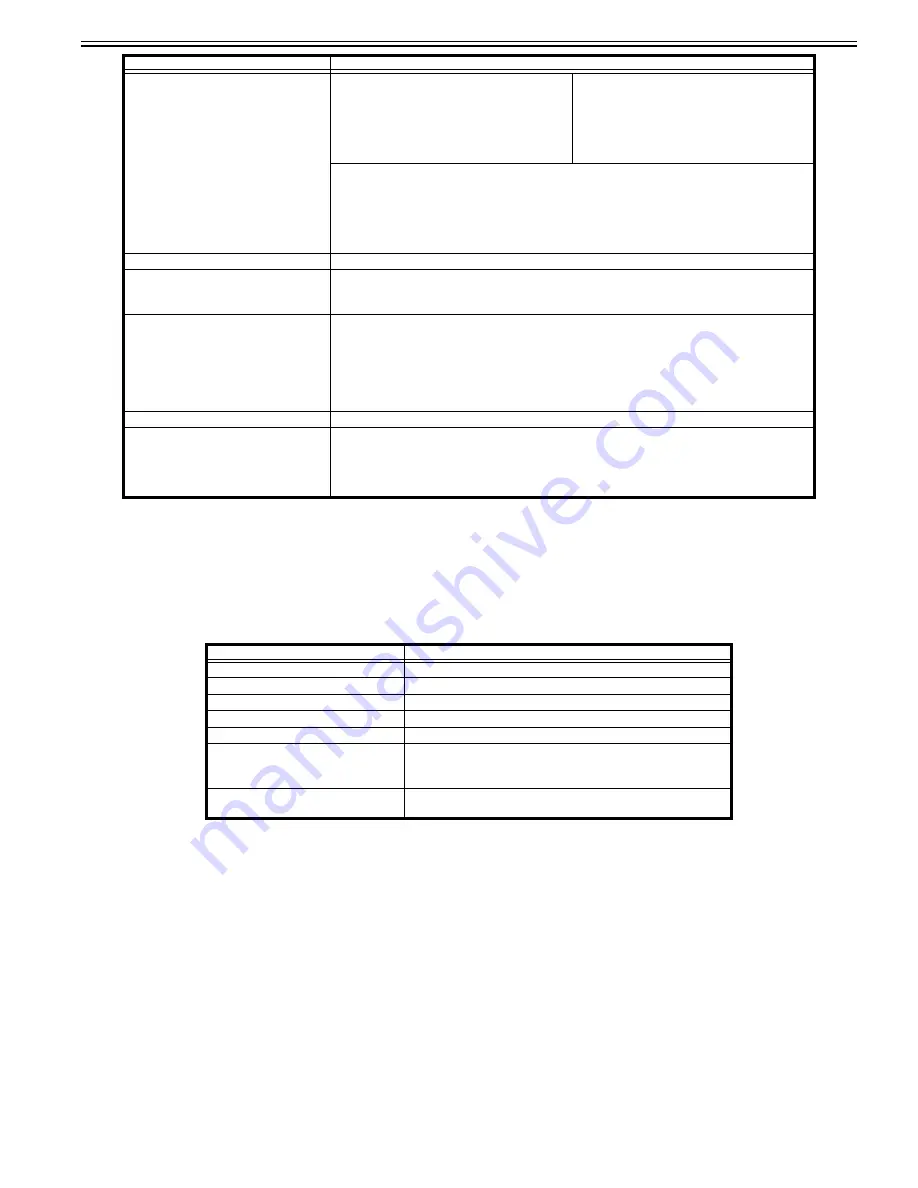
Chapter 1
1-117
1.1.7.1.34 Specifications for Copy Card Reader-F1
0031-5633
[ Manual-related ]
Description
Please explain specifications of the Copy Card Reader-F1.
Field Remedy
Copy Card Reader-F1
[Caution]
- If the Copy Card Reader-F1 is attached to the machine, a control card must be inserted in advance to operate it. The control card is used for the Device ID Man-
agement. If the control card is removed, the machine cannot be operated until the control card is inserted again.
- If a login service other than Department ID Management is used, the Limit Functions mode will not be available.
- If the Server Authentication user authentication system of SSO-H is set as the login service (including when performing Server Authentication with the "Server
Authenti Local Device Authentication" user authentication system), you cannot use the Copy Card Reader-F1.
[Reference]
- If the Status Monitor/Cancel screen does not appear on the touch panel display when the control card is inserted, check following points.
Is the control card inserted in the correct direction?
Is the control card inserted as far as it can go?
Is an unusable control card inserted?
(For example, a damaged card or card prohibited from use.)
- If the Copy Card Reader-F1 is attached, the cards shown here can be used. They can manage up to 1,000 departments.
Power Consumption
Maximum Power Consumption:
3,520W or less
Power Consumption:
When in the Sleep mode:
1Wh
Maximum Power Consumption:
1,560W + 2,500W or less
Power Consumption:
When in the Sleep mode:
1.5Wh
When the main power switch is turned OFF:
"Quick Startup Settings for Main Power" is set to "OFF" : 0.5 Wh
"Quick Startup Settings for Main Power" is set to "ON" : 1.0 Wh
* The power consumption may vary, depending on the environment and conditions under which the machine is
being used.
Memory Capacity
Standard: 3.5 GB (1.5+2 GB)
Hard Disk Capacity
Standard: 1TB (Used space: 1TB)
* The hard disk capacity is subject to change in future release.
Dimensions (H x W x D)
1,424mm *1 x 1,530mm *2 x 934mm (56 1/8" *1 x 60 1/4" *2 x 36 3/4")
(when the Duplex Color Image Reader Unit-H1 and the Upright Control Panel-D1 are attached.)
*1 To the top of the Upright Control Panel-D1 in the standard position.
*2 To the right edge of the Upright Control Panel-D1 in the standard position.
Weight (Including the toner bottle)
Approximately 316kg (697 lb)
Installation Space (W x D)
1,952mm x 934mm (76 7/8" x 36 3/4")
(When the Output Tray-A1, the Duplex Color Image Reader Unit-H1 and the Upright Control
Panel-D1 are attached)
Item
Specifications
Available Cards
Magnetic
Card Readout Method
Magnetic readout
Magnetic Card Reading Direction
Inserting Direction
Store/Replay
Replay
Power Source
From the main unit
Dimensions (H x W x D)
40mm x 88mm x 96mm (1 5/8" x 3 1/2" x 3 3/4")
(excluding the attachment kit and cable)
Weight
Approximately 200g (7.1 oz )
(including the attachment kit and cable)
Item
Specifications
Содержание imagePRESS C800 Series
Страница 1: ...Dec 2 2014 Troubleshooting Guide imagePRESS C800 Series...
Страница 2: ......
Страница 6: ......
Страница 8: ......
Страница 9: ...Chapter 1 Correcting Faulty Images...
Страница 10: ......
Страница 14: ......
Страница 71: ...Chapter 1 1 57 3 Hold the staple case by its left and right sides and lower the bracket on the staple case...
Страница 101: ...Chapter 1 1 87 1 Feeding Direction 2 Print Side Down b If you are using No 10 COM10 ISO C5 DL Monarch or Yougatanaga 3...
Страница 110: ...Chapter 1 1 96 Feeding Direction b If you are using No 10 COM10 Monarch DL ISO C5 or Yougatanaga 3...
Страница 112: ...Chapter 1 1 98 Feeding Direction b If you are using No 10 COM10 Monarch DL ISO C5 or Yougatanaga 3...
Страница 114: ...Chapter 1 1 100 7 2 Select the envelope type press OK...
Страница 165: ...Chapter 1 1 151 3 Pull the Tray all the way out...
Страница 167: ...Chapter 1 1 153 5 Remove the Waste Toner Container...
Страница 172: ...Chapter 1 1 158 2 Pull out the staple cartridge holding it by the green tab...
Страница 173: ...Chapter 1 1 159 3 Replace the staple case Remove the old staple case 1 Insert a new staple case 2...
Страница 180: ...Chapter 1 1 166 5 Push in the new staple case until it clicks to insert it...
Страница 181: ...Chapter 1 1 167 6 Close the Cover for the saddle stitch staple cartridge...
Страница 194: ...Chapter 1 1 180 4 Clean the surface A of the Fixing Inlet Guide with lint free paper 1 moistened with alcohol...
Страница 199: ...Chapter 1 1 185 b 1 Take out the Waste Toner Container 1...
Страница 201: ...Chapter 1 1 187 b 2 Install the Waste Toner Joint 1 to the Waste Toner Container 2...
Страница 202: ...Chapter 1 1 188 b 3 Put the Waste Toner Bag 1 on the Waste Toner Joint and fix it with the Waste Toner Band 2...
Страница 206: ...Chapter 1 1 192 b 9 Remove the Prism 1 1 Screw 2 1 Hook 3...
Страница 207: ...Chapter 1 1 193 b 10 Clean the toner adhered to the 2 A parts on the prism...
Страница 208: ...Chapter 1 1 194 b 11 Clean the toner adhered to the A part of the Waste Toner Container...
Страница 210: ...Chapter 1 1 196 2 Pull out the punch waste tray...
Страница 212: ...Chapter 1 1 198 3 Discard the punch waste into a receptacle Make sure that the punch waste tray is completely emptied...
Страница 216: ...Chapter 1 1 202 2 Below the stapler unit is the staple waste tray Pull out the staple waste tray...
Страница 217: ...Chapter 1 1 203 3 Discard the staple waste...
Страница 239: ...Chapter 1 1 225 3 Press Memory Media 4 Select the target memory media...
Страница 240: ...Chapter 1 1 226 5 Select the storage destination folder and then press Scan 6 Specify the desired scan settings...
Страница 250: ...Chapter 1 1 236 Select Share files and folders using SMB Windows Select the account to be used...
Страница 255: ...Dec 2 2014...
Страница 256: ......
















































