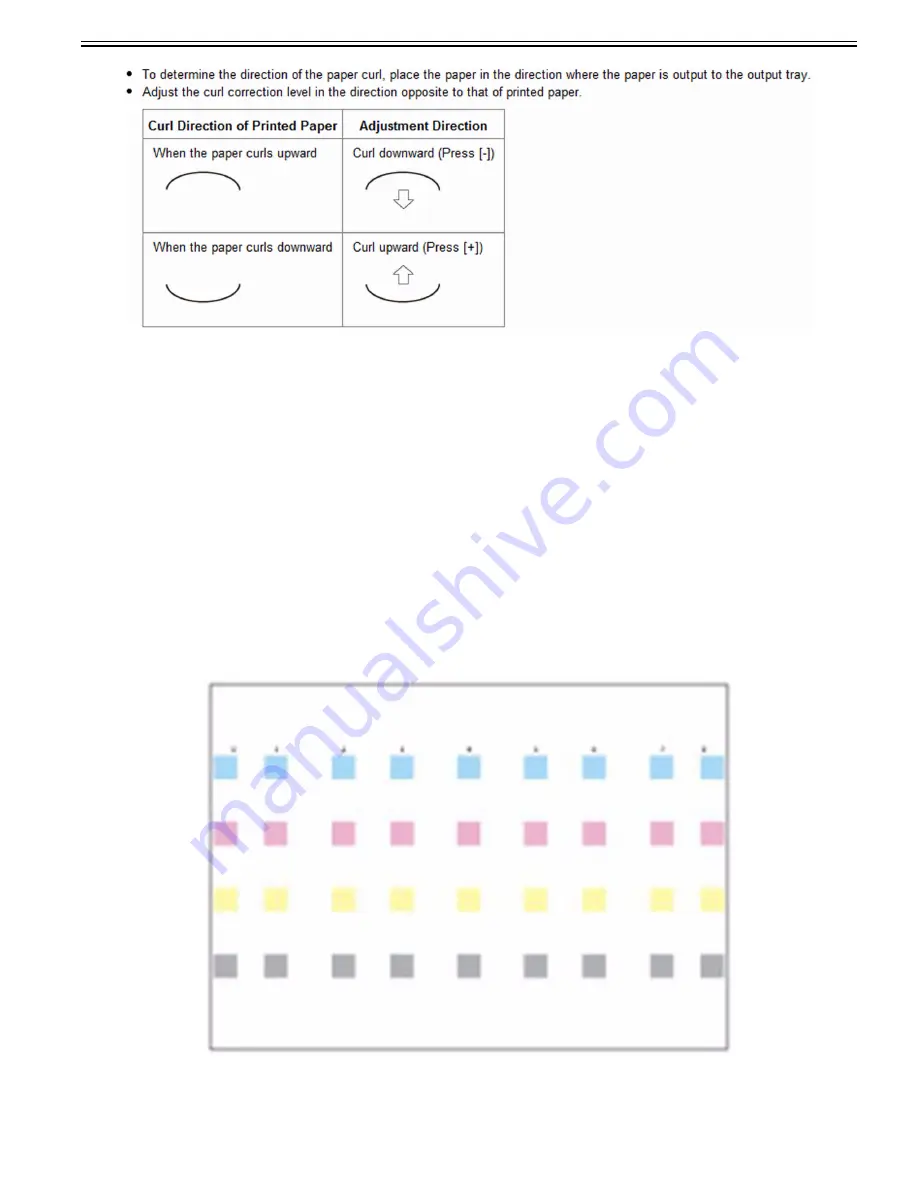
Chapter 1
1-5
1.1.1.3.2 Slightly uneven densities that occur in the halftone density area of a printed image
0031-5548
[ Manual-related ]
Description
This mode enables you to correct the slightly uneven densities that occur in the halftone density area of a printed image.
The following three types of shading correction can be made:
- Densitometer Correction:
This mode enables you to correct uneven densities by gauging the output results of the test page using a densitometer, and entering the displayed values for density
adjustment.
- Visual Correction:
This mode enables you to correct uneven densities by viewing the output results of the test page and adjusting the density manually. Select this mode to correct
uneven densities if the densitometer is unavailable or the densitometer correction is unsatisfactory. Note that sufficient experience in detecting slightly uneven den-
sities is required to manually adjust the density.
- Print Server Correction:
When the imagePRESS Server is installed, this mode enables you to correct uneven densities using the data received from the print server.
[Caution]
330 mm x 483 mm, 320 mm x 450 mm (SRA3), 305 mm x 457 mm, A3, or A4 (13" x 19", 12 5/8" x 17 16/11", 12" x 18", 11" x 17", or LTR) plain paper can be
used for test pages. Make sure that a sufficient supply of paper is loaded in the paper source before starting this procedure.
Field Remedy
a) To perform densitometer correction:
1) Settings/Registrations > Adjustment/Maintenance > Adjust Image Quality > Correct Shading > Densitometer Correction > press "Start Printing". Test page 1
with marks from 0 to 8 is output.
[Reference] The marks 0 and 8 may not be shown, depending on the paper width.
Test page 1
2) Gauge the mark on the output test page 1 using the densitometer.
3) Press "Fine Adjust" of the color you want to adjust.
4) Select the number > enter the gauged density value from the test page > press "OK".
Содержание imagePRESS C800 Series
Страница 1: ...Dec 2 2014 Troubleshooting Guide imagePRESS C800 Series...
Страница 2: ......
Страница 6: ......
Страница 8: ......
Страница 9: ...Chapter 1 Correcting Faulty Images...
Страница 10: ......
Страница 14: ......
Страница 71: ...Chapter 1 1 57 3 Hold the staple case by its left and right sides and lower the bracket on the staple case...
Страница 101: ...Chapter 1 1 87 1 Feeding Direction 2 Print Side Down b If you are using No 10 COM10 ISO C5 DL Monarch or Yougatanaga 3...
Страница 110: ...Chapter 1 1 96 Feeding Direction b If you are using No 10 COM10 Monarch DL ISO C5 or Yougatanaga 3...
Страница 112: ...Chapter 1 1 98 Feeding Direction b If you are using No 10 COM10 Monarch DL ISO C5 or Yougatanaga 3...
Страница 114: ...Chapter 1 1 100 7 2 Select the envelope type press OK...
Страница 165: ...Chapter 1 1 151 3 Pull the Tray all the way out...
Страница 167: ...Chapter 1 1 153 5 Remove the Waste Toner Container...
Страница 172: ...Chapter 1 1 158 2 Pull out the staple cartridge holding it by the green tab...
Страница 173: ...Chapter 1 1 159 3 Replace the staple case Remove the old staple case 1 Insert a new staple case 2...
Страница 180: ...Chapter 1 1 166 5 Push in the new staple case until it clicks to insert it...
Страница 181: ...Chapter 1 1 167 6 Close the Cover for the saddle stitch staple cartridge...
Страница 194: ...Chapter 1 1 180 4 Clean the surface A of the Fixing Inlet Guide with lint free paper 1 moistened with alcohol...
Страница 199: ...Chapter 1 1 185 b 1 Take out the Waste Toner Container 1...
Страница 201: ...Chapter 1 1 187 b 2 Install the Waste Toner Joint 1 to the Waste Toner Container 2...
Страница 202: ...Chapter 1 1 188 b 3 Put the Waste Toner Bag 1 on the Waste Toner Joint and fix it with the Waste Toner Band 2...
Страница 206: ...Chapter 1 1 192 b 9 Remove the Prism 1 1 Screw 2 1 Hook 3...
Страница 207: ...Chapter 1 1 193 b 10 Clean the toner adhered to the 2 A parts on the prism...
Страница 208: ...Chapter 1 1 194 b 11 Clean the toner adhered to the A part of the Waste Toner Container...
Страница 210: ...Chapter 1 1 196 2 Pull out the punch waste tray...
Страница 212: ...Chapter 1 1 198 3 Discard the punch waste into a receptacle Make sure that the punch waste tray is completely emptied...
Страница 216: ...Chapter 1 1 202 2 Below the stapler unit is the staple waste tray Pull out the staple waste tray...
Страница 217: ...Chapter 1 1 203 3 Discard the staple waste...
Страница 239: ...Chapter 1 1 225 3 Press Memory Media 4 Select the target memory media...
Страница 240: ...Chapter 1 1 226 5 Select the storage destination folder and then press Scan 6 Specify the desired scan settings...
Страница 250: ...Chapter 1 1 236 Select Share files and folders using SMB Windows Select the account to be used...
Страница 255: ...Dec 2 2014...
Страница 256: ......






























