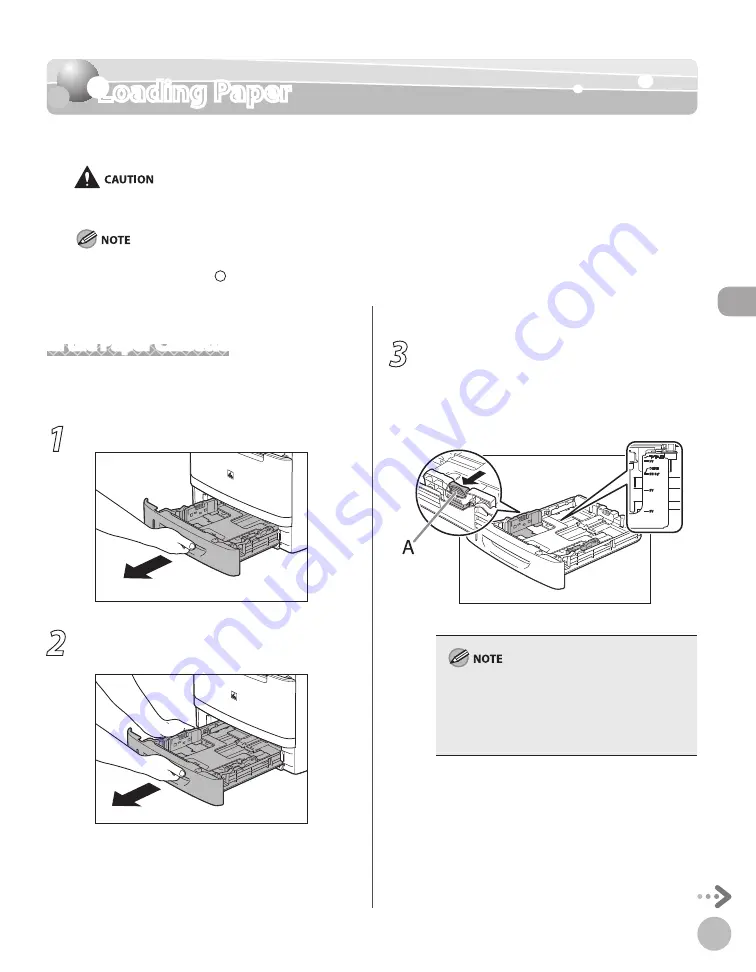
D
ocumen
ts and P
rin
t M
edia
2-9
Loading Paper
Loading Paper
This section describes how to load paper in the paper cassette and multi-purpose tray.
Handle paper carefully not to cut your hands with the edges of the paper.
When installing or removing cassettes, be careful not to get your fingers caught.
The default paper size/type is set to <LTR> and <PLAIN PAPER>. When you load other size and/or type of paper, change the paper
size/type setting by pressing [Paper Settings]. (See “Setting Paper Size and Type,” on p. 2-17.)
–
–
In the Paper Cassette
This section describes how to load paper in the
paper cassette.
1
Pull out the paper cassette.
2
Hold the paper cassette with both hands
and remove it from the machine.
3
Hold the lock release lever of the side
paper guides (A) and slide the guides to
the mark for the size of the paper to be
loaded. The side paper guides move
together.
Make sure to set the guides to the mark for the
size of the paper to be loaded correctly. If the
guides are positioned incorrectly, it may cause
paper jams, dirty prints, etc.
A6 size paper cannot be loaded.
–
–
Содержание imageCLASS MF5850dn
Страница 34: ...Before Using the Machine 1 9 Operation Panel Send Operation Panel MF5880dn MF5850dn ...
Страница 68: ...Copying 3 3 Overview of Copy Functions p 3 17 p 3 25 p 3 22 ...
Страница 99: ...Copying 3 34 ...
Страница 102: ...Printing 4 3 Overview of the Print Functions p 4 9 ...
Страница 134: ...Fax 6 3 Overview of Fax Functions p 6 19 p 6 59 p 6 55 ...
Страница 198: ...E Mail MF5880dn only 7 3 Overview of E Mail Functions ...
Страница 203: ...E Mail MF5880dn only 7 8 ...
Страница 206: ...Scanning 8 3 Overview of the Scanner Functions ...
Страница 217: ...Scanning 8 14 ...
Страница 233: ...11 6 Maintenance Cleaning the Machine 7 Close the ADF 8 Reconnect the power cord and turn ON the main power switch ...






























