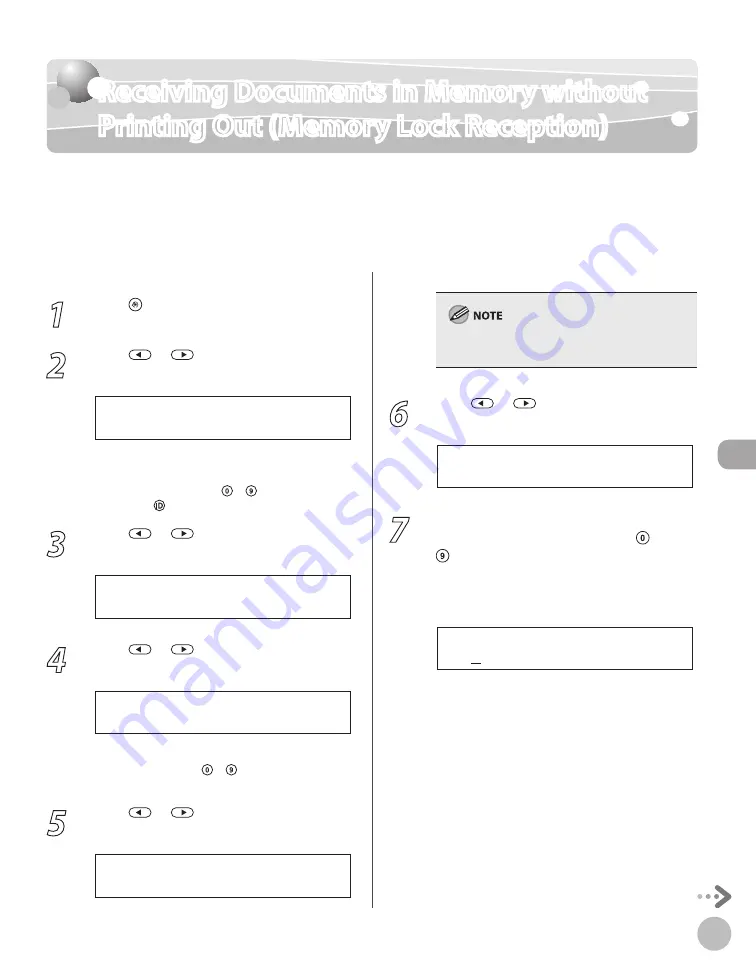
Fax
6-59
Receiving Documents in Memory without Printing Out (Memory Lock Reception)
Receiving Documents in Memory without
Printing Out (Memory Lock Reception)
Normally a document prints as soon as you receive it. However, there may be occasions
when you want the machine to store all documents in memory until you are ready to print
them. Locking the machine to receive and store all documents in memory is called memory
lock reception. The default setting is <OFF>.
1
Press [Menu].
2
Press
or
to select <SYSTEM
SETTINGS>, then press [OK].
1 0 . S Y S T E M S E T T I N G S
M E N U
If the System Manager ID and System Password
have been set, enter the System Manager ID and
System Password using – [numeric keys],
then press [Log In/Out].
3
Press
or
to select
<COMMUNICATIONS>, then press [OK].
6 . C O M M U N I C A T I O N S
S Y S T E M S E T T I N G S
4
Press
or
to select <MEMORY
LOCK>, then press [OK].
4 . M E M O R Y L O C K
C O M M U N I C A T I O N S
If the memory lock password has been set, enter
the password using – [numeric keys], then
press [OK].
5
Press
or
to select <ON>, then
press [OK].
O N
M E M O R Y L O C K
When you select <OFF>, the machine starts to
print the received documents in memory.
6
Press
or
to select <PASSWORD>,
then press [OK].
1 . P A S S W O R D
M E M O R Y L O C K
7
If you want to set or change a password
for the Memory Lock mode, use –
[numeric keys] to enter the memory
reception password (up to seven digits),
then press [OK].
1 2
P A S S W O R D
Ex.
If you set a password, it will be necessary to
enter the password whenever you want to
change the Memory Lock mode settings, or
cancel the Memory Lock mode.
If you do not want to set the Memory Lock
with a password, press [OK] without entering
any numbers.
–
–
Содержание imageCLASS MF5850dn
Страница 34: ...Before Using the Machine 1 9 Operation Panel Send Operation Panel MF5880dn MF5850dn ...
Страница 68: ...Copying 3 3 Overview of Copy Functions p 3 17 p 3 25 p 3 22 ...
Страница 99: ...Copying 3 34 ...
Страница 102: ...Printing 4 3 Overview of the Print Functions p 4 9 ...
Страница 134: ...Fax 6 3 Overview of Fax Functions p 6 19 p 6 59 p 6 55 ...
Страница 198: ...E Mail MF5880dn only 7 3 Overview of E Mail Functions ...
Страница 203: ...E Mail MF5880dn only 7 8 ...
Страница 206: ...Scanning 8 3 Overview of the Scanner Functions ...
Страница 217: ...Scanning 8 14 ...
Страница 233: ...11 6 Maintenance Cleaning the Machine 7 Close the ADF 8 Reconnect the power cord and turn ON the main power switch ...






























