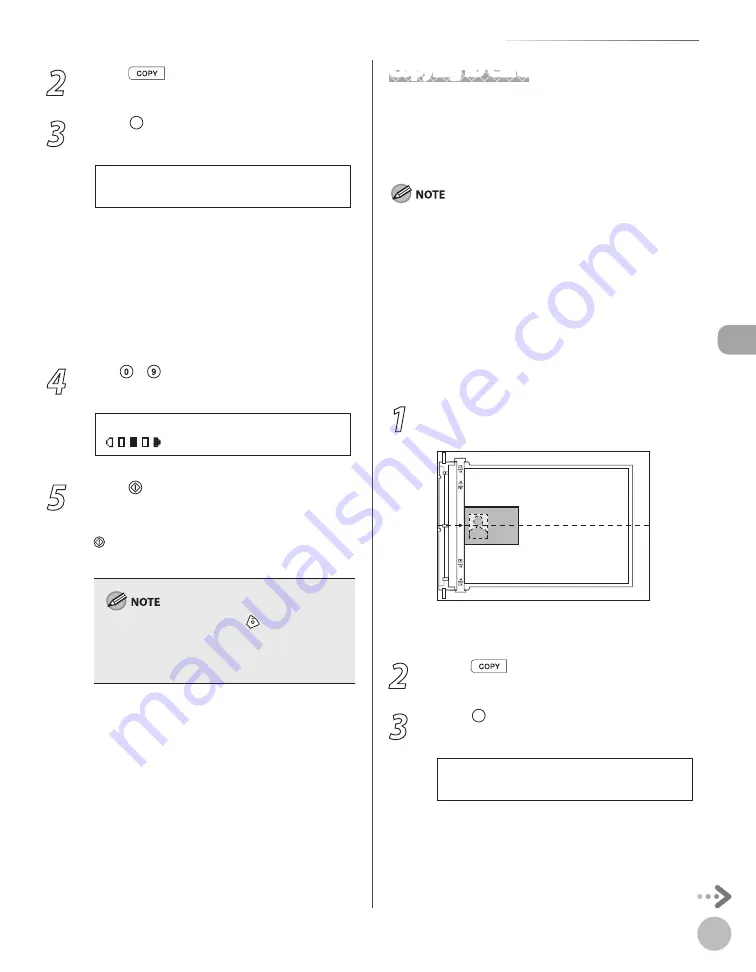
Cop
ying
3-23
Multiple Documents onto One Sheet
2
Press
[COPY].
3
Press [Collate/2 on 1] repeatedly to
select <2 ON 1>, then press [OK].
2 O N 1
If you want to use <2 ON 1> and “Collating
Copies” (see p. 3-20) at the same time, select
<2 ON 1>, then press [OK].
If you want to use <2 ON 1> and the 2-sided
copying at the same time, go to step 3 of “1 to
2-Sided Copying” (see p. 3-26), “2 to 2-Sided
Copying” (see p. 3-27), or “2 to 1-Sided
4
Use – [numeric keys] to enter the
desired copy quantity (1 to 99).
T E X T / P H O T O
6 4 % * L T R
0 1
5
Press [Start].
If you want to copy multiple documents using
the platen glass, place a document and press
[Start] once for each page. When scanning is
complete, press [OK].
To cancel all settings, press
[Stop/Reset].
A maximum of 1/8" (4 mm) margin will be
produced between the two reduced
documents in 2 on 1 copying.
–
–
–
–
Copying ID Card
You can make copies of a card printed on both sides
like an ID card. The printed images on the front-
back both sides of a paper are placed on exactly the
same position like the original card.
You must place a document on the platen glass when using
this function.
The zoom ratio will automatically be set to <100%> with this
feature. You cannot change the copy size.
The ID card copy function can be used for LTR size paper if
you select <INCHES> in <PAPER SIZE GROUP> in <COPY
SETTINGS>, and for A4 if you select <A> or <AB>.
When you select the ID card copy, the other copy settings you
made, such as the copy ratio and paper size, will be canceled
automatically.
This function cannot be used with the 2 on 1 mode, the
collating mode, or the 2-sided copying mode.
1
Place a card on the platen glass.
Place a card as indicated below.
Align the center of a card with the arrow
mark.
2
Press
[COPY].
3
Press [Collate/2 on 1] repeatedly to
select <ID CARD COPY>, then press [OK].
I D C A R D C O P Y
–
–
–
–
–
–
–
Содержание imageCLASS MF5850dn
Страница 34: ...Before Using the Machine 1 9 Operation Panel Send Operation Panel MF5880dn MF5850dn ...
Страница 68: ...Copying 3 3 Overview of Copy Functions p 3 17 p 3 25 p 3 22 ...
Страница 99: ...Copying 3 34 ...
Страница 102: ...Printing 4 3 Overview of the Print Functions p 4 9 ...
Страница 134: ...Fax 6 3 Overview of Fax Functions p 6 19 p 6 59 p 6 55 ...
Страница 198: ...E Mail MF5880dn only 7 3 Overview of E Mail Functions ...
Страница 203: ...E Mail MF5880dn only 7 8 ...
Страница 206: ...Scanning 8 3 Overview of the Scanner Functions ...
Страница 217: ...Scanning 8 14 ...
Страница 233: ...11 6 Maintenance Cleaning the Machine 7 Close the ADF 8 Reconnect the power cord and turn ON the main power switch ...






























