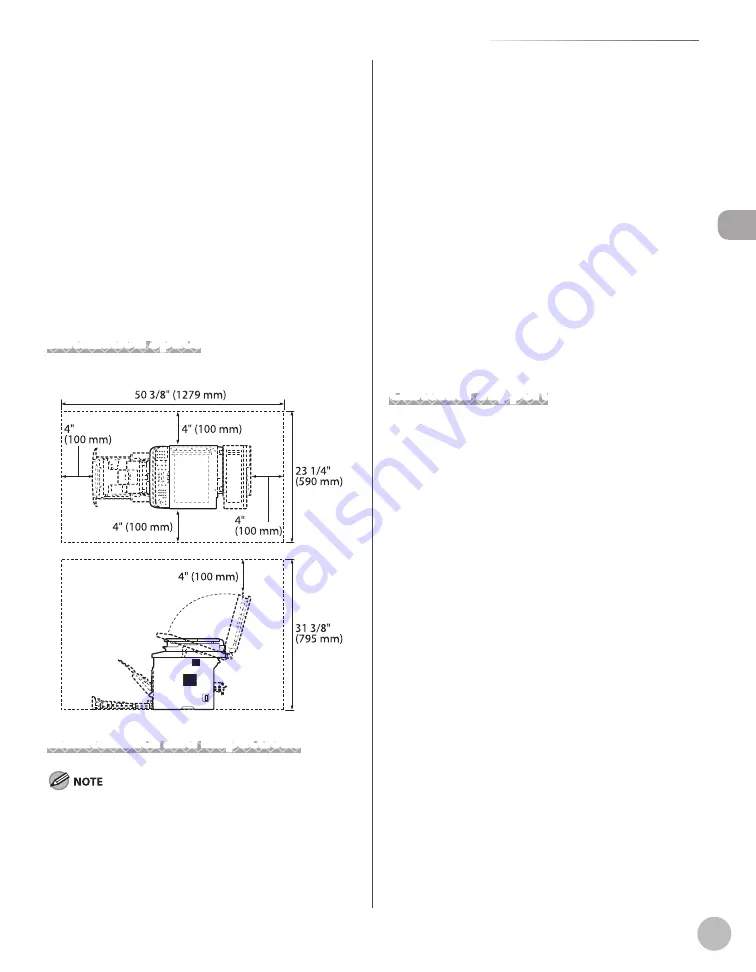
xvii
Installation Requirements and Handling
Installa
tion R
equir
emen
ts and Handling
A poorly ventilated location
(If you use the machine for a long time or to perform a large
amount of printing in a poorly ventilated room, the ozone
or other odors generated by the machine may create an
uncomfortable working environment. In addition, chemical
particles are dispersed during printing; therefore, it is
important to provide adequate ventilation.)
A location near equipment that generates magnetic or
electromagnetic waves
A laboratory or location where chemical reactions occur
A location exposed to salt air, corrosive gases, or toxic
gases
A location, such as on a carpet or mat, that may warp
from the weight of the machine or where the machine
is liable to sink
Installation Space
Required installation space
Maintenance and Inspections
Follow the instructions in the caution label attached to
this machine.
Avoid shaking or applying a shock to this machine.
To prevent the paper jam, do not turn the power ON/
OFF, open/close the operation panel or rear cover, and
load/unload paper in the middle of printing operation.
–
–
–
–
–
–
–
–
Be sure to remove the toner cartridge from the
machine when transporting the machine.
To avoid exposing the toner cartridge to light, place
it in the protective bag included with this machine or
wrap it in a thick cloth.
Clean this machine regularly. If this machine becomes
dusty, it may operate improperly.
Use a modular cable of 118 1/8" (3 m) or shorter in
length.
The communication may become unavailable
depending on the condition of local environment, such
as when the total resistance value of telephone line and
this machine exceeds 1,700 Ω. In this case, contact your
local authorized Canon dealer or the Canon help line.
The repairing parts and toner cartridges for the
machine will be available for at least seven (7) years
after production of this machine model has been
discontinued.
Customer Support
Customer Support (U.S.A.)
Your machine is designed with the latest technology
to provide trouble-free operation. If you encounter a
problem with the machine’s operation, try to solve it by
using the information in Chapter 12. If you cannot solve
the problem or if you think your machine needs servicing,
contact Canon Customer Care Center at 1-800-OK-CANON
between the hours of 8:00 A.M. to 8:00 P.M. ET Monday
through Friday. On-line support for 24 hours is also
available at the website.
http://www.canontechsupport.com/
Customer Support (Canada)
Canon Canada Inc., offers a full range of customer
technical support options*:
For e-mail support, the latest driver or document
downloads, and answers to frequently asked questions,
visit http://www.canon.ca/
Free live technical support 9 A.M. to 8 P.M. ET Monday
through Friday (excluding holidays) for products still
under warranty 1-800-652-2666
If the problem cannot be corrected by using one of the
above technical support options, repair options are
available at the time of your call to the live technical
support number above or via the website at http://
www.canon.ca/
* Support program specifics are subject to change
without notice.
–
–
–
–
–
–
–
–
–
Содержание imageCLASS MF5850dn
Страница 34: ...Before Using the Machine 1 9 Operation Panel Send Operation Panel MF5880dn MF5850dn ...
Страница 68: ...Copying 3 3 Overview of Copy Functions p 3 17 p 3 25 p 3 22 ...
Страница 99: ...Copying 3 34 ...
Страница 102: ...Printing 4 3 Overview of the Print Functions p 4 9 ...
Страница 134: ...Fax 6 3 Overview of Fax Functions p 6 19 p 6 59 p 6 55 ...
Страница 198: ...E Mail MF5880dn only 7 3 Overview of E Mail Functions ...
Страница 203: ...E Mail MF5880dn only 7 8 ...
Страница 206: ...Scanning 8 3 Overview of the Scanner Functions ...
Страница 217: ...Scanning 8 14 ...
Страница 233: ...11 6 Maintenance Cleaning the Machine 7 Close the ADF 8 Reconnect the power cord and turn ON the main power switch ...
















































