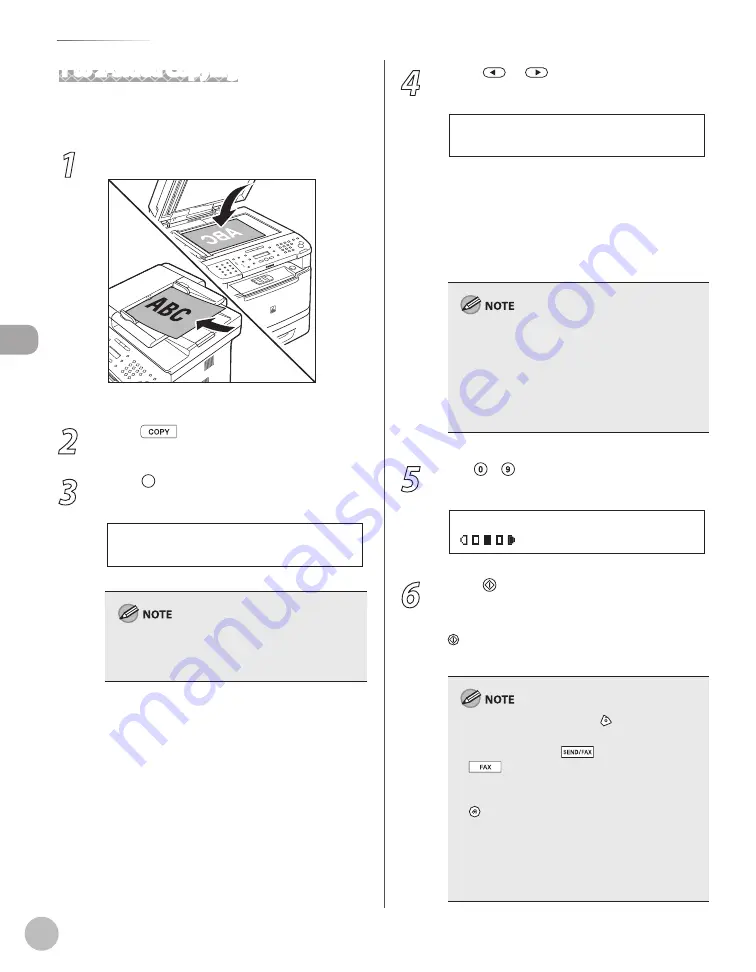
Cop
ying
3-26
2-Sided Copying
1 to 2-Sided Copying
You can make 2-sided copies from 1-sided
documents.
1
Place documents.
For details, see “Placing Documents,” on p. 2-4.
2
Press
[COPY].
3
Press [2-Sided] repeatedly to select
<1 > 2-SIDED>, then press [OK].
1 > 2 - S I D E D
If there are odd number of documents when the
1-Sided to 2-Sided mode is used, the back side of
the last copy is left blank.
4
Press
or
to select <BOOK TYPE>
or <CALENDAR TYPE>, then press [OK].
B O O K T Y P E
T Y P E O F O U T P U T
<BOOK TYPE>: The front and back sides of the
copy will have the same top-bottom
orientation.
<CALENDAR TYPE>: The front and back sides
of the copy will have the opposite top-
bottom orientation.
For the landscape oriented documents:
When <BOOK TYPE> is selected, the front and
back sides of the copy will have the opposite top-
bottom orientation.
When <CALENDAR TYPE> is selected, the front
and back sides of the copy will have the same
top-bottom orientation.
5
Use – [numeric keys] to enter the
desired copy quantity (1 to 99).
T E X T / P H O T O
1 0 0 % * L T R
0 1
6
Press [Start].
If you want to copy multiple documents using
the platen glass, place a document and press
[Start] once for each page. When scanning is
complete, press [OK].
To cancel all settings, press [Stop/Reset].
When you switch the mode by pressing the
mode keys such as
[SEND/FAX]/
[FAX], all settings will be also canceled. If
you want to keep the settings, store the settings
as follows:
[Menu]
→
<COPY SETTINGS>
→
<STANDARD
SETTINGS>
→
<2-SIDED> (See “COPY SETTINGS,”
on p. 13-5.)
You can skip step 4. In this case, the machine
scans 1-sided documents to make 2-sided
copies in the <BOOK TYPE> orientation.
–
–
–
–
–
Содержание imageCLASS MF5850dn
Страница 34: ...Before Using the Machine 1 9 Operation Panel Send Operation Panel MF5880dn MF5850dn ...
Страница 68: ...Copying 3 3 Overview of Copy Functions p 3 17 p 3 25 p 3 22 ...
Страница 99: ...Copying 3 34 ...
Страница 102: ...Printing 4 3 Overview of the Print Functions p 4 9 ...
Страница 134: ...Fax 6 3 Overview of Fax Functions p 6 19 p 6 59 p 6 55 ...
Страница 198: ...E Mail MF5880dn only 7 3 Overview of E Mail Functions ...
Страница 203: ...E Mail MF5880dn only 7 8 ...
Страница 206: ...Scanning 8 3 Overview of the Scanner Functions ...
Страница 217: ...Scanning 8 14 ...
Страница 233: ...11 6 Maintenance Cleaning the Machine 7 Close the ADF 8 Reconnect the power cord and turn ON the main power switch ...






























