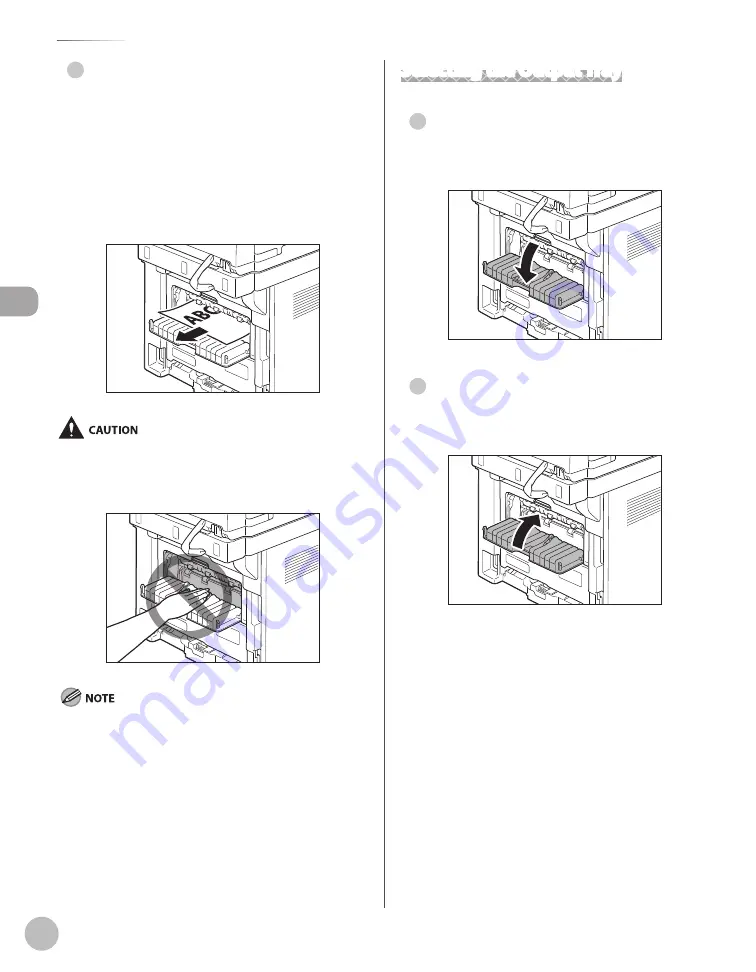
D
ocumen
ts and P
rin
t M
edia
2-20
Output Tray
Sub-output Tray
Printed paper is output to the sub-output tray on
the rear side of the machine with the printed side
facing up. Printed paper is stacked in reverse page
order. The sub-output tray is suitable for use when
printing transparencies, labels, or envelopes that
curl easily, because the printed paper remains flat
when output.
The surroundings of the sub-output tray are hot during printing
or immediately after printing. When taking out of the paper or
removing jammed paper, do not touch the surroundings of the
sub-output tray.
Make sure to close the sub-output tray before performing 2-
sided copying or printing.
Do not open the sub-output tray during 2-sided copying or
printing.
●
–
–
Selecting the Output Tray
Swtchng to the sub-output tray
To switch from the output tray to the sub-output
tray, open the sub-output tray.
Swtchng to the output tray
To switch from the sub-output tray to the output
tray, close the sub-output tray.
●
●
Содержание imageCLASS MF5850dn
Страница 34: ...Before Using the Machine 1 9 Operation Panel Send Operation Panel MF5880dn MF5850dn ...
Страница 68: ...Copying 3 3 Overview of Copy Functions p 3 17 p 3 25 p 3 22 ...
Страница 99: ...Copying 3 34 ...
Страница 102: ...Printing 4 3 Overview of the Print Functions p 4 9 ...
Страница 134: ...Fax 6 3 Overview of Fax Functions p 6 19 p 6 59 p 6 55 ...
Страница 198: ...E Mail MF5880dn only 7 3 Overview of E Mail Functions ...
Страница 203: ...E Mail MF5880dn only 7 8 ...
Страница 206: ...Scanning 8 3 Overview of the Scanner Functions ...
Страница 217: ...Scanning 8 14 ...
Страница 233: ...11 6 Maintenance Cleaning the Machine 7 Close the ADF 8 Reconnect the power cord and turn ON the main power switch ...
















































