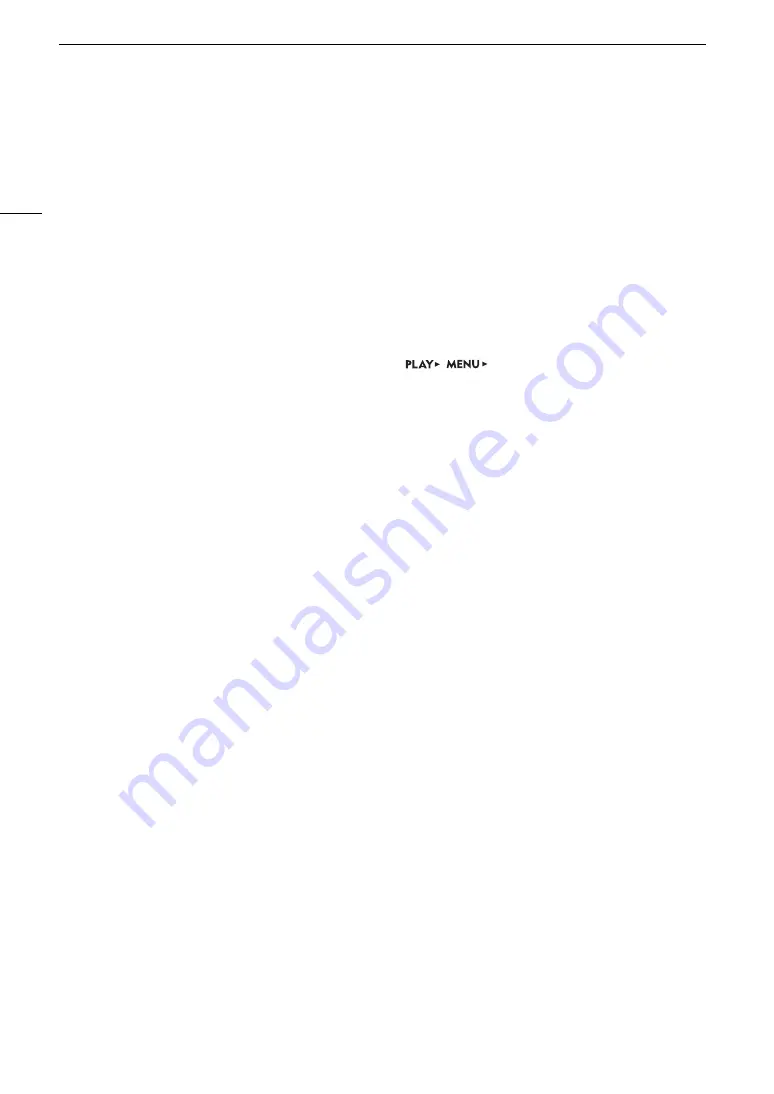
Troubleshooting
208
Noise levels will rise on the image of the sub recording and on video outputs not in RAW.
- The main recording format is set to one of the RAW options and [Gamma] in the custom picture file is set to an option
other than [Canon Log 2] or [Canon Log 3]. Under such conditions, there will be more noise on video recorded with
sub recording clips on the CFast card and on video output from terminals other than the SDI OUT terminals. If you do
not need t record RAW video, change the main recording format to one of the other options.
Number of clips already at maximum
- The recording media selected for recording already contains the maximum number of clips (999 clips). Replace the
recording media or use the CFast card in the other CFast card slot.
- Because both CFast cards reached the maximum number of clips, double slot recording is not available.
Number of ND filters used has changed. Check the focus.
- When using ND filter settings in the extended range (8 stops or 10 stops), the number of ND filters used changes and
this may result in a shift in focus. Check the focus before resuming shooting.
Recorded at 24.00 Hz/50.00 Hz/59.94 Hz CFast A/CFast B/
8
: Recommend checking the data and initializing
- The recording media contains clips that were recorded using a system frequency different from the one currently used
by the camera. To record on this card, save your clips (
A
158) and initialize the recording media with the camera
(
A
51). To play back the recordings on the card, change the
[Rec/Media Setup]
>
[System
Frequency] setting to match the recordings on the recording media.
Recording was stopped.
- The file control information is corrupted or there was an encoder error. Turn the camera off and then on again. Then,
remove the CFast card being used and reinsert it. Alternatively, replace the CFast card. If this does not solve the
problem, consult a Canon Service Center.
• Corrupted file control information cannot be recovered. Recording media or XF-AVC clips with corrupt file control
information cannot be read by Canon XF Utility.
Remote OU-700 Firmware update error. Press the HOME button on the Remote OU-700 and wait a few moments.
- There was a problem while trying to update the optional OU-700 Remote Operation unit connected to the camera.
Press the HOME button on the OU-700 and wait. While the OU-700’s firmware is being updated do not remove the
power supply or turn off the camera, do not disconnect the OU-700 and do not operate any buttons or controls on the
camera or OU-700.
Replace the lithium button battery.
- The lithium button battery’s charge is low. Save the camera’s settings on an SD card (
A
140) and replace the lithium
button battery (
A
24). Then, restore the camera’s settings from the file saved on the SD card.
Some clips require data recovery
- The power may have been suddenly turned off or the recording media may have been removed while the camera was
recording. As a result, one or more clips contain corrupted data. You can try to recover the clips (
A
The video configuration was changed. Check the settings.
- Some of the video configuration settings (frame rate, resolution, color sampling, bit rate or shooting frame rate).
This function is not compatible with the current lens.
- The selected setting is not compatible with the lens currently attached to the camera and cannot be used.
This photo cannot be displayed
- You may not be able to display photos taken with other devices or image files created or edited on a computer.
Unable to recover data
- Could not recover the selected clip. Save your clips (
A
158) and delete the clips that could not be recovered
(
A
- The camera may not be able to recover clips when there is not enough space on the recording media. Delete some
clips (
A
147) to free some space.
















































