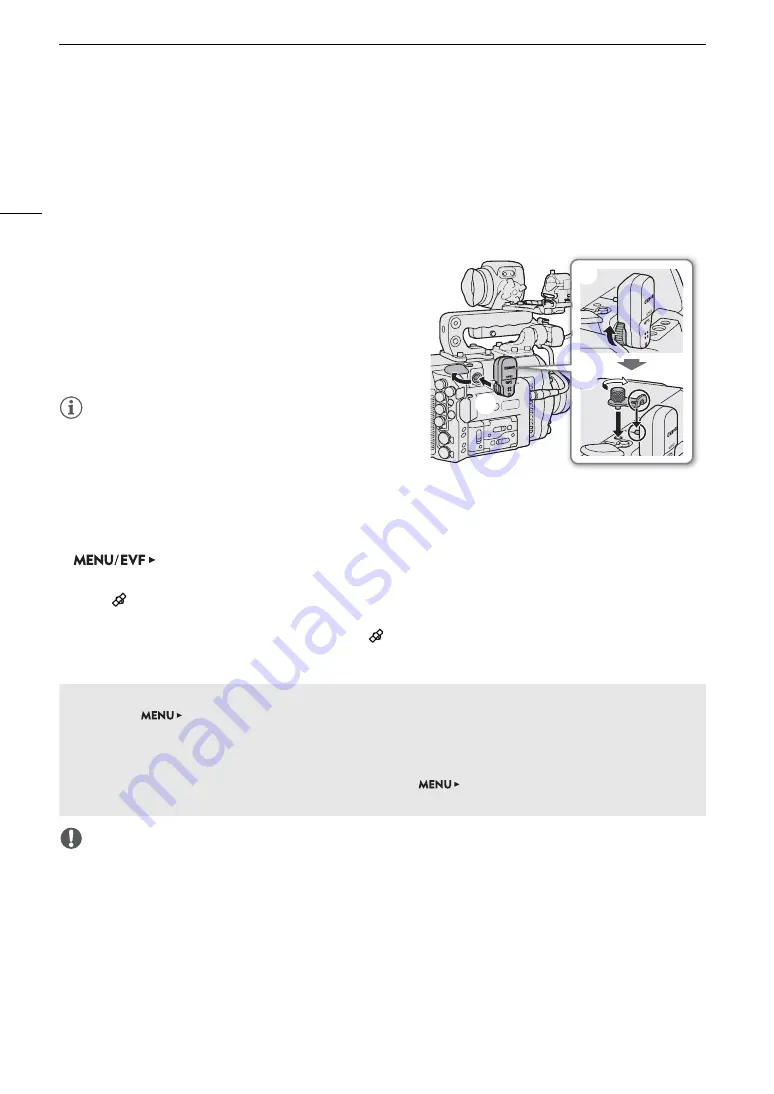
Recording GPS Information (Geotagging)
120
Recording GPS Information (Geotagging)
When the optional GP-E1 GPS Receiver is attached to the camera’s system extension terminal, the camera will
automatically record GPS information (latitude, longitude and altitude) as part of the metadata of XF-AVC clips
(
A
118). Later, the GPS information can be used to organize and search clips using Canon XF Utility (
A
158).
For details about attaching and configuring the receiver, refer to the GP-E1’s instruction manual.
Attaching the GPS Receiver
1 Press the
Q
button to turn off the camera.
2 Attach the optional GP-E1 GPS Receiver to the camera’s
system extension terminal.
3 Fasten the GPS receiver’s locking screw.
4 Attach the supplied extension unit attachment bracket to
secure the GPS receiver.
NOTES
NOTES
• Do not lay cables connected to the SDI OUT terminals,
MON. terminals or HDMI OUT terminal near the GPS
receiver. Doing so may negatively affect the GPS signal
reception.
Activating the GPS Receiver
1 Open the GPS [Activate] submenu.
[System Setup] (
B
)
>
[GPS]
>
[Activate]
2 Select [On] and then press SET.
• The
icon appears on the HOME screen and at the top left of the monitoring screen. It will flash as the
receiver tries to acquire satellite signals.
• When satellite signals are correctly acquired, the
icon will stay continuously on. GPS functions will be
activated and clips recorded thereafter will be geotagged.
IMPORTANT
• In certain countries/regions, the use of GPS may be restricted. Be sure to use the GPS receiver in accordance
with local laws and regulations of the country/region where the receiver is used. Be particularly careful when
traveling outside of your home country.
• Be careful about using the GPS receiver in places where the use of electronic devices is restricted.
• The GPS information recorded with clips may contain data that can lead others to locate or identify you. Be
careful when sharing geotagged recordings with others or when uploading them to the Web.
• Do not leave the GPS receiver near strong electromagnetic fields such as near powerful magnets and motors.
햳
햴
햵
Adjusting the date/time automatically according to GPS position
You can set
[System Setup]
>
[GPS]
>
[Auto Time Setting] to [On], to have the camera
automatically adjust its date and time settings according to the information received from the GPS signal. The
date and time will be updated automatically the first time a correct GPS signal is acquired after turning on the
camera.
• While the automatic date/time adjustment is activated, the
[System Setup]
>
[Set Clock] submenu
will not be available.






























