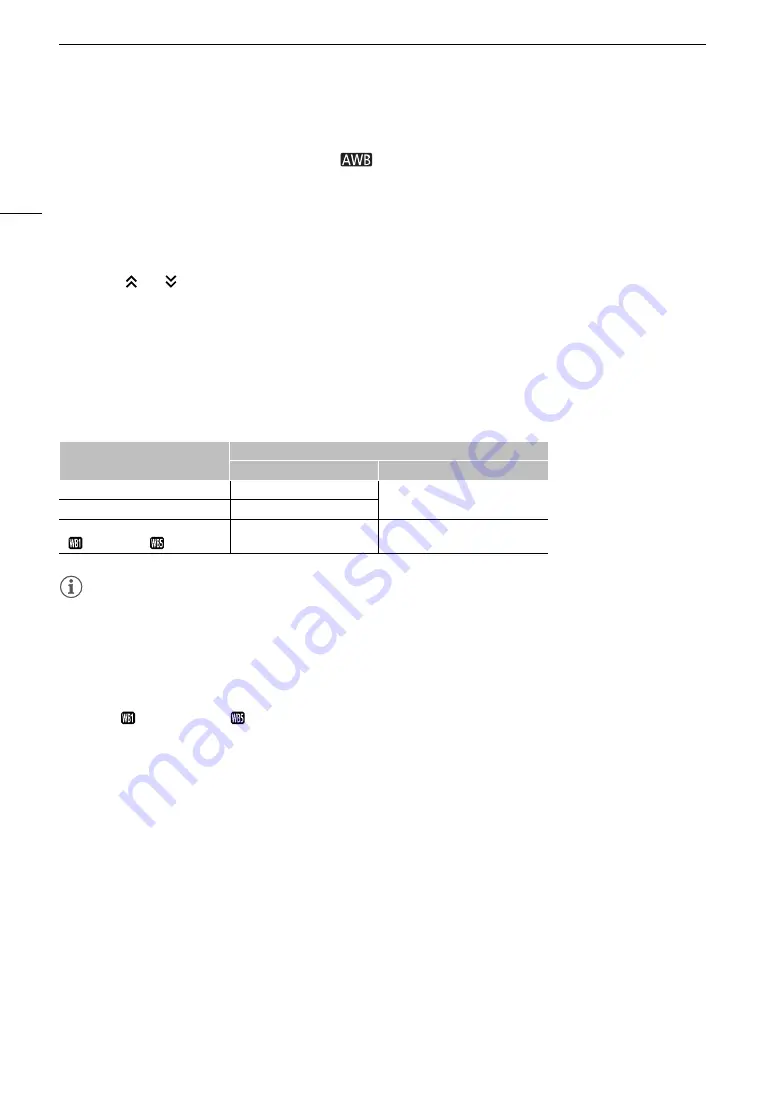
White Balance
88
Adjusting the Color Temperature or CC Value
1 Select a white balance setting other than [
AWB] (
A
2 Press [ADJUST].
• The current color temperature value and CC value appear on the control display. The color temperature will
be marked with an orange selection frame.
• You can also change the color temperature and CC value using the direct setting mode (
A
3 Turn the SELECT dial to select the desired value and then press SET.
• Press [
] or [
] to skip 10 values backwards/forwards.
• Press SET or [< >] to move the selection frame between the color temperature and CC value and repeat this
step to adjust the other value.
• Press [RESET] to reset the color temperature and CC value to their default settings.
4 After adjusting the white balance settings as necessary press [OK].
• The selected color temperature and CC value will appear on the HOME screen and at the top of the
monitoring screen, next to the white balance icon.
Adjustment ranges
NOTES
NOTES
• If after registering a custom white balance, the color temperature and CC value appear in gray, you will not be
able to adjust the color temperature or CC value.
Renaming User-Set White Balance Settings
1 Select [
USER_01] to [
USER_05] (
A
2 Press [RENAME].
• Enter the desired name (up to 8 characters) using the virtual keyboard (
A
White balance mode/setting
Adjustment range
Color temperature (K)
Color compensation (CC) value
[
¼
Daylight]
4,300 K to 8,000 K
–5 to +5
[
É
Tungsten]
2,700 K to 3,700 K
[
Å
Set A], [
Å
Set B],
[
USER_01] to [
USER_05]
2,000 K to 15,000 K
–20 to +20






























