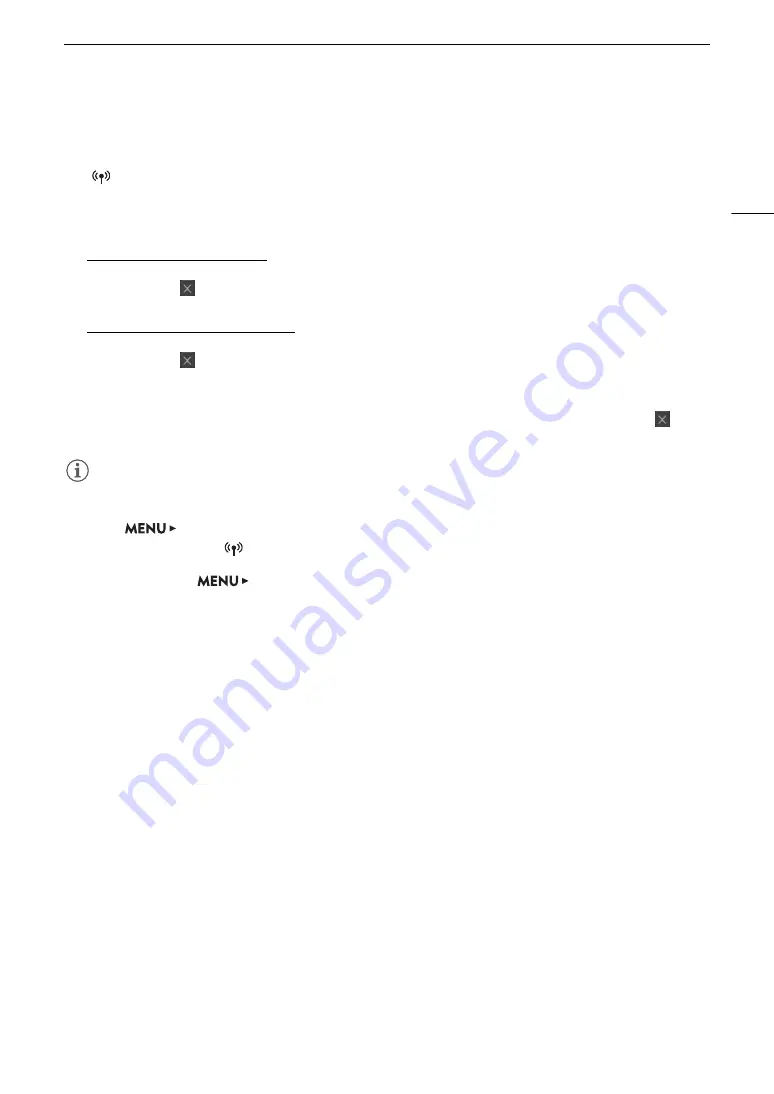
177
Browser Remote: Controlling the Camera from a Network Device
8
Status indicators
See the descriptions in the section about the [
v
] screen (
A
9
[
Activate] button
Touch the button to give priority to the metadata entered in this screen when recording XF-AVC clips. This
overrides the metadata read from a file saved on the SD card.
10 [Overwrite Previous] button/[Overwrite] button
While recording an XF-AVC clip: Touch [Overwrite] to send the metadata entered in this screen to the
camera, replacing any metadata that the clip being recorded might have. When the confirmation message
appears, touch
.
After recording a clip an XF-AVC clip: Touch [Overwrite Previous] to send the metadata entered in this screen
to the camera, replacing any metadata embedded in the last clip recorded. When the confirmation message
appears, touch
.
11 [Apply from Next] button
Touch the button to send the metadata entered in this screen to the camera so it is embedded only with
XFHAVC clips that are recorded after the transfer. When the confimation message appears, touch
.
This option does not overwrite the metadata of clips already recorded or being recorded.
NOTES
NOTES
• The metadata sent to the camera from Browser Remote will be lost in the following cases.
- If the camera was turned off.
- If the
[Rec/Media Setup]
>
[Metadata]
>
[Setting] setting was changed.
• Using Browser Remote ([
Activate] button), you can give priority to metadata sent from the application.
However, you cannot return the priority back to the SD card. To use a user memo file saved on the SD card
you will need to set
[Rec/Media Setup]
>
[Metadata]
>
[Setting] to [SD Card] on the camera itself.
• Metadata sent to the camera from Browser Remote will not be added to relay clips recorded before the switch
to the current CFast card.






























