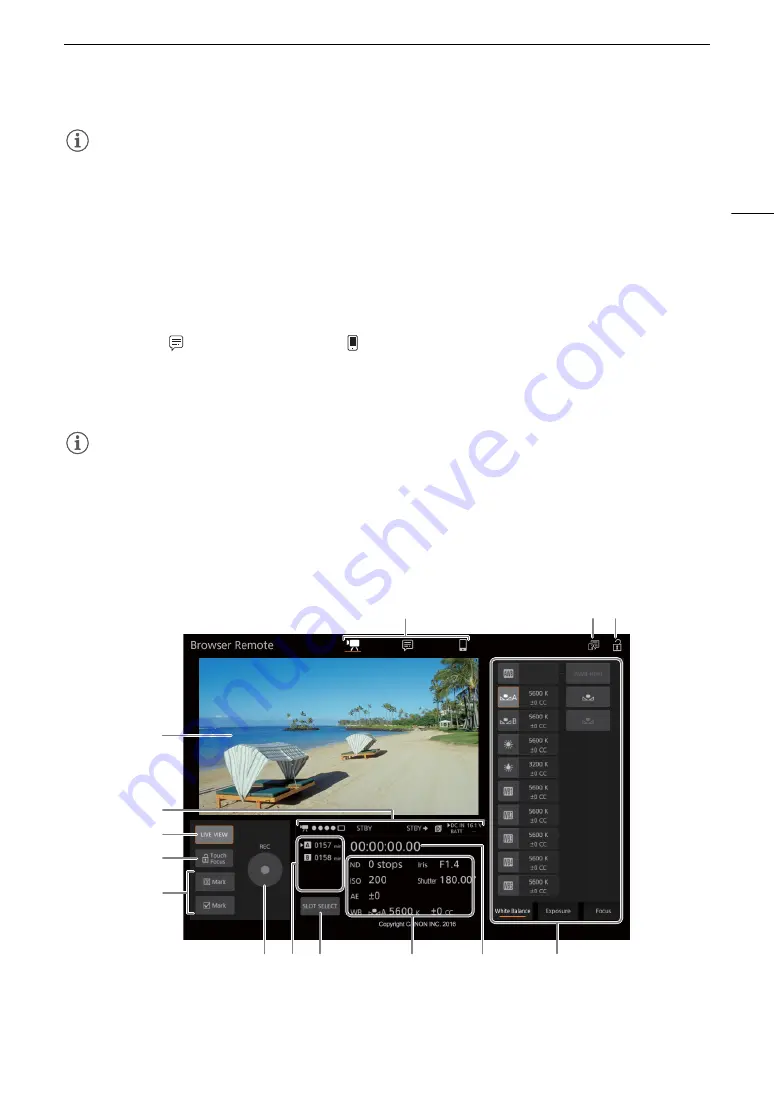
169
Browser Remote: Controlling the Camera from a Network Device
NOTES
NOTES
• The live view image will not be displayed in Browser Remote in the following cases.
- While color bars are displayed on the camera.
- When magnification is activated while recording.
• Depending on the network used and the strength of the Wi-Fi signal (for Wi-Fi connections), you may notice
delays in the refreshing of the live view image and other settings.
Using Browser Remote
The Browser Remote application has 3 screens: [
v
] the main screen for controlling the camera remotely in
recording mode, [
] the metadata screen, and [
] a basic screen that allows users only to start/stop recording
using a smartphone or other device with a small screen. The screen displayed will differ depending on the user
information used to log in.
The following sections explain how to use the Browser Remote controls. For detailed information and applicable
restrictions about the functions themselves, please refer to each function’s explanation.
NOTES
NOTES
• Browser Remote does not support multi-touch gestures.
The Main Remote Recording Screen [
v
]
* [Full]/[Camera] users only.
When using a computer, tablet and other devices with larger screens, this screen offers all the controls available
for operating the camera remotely via Browser Remote.
* Onscreen display/indication only. The content or value cannot be changed using Browser Remote.
7
6
8
10
*
11
9
12
14
13
*
1
*
3
4
2
*
5
















































