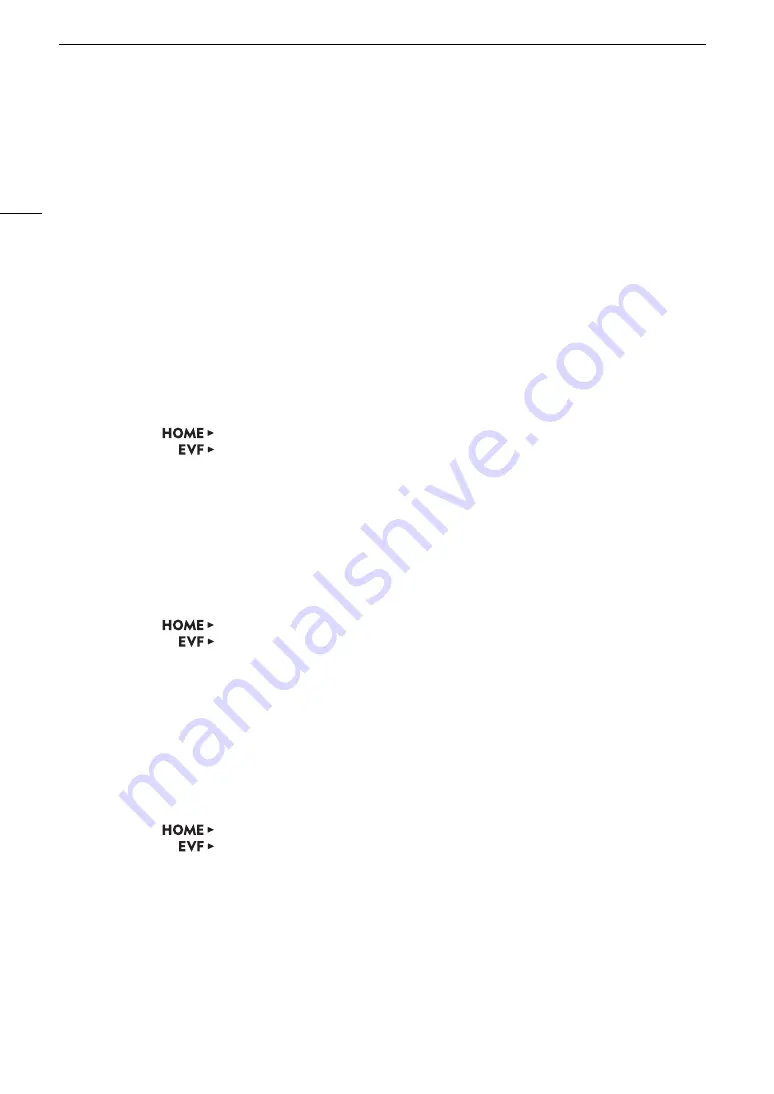
Custom Picture Settings
132
3 Press the BACK button.
4 Enable the editing of the custom picture file’s detailed settings.
HOME screen: [CP OTHERS]
>
[Other Settings]
>
[Activate]
>
[On]
Monitoring menu: [Other Settings]
>
[Activate]
>
[On]
5 From the same submenu select a detailed setting you wish to adjust and then press SET.
6 Change the setting to the desired level and then press SET.
• Refer to
Available Custom Picture Settings
(
A
134) for details on the various settings.
• Repeat steps 5 and 6 for other settings, as necessary.
• When you close the menu, the new custom picture settings will be applied.
Resetting Custom Picture Files
1 Select a custom picture file (
A
2 Open the [Reset] submenu.
HOME screen:
[COLOR]
>
[CP OTHERS]
>
[File]
>
[Reset]
Monitoring menu:
[Custom Picture] (
/
)
>
[File]
>
[Reset]
3 Press both [RESET] buttons simultaneously (HOME screen) or select [OK] and then press SET
(monitoring menu).
Renaming Custom Picture Files
1 Select a custom picture file (
A
2 Open the [Rename] submenu.
HOME screen:
[COLOR]
>
[CP OTHERS]
>
[File]
>
[Rename]
Monitoring menu:
[Custom Picture] (
/
)
>
[File]
>
[Rename]
>
[Input]
3 Enter the desired file name (up to 8 characters) using the keyboard screen (
A
37).
Protecting Custom Picture Files
Protecting a custom picture file prevents its settings from being accidentally changed.
1 Select a custom picture file (
A
2 Open the [Protect] submenu.
HOME screen:
[COLOR]
>
[CP OTHERS]
>
[File]
>
[Protect]
Monitoring menu:
[Custom Picture] (
/
)
>
[File]
>
[Protect]
3 Select [Protect] and then press SET.
•
i
will appear next to the file name.
• To remove the protection settings, select [Unprotect] instead.






























