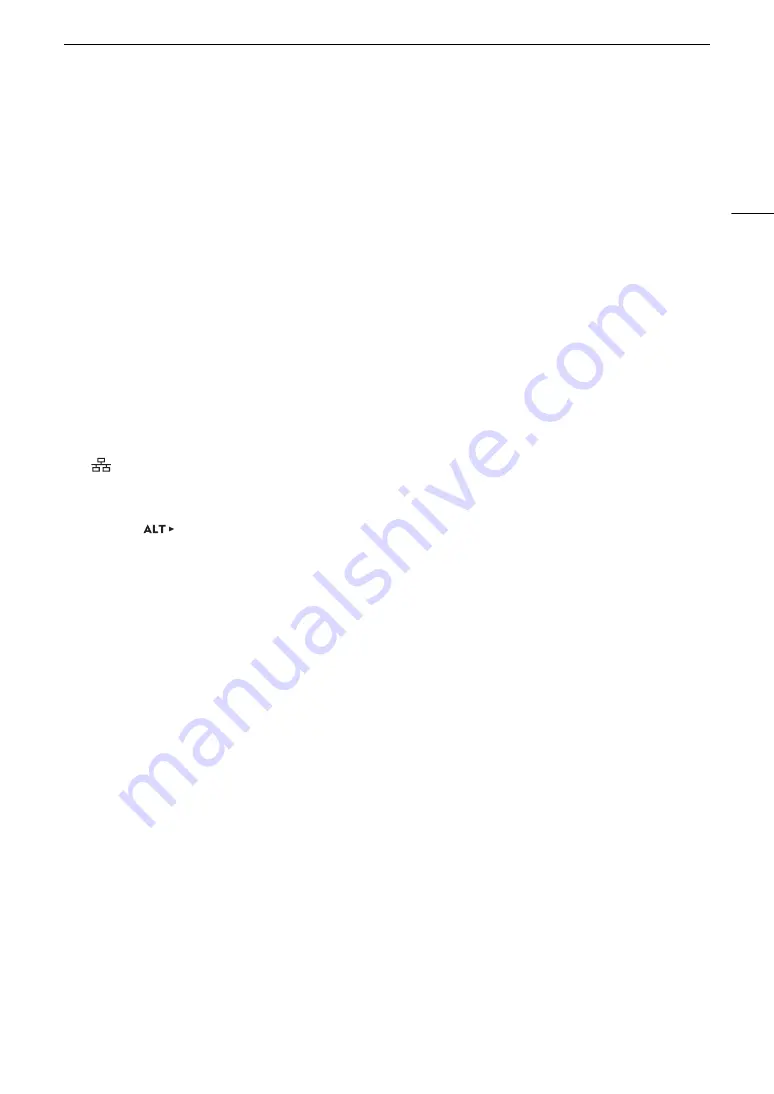
205
Troubleshooting
Cannot connect with an access point.
- If the network function icon does not turn white, turn off the camera, remove the wireless file transmitter and attach it
again (
A
- Check that the settings on the network device the camera is trying to connect with are correct.
- Password information is not saved with the camera settings. When you load onto the camera settings from an SD
card, all the passwords in the network-related settings are reset. Set up the network-related settings as necessary
(
A
165).
- The wireless signal is not strong enough or there are other devices in the vicinity interfering with the wireless signal.
Refer to
Precautions Regarding Wi-Fi Networks
(
A
Cannot establish a Camera Access Point connection with a network device.
- If the network function icon does not turn white, turn off the camera, remove the wireless file transmitter and attach it
again (
A
- When you reset all the camera settings, all network settings are lost as well. Connect using the default settings or set
up the Camera Access Point settings again (
A
- The wireless signal is not strong enough or there are other devices in the vicinity interfering with the wireless signal.
Refer to
Precautions Regarding Wi-Fi Networks
(
A
Cannot connect with a wired (Ethernet) network.
- Use a category 5e or better shielded twisted pair (STP) Ethernet cable.
- Try replacing the Ethernet cable.
- When you reset all the camera settings, all network settings are lost as well. Connect using the default settings or set
up the network settings again (
A
- Check that the network device to which the camera is connected is on and functioning properly. To use 1000BASE-T
connection speeds, make sure to use network devices compatible with Gigabit Ethernet (1000BASE-T).
The
(Ethernet) access indicator illuminates in red and then turns off.
- The Ethernet cable was disconnected or the camera cannot communicate with the connected network device. Check
the Ethernet connection and the connected network device.
The Browser Remote application will not start on the Web browser.
- Make sure
[NETWORK]
>
[Browser Remote]
>
[ACTIVATE] is set to [On].
- The URL entered into the Web browser’s address bar is incorrect. Be sure to use the URL exactly as it appears in the
[Browser Remote] screen on the control display (
A
167). (You may need to scroll down with the SELECT dial to find
the [URL] line.)
The Browser Remote screen is not displayed correctly on the Web browser.
- The device, operating system or Web browser used may not be supported. For the latest information about supported
systems, visit your local Canon Web site.
- Enable JavaScript and cookies in your Web browser’s settings. For details, refer to the help modules or online
documentation of the Web browser used.
Cannot activate the IP streaming function.
- The main recording format is not set to [XF-AVC (CFast)]. Set it to [XF-AVC (CFast)] (
A
- The system frequency is set to 24.00 Hz. Set it to 59.94 Hz or 50.00 Hz (
A
- Slow & fast motion recording is activated. Turn it off (
A
68).
- If the IP streaming’s [Protocol] is set to an option other than [RTSP+RTP], be sure to configure the receiver’s IP address
with the [Dest. IP Address] setting.
Precautions Regarding Wi-Fi Networks
When using a Wi-Fi network, try the following corrective actions if the transmission rate drops, the connection is
lost, or other problems occur.
Location of the access point (wireless router)
- When using a Wi-Fi network indoors, place the access point in the same room where you are using the camera.
- Place the access point in an open, unobstructed location, where people or objects do not come between it and the
camera.
- Place the access point as close as possible to the camera.
Nearby electronic devices
- If the transmission rate over a Wi-Fi network drops because of interference from the following electronic devices,
switching to the 5 GHz band or to a different channel may solve the problem.
- Wi-Fi networks using the IEEE 802.11b/g/n protocol operate in the 2.4 GHz band. For this reason, the transmission
rate may drop if there are nearby microwave ovens, cordless telephones, microphones, or similar devices operating on
the same frequency band.
- If another access point operating on the same frequency band as the transmitter of the WFT-E6 or WFT-E8 connected
to the camera is used nearby, the transmission rate may drop.
















































