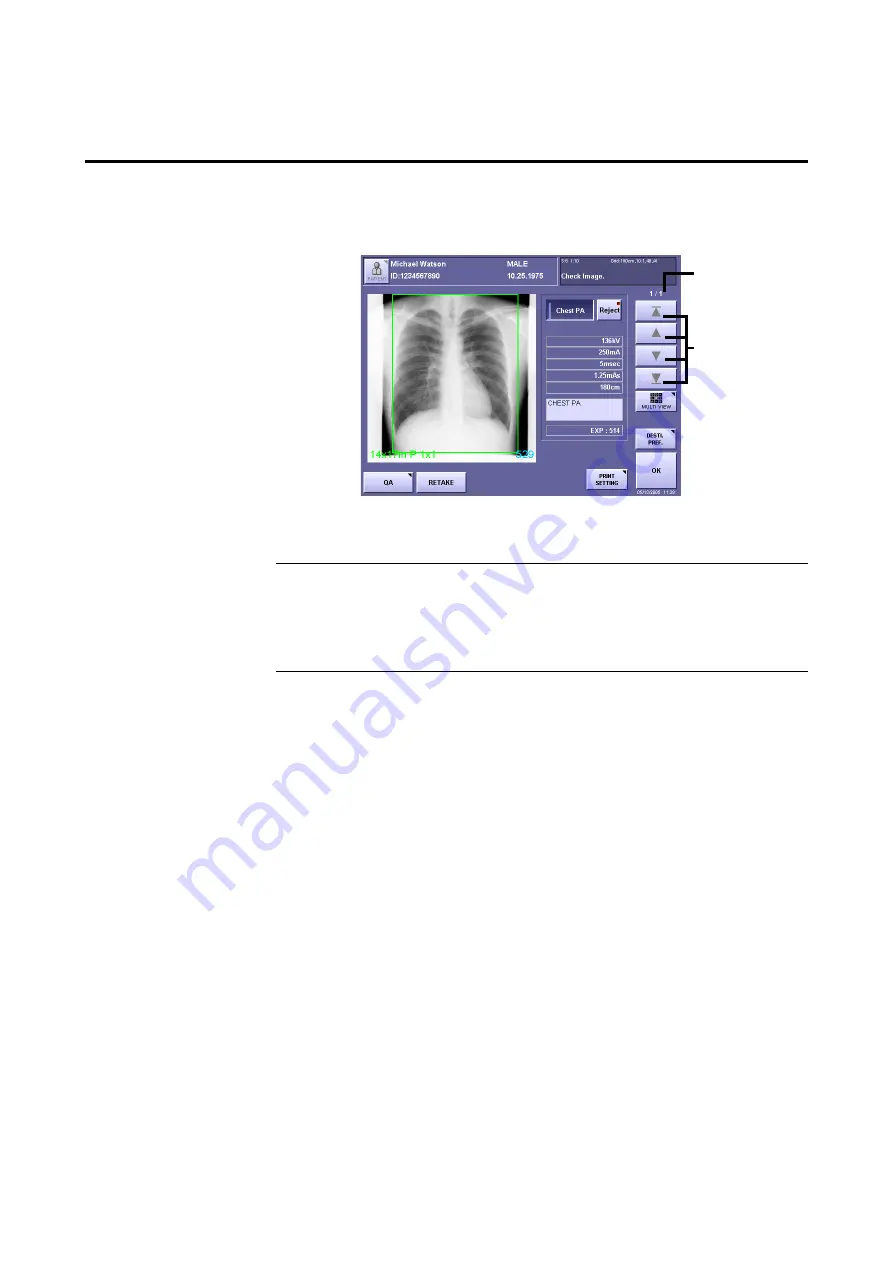
– 35 –
4. Browsing Images (Preview Image Screen)
4.1 Displaying the Preview Image Screen
Follow the procedure below to display the preview image screen.
Preview Image Screen
To display the QA mode screen automatically after the exposure
From the exposure screen, touch
[SYSTEM]
>
[SETUP MENU]
>
[CUSTOMIZE
DISPLAY]
. On the CUSTOMIZE DISPLAY screen
(
→
Setup Guide)
, select
[DISPLAY]
for
PREVIEW IMAGE
.
Selecting an image from the exposure screen
Touch a preview image button.
However, note that
[Reject]
,
[PRINT SETTING]
,
[QA]
and
[RETAKE]
cannot be
selected for images that were output by touching
[SEND]
.
Number of the
currently displayed
image out of the
total number of
images
Preview image
buttons
Содержание CXDI-1
Страница 9: ...Starting Up Shutting Down 1 Starting Up Shutting Down the CXDI ...
Страница 15: ...Exposure and Output 2 Taking an Image 3 Output Control Process Viewer ...
Страница 38: ...2 Taking an Image 30 ...
Страница 60: ...5 Viewing Multiple Images Multi View Screen 52 ...
Страница 70: ...6 Browsing Completed Studies Study List 62 ...
Страница 71: ...Processing the Image 7 Processing the Image QA Mode Screen ...
Страница 103: ...CXDI Adjustment 8 Calibration 9 Self test ...
Страница 110: ...8 Calibration 102 ...
Страница 116: ...9 Self test 108 ...
Страница 117: ...Troubleshooting 10 Before Calling a Service Engineer 11 Questions and Answers ...
Страница 136: ...11 Questions and Answers 128 ...
Страница 156: ...B Using the Rejection Reason Input Function 148 ...
Страница 162: ...C Using the Sensor Unit Attach Detach Function 154 ...
Страница 169: ......






























