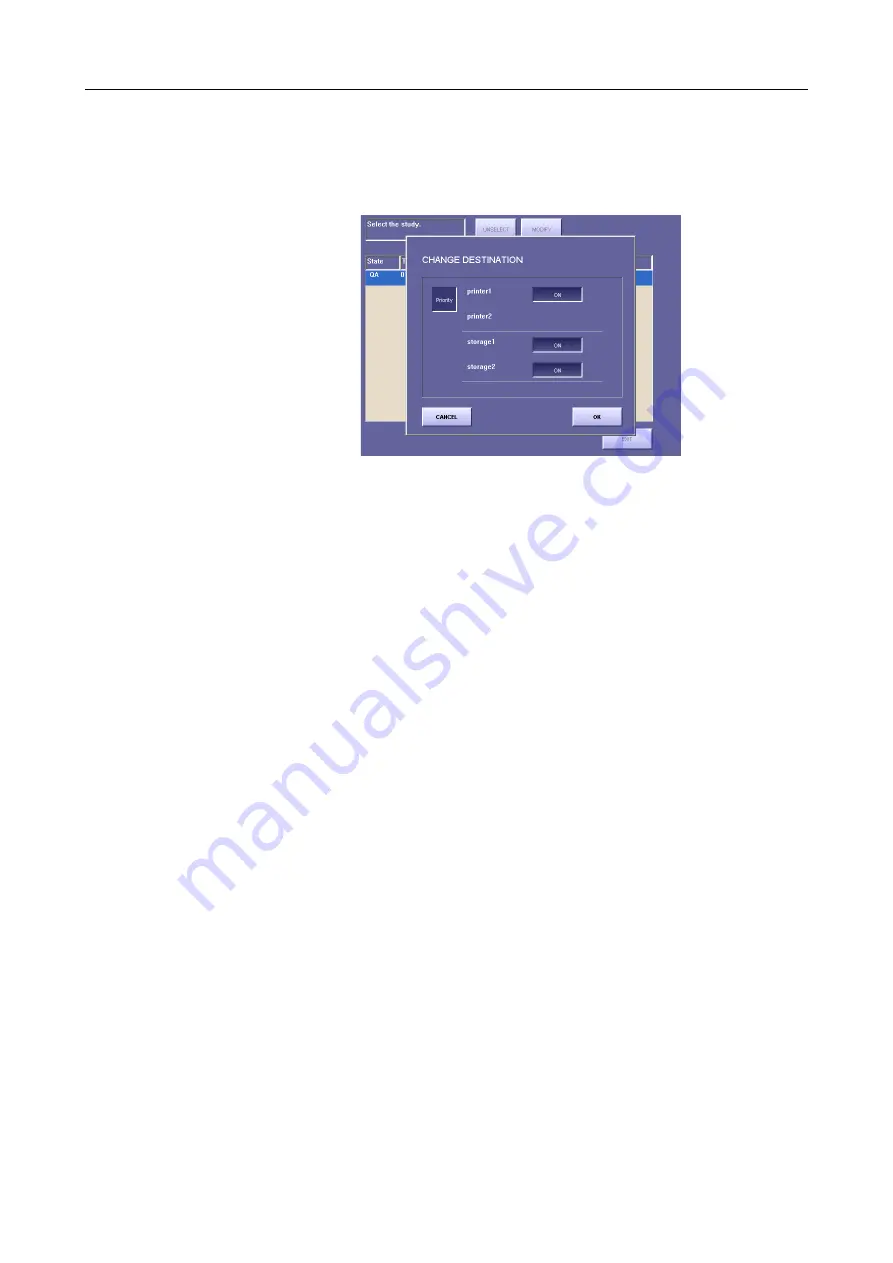
3. Output Control (Process Viewer)
– 32 –
3
Open the CHANGE DESTINATION window.
Touch
[MODIFY]
.
[MODIFY]
will not be displayed if no output destination has been set.
CHANGE DESTINATION Window
4
Set the output destination.
[ON]
will be displayed for devices that have been set as output destinations. Touch
[ON]
for devices to which the image will not be output to set these to
[OFF]
.
However, note that if you select
[OFF]
and close the window, that device will not be
displayed and you will not be able to return it to
[ON]
the next time the window is
opened.
5
Set the priority.
Each time you touch
[Priority],
the button switches between highlighted display (white
characters) and normal display. The selected study is given output priority when this
button is highlighted.
6
Close the CHANGE DESTINATION window.
Touch
[OK]
. A window will open and the confirmation message
“Do you want to
change the settings?”
will be displayed. Touch
[OK]
.
7
Return to the menu screen.
Touch
[EXIT]
.
Содержание CXDI-1
Страница 9: ...Starting Up Shutting Down 1 Starting Up Shutting Down the CXDI ...
Страница 15: ...Exposure and Output 2 Taking an Image 3 Output Control Process Viewer ...
Страница 38: ...2 Taking an Image 30 ...
Страница 60: ...5 Viewing Multiple Images Multi View Screen 52 ...
Страница 70: ...6 Browsing Completed Studies Study List 62 ...
Страница 71: ...Processing the Image 7 Processing the Image QA Mode Screen ...
Страница 103: ...CXDI Adjustment 8 Calibration 9 Self test ...
Страница 110: ...8 Calibration 102 ...
Страница 116: ...9 Self test 108 ...
Страница 117: ...Troubleshooting 10 Before Calling a Service Engineer 11 Questions and Answers ...
Страница 136: ...11 Questions and Answers 128 ...
Страница 156: ...B Using the Rejection Reason Input Function 148 ...
Страница 162: ...C Using the Sensor Unit Attach Detach Function 154 ...
Страница 169: ......






























