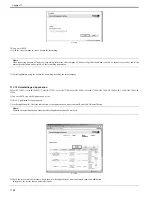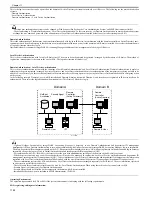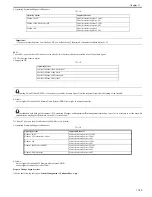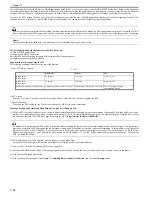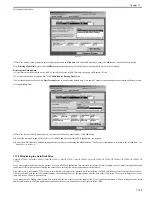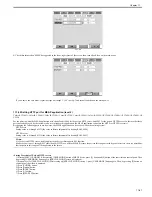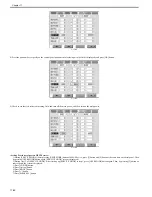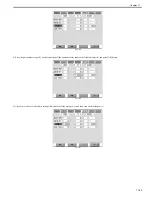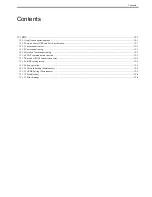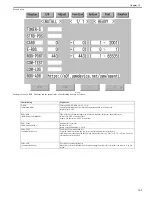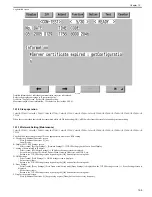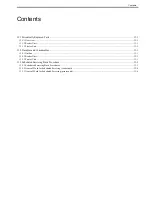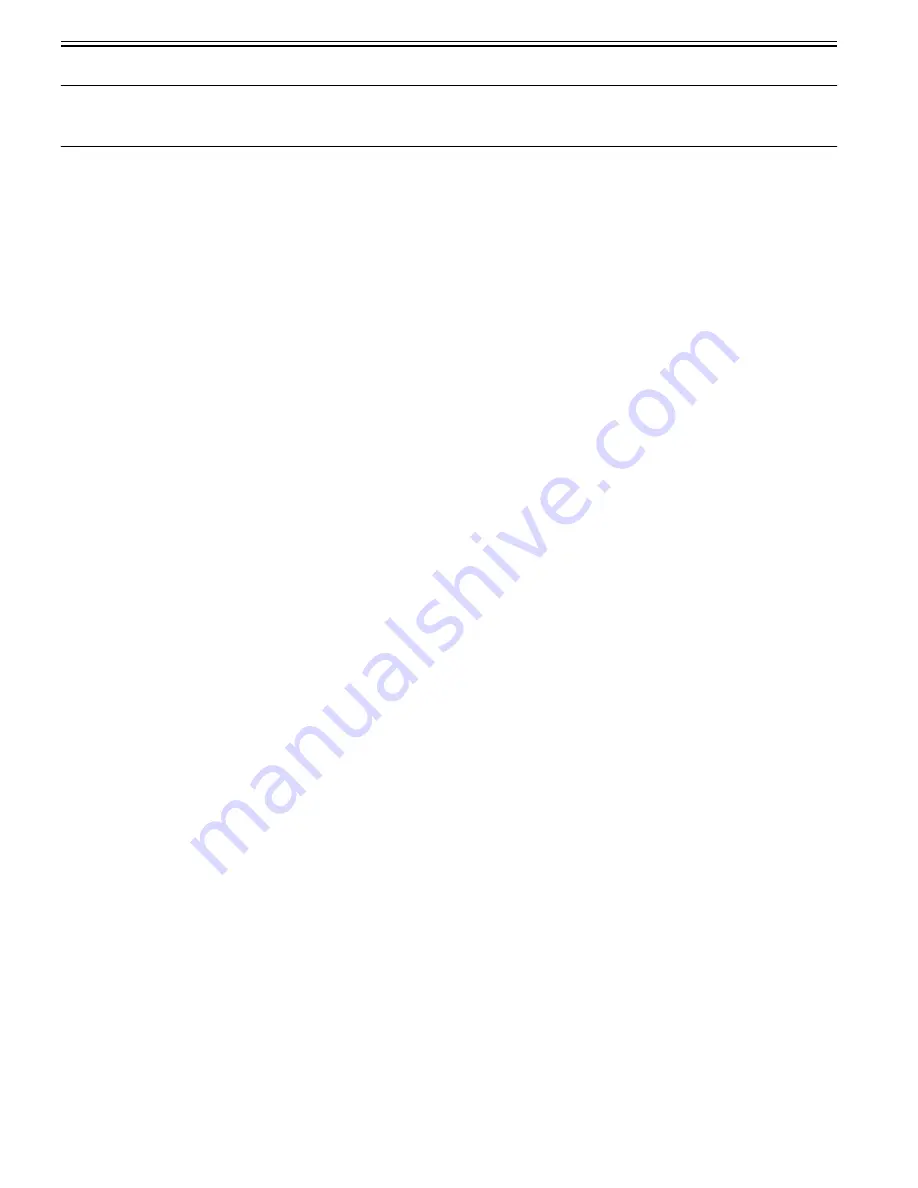
Chapter 11
11-46
Memo:
Part of the warning screens is displayed if shifting to the device screen.
- As for the screens for jam and no-toner, the warning screen (animation) can be displayed by pressing the followings: [Device Screen] > [Recovery Procedure]
- As for the screen for door opening, the warning screen cannot be displayed because there is no display for [[Device Screen] > [Recovery Procedure]
Default value
1: No activation of warning display
Setting range, item
0: display warning screen 1: hide warning screen
Setting Procedure
1) Startup [SERVICE MODE] (After pressing [USER MODE] button of MEAP device, press [2] button and [8] button at the same time on control panel. Then
by pressing [USER MODE] button again, [SERVICE MODE] screen is displayed).
2) Startup level 2 of [SERVICE MODE] (After starting up [SERVICE MODE] in step 1, press [USER MODE] button again. Then, by pressing [2] button on
control panel, the screen is displayed.
3) Press [COPIER] button.
4) Press [Option] button.
5) Press [BODY] button.
6) Press [<-]or[->] button.
7) Press [ANIM-SW] button.
8) Press either 0 (display warning screen) or 1 (hide warning screen) on control panel (the numerical value input in the field is displayed), and press [OK] button.
9) Check to see that it is reflected in setting field, and turn off the main power, and then, turn on the main power.
-Setting of Screen Transition from MEAP Screen to the Standard Screen
In the case that the operation is restricted by MEAP application, make a setting to hide Native applications such as Copy/Send/Box. With this setting, disable screen
transition with => key.
Default value
0: OFF (transit to Native screen)
Setting range, item
0: OFF (transit to Native screen) 1: ON (No-transition to Native screen)
Setting Procedure
1) Startup [SERVICE MODE] (After pressing [USER MODE] button of MEAP device, press [2] button and [8] button at the same time on control panel. Then,
by pressing [USER MODE] button again, [SERVICE MODE] screen is displayed).
2) Startup level 2 of [SERVICE MODE] (After starting up [SERVICE MODE] in step 1, press [USER MODE] button again. Then, by pressing [2] button on
control panel, the screen is displayed.
3) Press [COPIER] button.
4) Press [Option] button.
5) Press [BODY] button.
6) Press [<-] (arrow) button.
7) Press [ANIM-DSP] button.
8) Press either 0 (transit to Native screen) or 1 (no-transition to Native screen) on control panel (the numerical value input in the field is displayed), and press
[OK] button.
9) Check to see that it is reflected in setting field, and turn off the main power, and then, turn on the main power.
Содержание CiRC2550
Страница 2: ......
Страница 27: ...Chapter 1 Introduction ...
Страница 28: ......
Страница 47: ...Chapter 1 1 18 F 1 14 ON OFF ON OFF ...
Страница 70: ...Chapter 1 1 41 5 Turn on the main power switch ...
Страница 79: ...Chapter 2 Installation ...
Страница 80: ......
Страница 85: ...Chapter 2 2 3 Not available in some regions ...
Страница 134: ...Chapter 3 Basic Operation ...
Страница 135: ......
Страница 137: ......
Страница 143: ...Chapter 4 Main Controller ...
Страница 144: ......
Страница 152: ...Chapter 4 4 6 F 4 6 CPU HDD ROM access to the program at time of execution ...
Страница 171: ...Chapter 5 Original Exposure System ...
Страница 172: ......
Страница 203: ...Chapter 6 Laser Exposure ...
Страница 204: ......
Страница 206: ......
Страница 220: ...Chapter 7 Image Formation ...
Страница 221: ......
Страница 277: ...Chapter 8 Pickup Feeding System ...
Страница 278: ......
Страница 282: ......
Страница 336: ...Chapter 9 Fixing System ...
Страница 337: ......
Страница 339: ......
Страница 357: ...Chapter 10 Externals and Controls ...
Страница 358: ......
Страница 362: ......
Страница 366: ...Chapter 10 10 4 F 10 2 F 10 3 FM1 FM2 FM5 FM8 FM11 FM4 FM3 FM6 FM7 FM9 FM10 ...
Страница 375: ...Chapter 10 10 13 F 10 10 2 Remove the check mark from SNMP Status Enabled ...
Страница 376: ...Chapter 10 10 14 F 10 11 ...
Страница 402: ...Chapter 11 MEAP ...
Страница 403: ......
Страница 405: ......
Страница 452: ...Chapter 12 RDS ...
Страница 453: ......
Страница 455: ......
Страница 464: ...Chapter 13 Maintenance and Inspection ...
Страница 465: ......
Страница 467: ......
Страница 469: ...Chapter 13 13 2 F 13 1 8 9 1 2 3 3 5 6 7 10 11 12 13 14 4 ...
Страница 474: ...Chapter 14 Standards and Adjustments ...
Страница 475: ......
Страница 477: ......
Страница 485: ......
Страница 486: ...Chapter 15 Correcting Faulty Images ...
Страница 487: ......
Страница 495: ...Chapter 15 15 4 F 15 2 COLOR M 1 COLOR Y C K 0 ...
Страница 569: ...Chapter 15 15 78 F 15 82 J102 J107 J103 J108 J101 J109 J106 J112 J115 J113 J114 J104 J105 ...
Страница 570: ...Chapter 16 Self Diagnosis ...
Страница 571: ......
Страница 573: ......
Страница 600: ...Chapter 17 Service Mode ...
Страница 601: ......
Страница 603: ......
Страница 712: ...Chapter 18 Upgrading ...
Страница 713: ......
Страница 715: ......
Страница 746: ...Chapter 19 Service Tools ...
Страница 747: ......
Страница 748: ...Contents Contents 19 1 Service Tools 19 1 19 1 1 Special Tools 19 1 19 1 2 Solvents and Oils 19 2 ...
Страница 749: ......
Страница 752: ...APPENDIX ...
Страница 774: ......