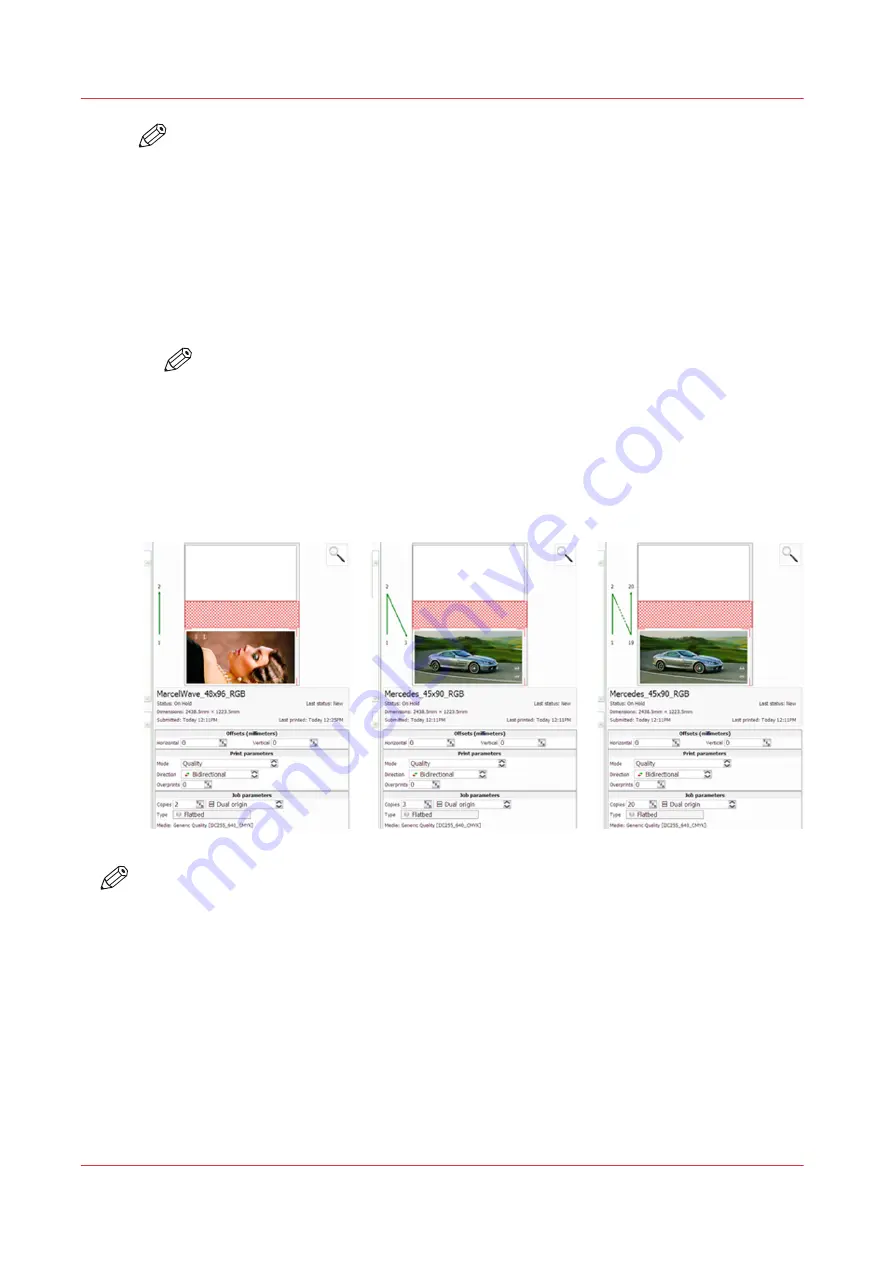
NOTE
When Dual Origin is selected, a scaled view of the image appears on the screen preview in
Zone A and a bounding box that represents the image appears in Zone B. Both images are
displayed at their respective origin points. If you move the primary image in Zone A to a
new origin (enter new offsets), both images will then print from that changed relative
origin point. The red cross-hatched area is a reminder that it is not possible to print in the
Center zone when dual origin is selected.
4.
Place media in Zone A, mask off any unused areas, and then turn On the vacuum.
5.
Press the Start button to begin the print in Zone A.
6.
Place media in Zone B, mask off any unused areas, and turn On the vacuum. After the print in
Zone A is completed the gantry will move to Zone B and start printing.
NOTE
The printer will not print in Zone B if the vacuum is not On. It will display "Waiting for
Table Vacuum" and wait in the Center Zone until the vacuum is On and then will also
require that you press the Start button.
7.
If additional copies of the print were indicated in Step 2, then repeat Steps 5 to 7 (in alternate
zones) for the total number of prints required.
Result
NOTE
The green arrows show the order in which images are printed in Zones A & B when Dual Origin
was selected.
How to Print With Dual Origins
92
Chapter 6 - Operate the Arizona 13x0 XT
Содержание Arizona 1300 Series
Страница 1: ...Arizona 1300 Series User guide Canon Production Printing 2018 2020 ...
Страница 6: ...Contents 6 ...
Страница 7: ...Chapter 1 Introduction ...
Страница 11: ...Chapter 2 Product Compliance ...
Страница 12: ...Product Compliance CE Declaration of Conformity Product Compliance 12 Chapter 2 Product Compliance ...
Страница 14: ...Product Compliance 14 Chapter 2 Product Compliance ...
Страница 15: ...Chapter 3 Safety Information ...
Страница 38: ...Roll Media Safety Awareness 38 Chapter 3 Safety Information ...
Страница 39: ...Chapter 4 Navigate the User Interface ...
Страница 62: ...Software Update Module 62 Chapter 4 Navigate the User Interface ...
Страница 63: ...Chapter 5 Operate the Printer ...
Страница 85: ...Chapter 6 Operate the Arizona 13x0 XT ...
Страница 93: ...Chapter 7 Roll Media Option ...
Страница 120: ...Media Edge Protectors 120 Chapter 7 Roll Media Option ...
Страница 121: ...Chapter 8 Static Suppression Option ...
Страница 125: ...Chapter 9 Manage a White Ink Workflow ...
Страница 150: ... 75 Pixel Preview Flood How to Overprint Spot Data in Illustrator 150 Chapter 9 Manage a White Ink Workflow ...
Страница 173: ...Chapter 10 Ink System Management ...
Страница 178: ...Change Ink Bags 178 Chapter 10 Ink System Management ...
Страница 179: ...Chapter 11 Maintenance ...
Страница 223: ...Chapter 12 Troubleshooting and Support ...
Страница 234: ...Install software updates without Remote Service 234 Chapter 12 Troubleshooting and Support ...
Страница 235: ...Chapter 13 Regulation Notices ...
Страница 241: ...Appendix A Application Information ...
Страница 247: ......






























