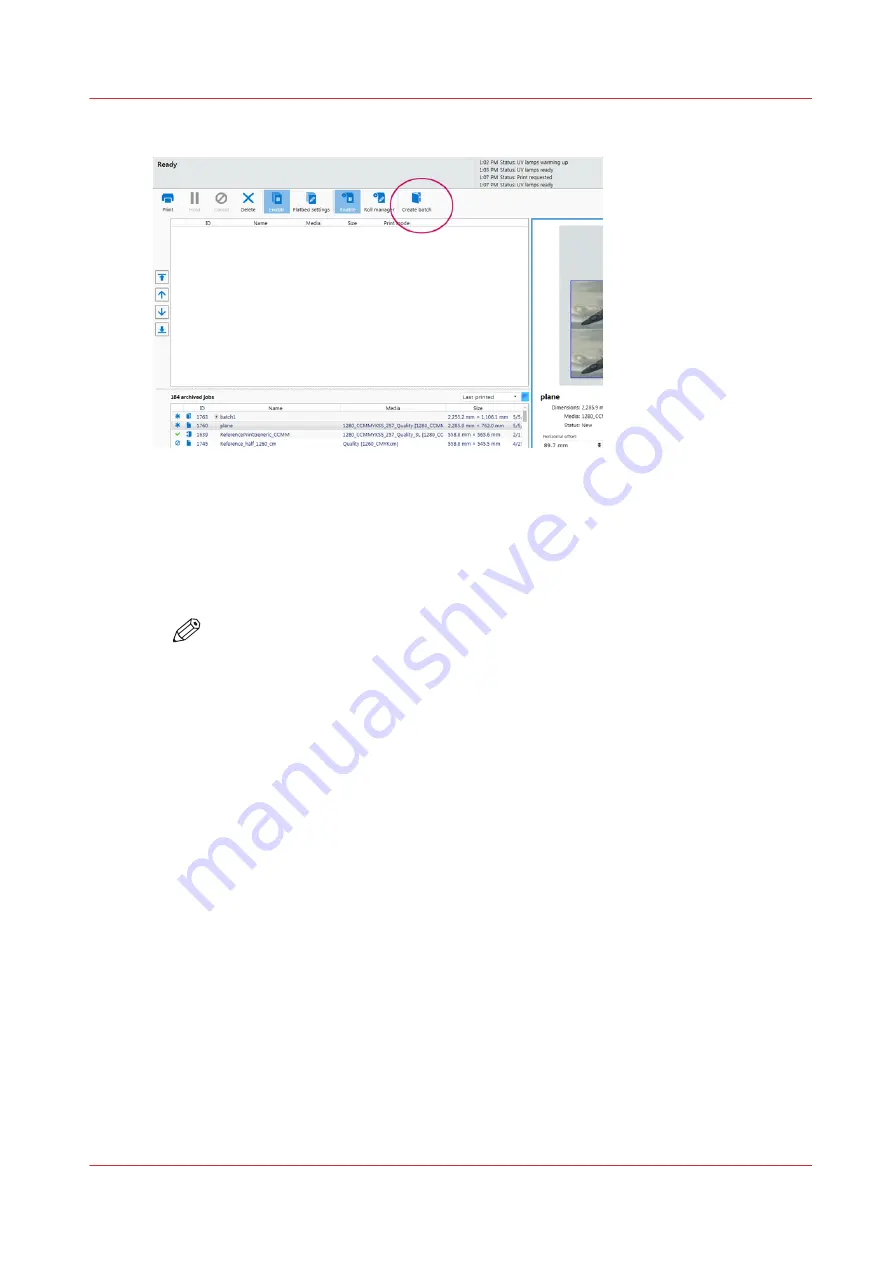
2.
Select the
Create Batch
icon to open the batch editor.
[25] Create a Batch Job
3.
Provide a name for the batch job in the
Batch name:
field.
4.
Select the
Batch type
: either Composite or Collation
5.
Add jobs to the batch either by double-clicking or selecting a job and then clicking the
+ Add
button.
6.
Use the mouse to place the selected images within the rectangle that represents the media in the
Preview pane.
NOTE
Placement of images can be changed at any time by editing the batch job or by clicking
the + to the left of the batch job name, selecting one of the included images, and then
moving that image with the mouse.
Important
: If you delete a batch job all of its component jobs are deleted and are no
longer available unless sent from the RIP again.
Batch Mode Printing
Chapter 5 - Operate the Printer
75
Содержание Arizona 1300 Series
Страница 1: ...Arizona 1300 Series User guide Canon Production Printing 2018 2020 ...
Страница 6: ...Contents 6 ...
Страница 7: ...Chapter 1 Introduction ...
Страница 11: ...Chapter 2 Product Compliance ...
Страница 12: ...Product Compliance CE Declaration of Conformity Product Compliance 12 Chapter 2 Product Compliance ...
Страница 14: ...Product Compliance 14 Chapter 2 Product Compliance ...
Страница 15: ...Chapter 3 Safety Information ...
Страница 38: ...Roll Media Safety Awareness 38 Chapter 3 Safety Information ...
Страница 39: ...Chapter 4 Navigate the User Interface ...
Страница 62: ...Software Update Module 62 Chapter 4 Navigate the User Interface ...
Страница 63: ...Chapter 5 Operate the Printer ...
Страница 85: ...Chapter 6 Operate the Arizona 13x0 XT ...
Страница 93: ...Chapter 7 Roll Media Option ...
Страница 120: ...Media Edge Protectors 120 Chapter 7 Roll Media Option ...
Страница 121: ...Chapter 8 Static Suppression Option ...
Страница 125: ...Chapter 9 Manage a White Ink Workflow ...
Страница 150: ... 75 Pixel Preview Flood How to Overprint Spot Data in Illustrator 150 Chapter 9 Manage a White Ink Workflow ...
Страница 173: ...Chapter 10 Ink System Management ...
Страница 178: ...Change Ink Bags 178 Chapter 10 Ink System Management ...
Страница 179: ...Chapter 11 Maintenance ...
Страница 223: ...Chapter 12 Troubleshooting and Support ...
Страница 234: ...Install software updates without Remote Service 234 Chapter 12 Troubleshooting and Support ...
Страница 235: ...Chapter 13 Regulation Notices ...
Страница 241: ...Appendix A Application Information ...
Страница 247: ......






























