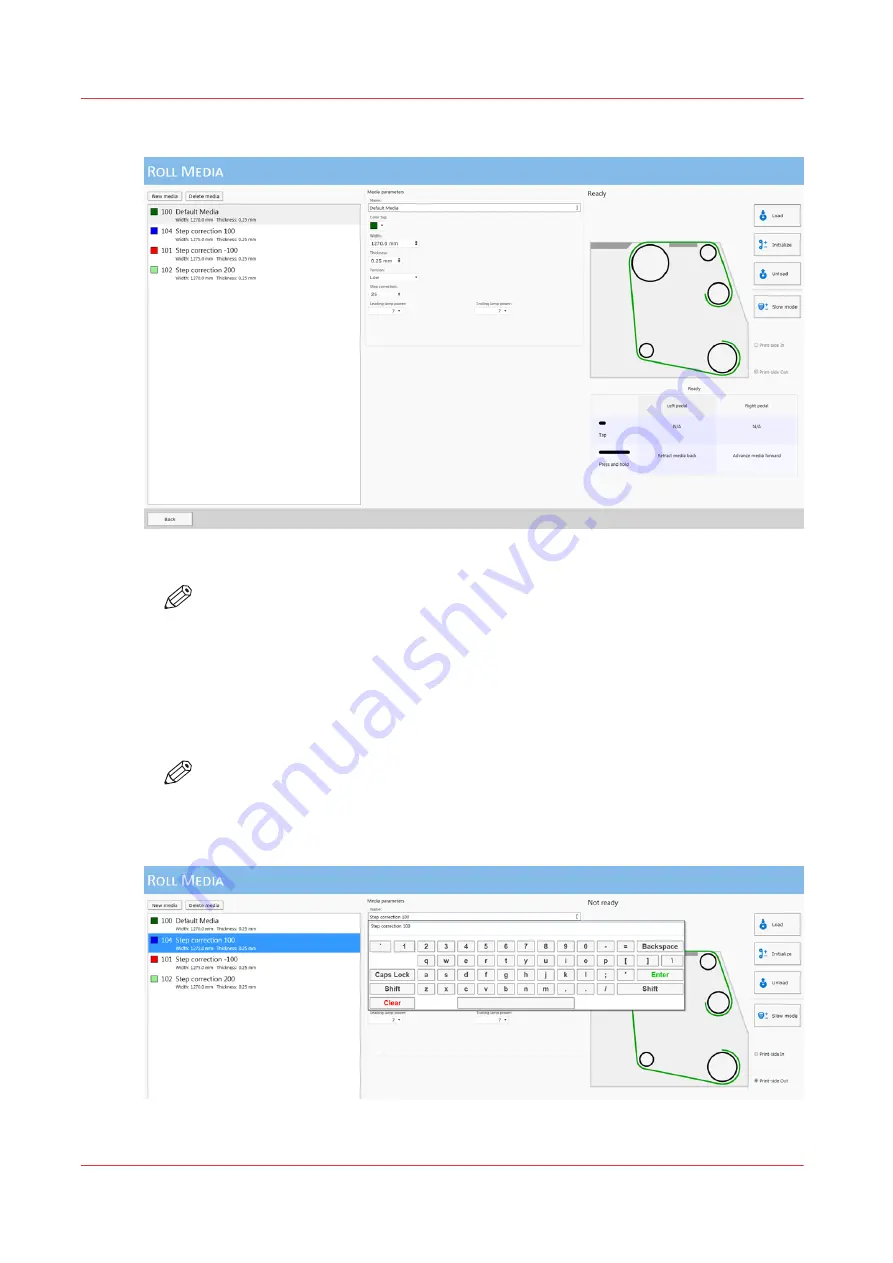
3.
Click on the Roll Manager icon to enter the Roll Media Manager dialogue window.
4.
Enter the Media width for the roll media that you have loaded.
NOTE
If the media width entered is less than 1067 mm (3.5 ft), the standard nozzle check will
not fit across the media.
Nozzle Check print: 617.3 x 73.7 (32.03 x 0.24 ft)
5.
Check if the rest of the media parameters displayed match the particular media you loaded.
6.
You can create a new media or edit an existing one by changing the parameter values and then
saving them under a new media name. When you create a new media, it takes the current values
as default and automatically creates a unique media name based on the existing name.
NOTE
Any changed parameter in the dialogue window will be applied to the next roll media
print job, even if the change was not saved. This allows temporary changes to the
parameters without the need to save the media.
Print on Roll Media
114
Chapter 7 - Roll Media Option
Содержание Arizona 1300 Series
Страница 1: ...Arizona 1300 Series User guide Canon Production Printing 2018 2020 ...
Страница 6: ...Contents 6 ...
Страница 7: ...Chapter 1 Introduction ...
Страница 11: ...Chapter 2 Product Compliance ...
Страница 12: ...Product Compliance CE Declaration of Conformity Product Compliance 12 Chapter 2 Product Compliance ...
Страница 14: ...Product Compliance 14 Chapter 2 Product Compliance ...
Страница 15: ...Chapter 3 Safety Information ...
Страница 38: ...Roll Media Safety Awareness 38 Chapter 3 Safety Information ...
Страница 39: ...Chapter 4 Navigate the User Interface ...
Страница 62: ...Software Update Module 62 Chapter 4 Navigate the User Interface ...
Страница 63: ...Chapter 5 Operate the Printer ...
Страница 85: ...Chapter 6 Operate the Arizona 13x0 XT ...
Страница 93: ...Chapter 7 Roll Media Option ...
Страница 120: ...Media Edge Protectors 120 Chapter 7 Roll Media Option ...
Страница 121: ...Chapter 8 Static Suppression Option ...
Страница 125: ...Chapter 9 Manage a White Ink Workflow ...
Страница 150: ... 75 Pixel Preview Flood How to Overprint Spot Data in Illustrator 150 Chapter 9 Manage a White Ink Workflow ...
Страница 173: ...Chapter 10 Ink System Management ...
Страница 178: ...Change Ink Bags 178 Chapter 10 Ink System Management ...
Страница 179: ...Chapter 11 Maintenance ...
Страница 223: ...Chapter 12 Troubleshooting and Support ...
Страница 234: ...Install software updates without Remote Service 234 Chapter 12 Troubleshooting and Support ...
Страница 235: ...Chapter 13 Regulation Notices ...
Страница 241: ...Appendix A Application Information ...
Страница 247: ......






























