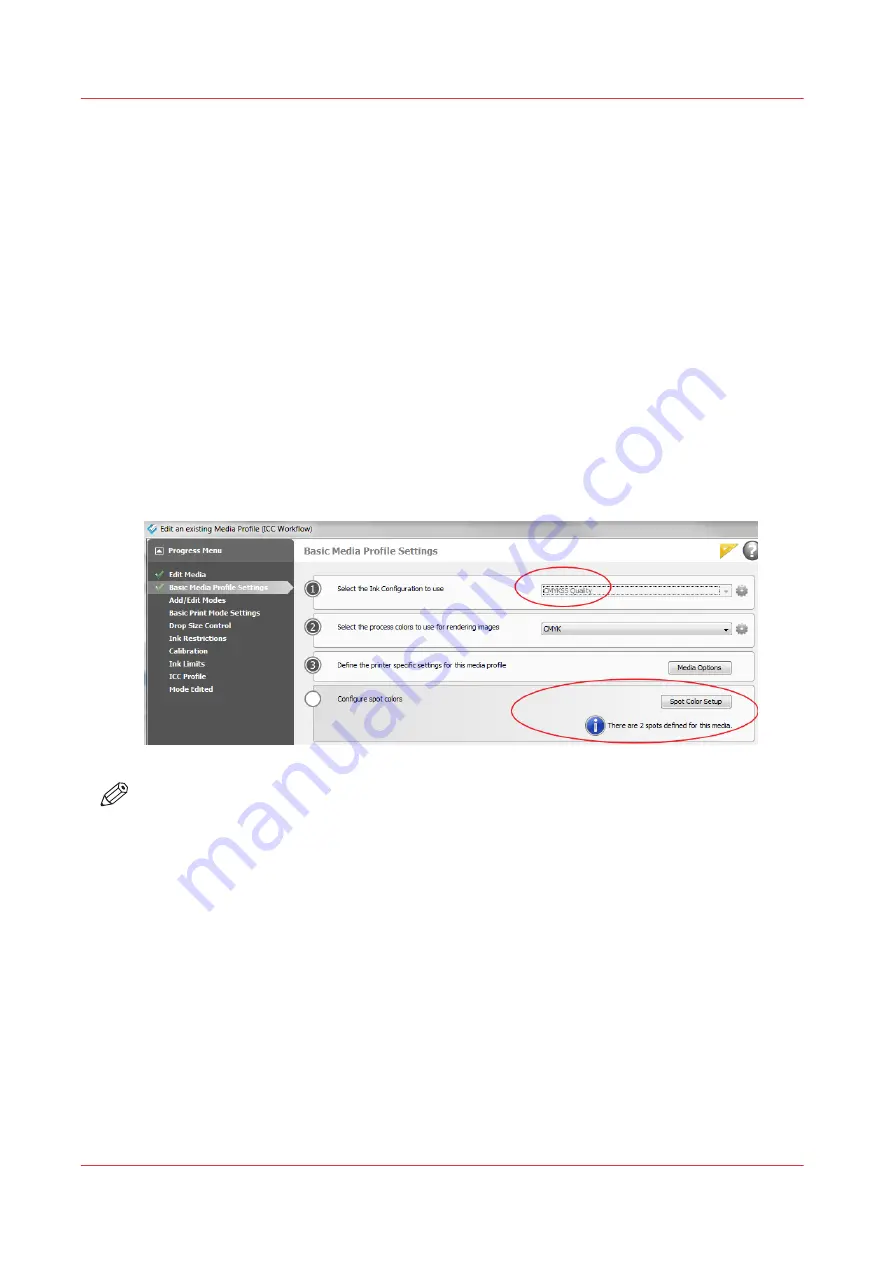
Varnish QuickStart
Introduction
This section shows you how to print a simple job with a varnish Printer Flood Fill. The following
section provides more detail about printing with varnish.
Purpose
This exercise will help you get familiar with some of the basic concepts involved when you print
images with varnish.
Printing varnish requires an ONYX media profile (media model) that was made with a CMYKSS
ink configuration with spot colours defined. All print modes are supported except the High
Definition print mode.
Before you begin
Import an ONYX media profile that was made using a CMYKSS ink configuration with 2 spots
defined.
NOTE
Sample Media models for varnish are available for download from the Customer Support
section of our website: https://dgs.cpp.canon. These media models are documented later in this
chapter (see How to Use Media Models to Print with White Ink or Varnish).
How to Print a Simple Job Using Varnish
Procedure
1.
Open an image of your choice using an ONYX media profile that supports spot data (CMYKSS ink
configuration with spot colours).
2.
Take the printer offline in ONYX RIP-Queue so the job will not be automatically sent to the printer.
3.
Process/rip the job.
4.
Define a printer flood coat.
To set up a varnish printer flood, modify the printer settings of a processed job in RIP Queue -
right click the job, edit printer settings, then select Print Varnish With: Flood Coat (Printer).
Varnish QuickStart
166
Chapter 9 - Manage a White Ink Workflow
Содержание Arizona 1300 Series
Страница 1: ...Arizona 1300 Series User guide Canon Production Printing 2018 2020 ...
Страница 6: ...Contents 6 ...
Страница 7: ...Chapter 1 Introduction ...
Страница 11: ...Chapter 2 Product Compliance ...
Страница 12: ...Product Compliance CE Declaration of Conformity Product Compliance 12 Chapter 2 Product Compliance ...
Страница 14: ...Product Compliance 14 Chapter 2 Product Compliance ...
Страница 15: ...Chapter 3 Safety Information ...
Страница 38: ...Roll Media Safety Awareness 38 Chapter 3 Safety Information ...
Страница 39: ...Chapter 4 Navigate the User Interface ...
Страница 62: ...Software Update Module 62 Chapter 4 Navigate the User Interface ...
Страница 63: ...Chapter 5 Operate the Printer ...
Страница 85: ...Chapter 6 Operate the Arizona 13x0 XT ...
Страница 93: ...Chapter 7 Roll Media Option ...
Страница 120: ...Media Edge Protectors 120 Chapter 7 Roll Media Option ...
Страница 121: ...Chapter 8 Static Suppression Option ...
Страница 125: ...Chapter 9 Manage a White Ink Workflow ...
Страница 150: ... 75 Pixel Preview Flood How to Overprint Spot Data in Illustrator 150 Chapter 9 Manage a White Ink Workflow ...
Страница 173: ...Chapter 10 Ink System Management ...
Страница 178: ...Change Ink Bags 178 Chapter 10 Ink System Management ...
Страница 179: ...Chapter 11 Maintenance ...
Страница 223: ...Chapter 12 Troubleshooting and Support ...
Страница 234: ...Install software updates without Remote Service 234 Chapter 12 Troubleshooting and Support ...
Страница 235: ...Chapter 13 Regulation Notices ...
Страница 241: ...Appendix A Application Information ...
Страница 247: ......






























