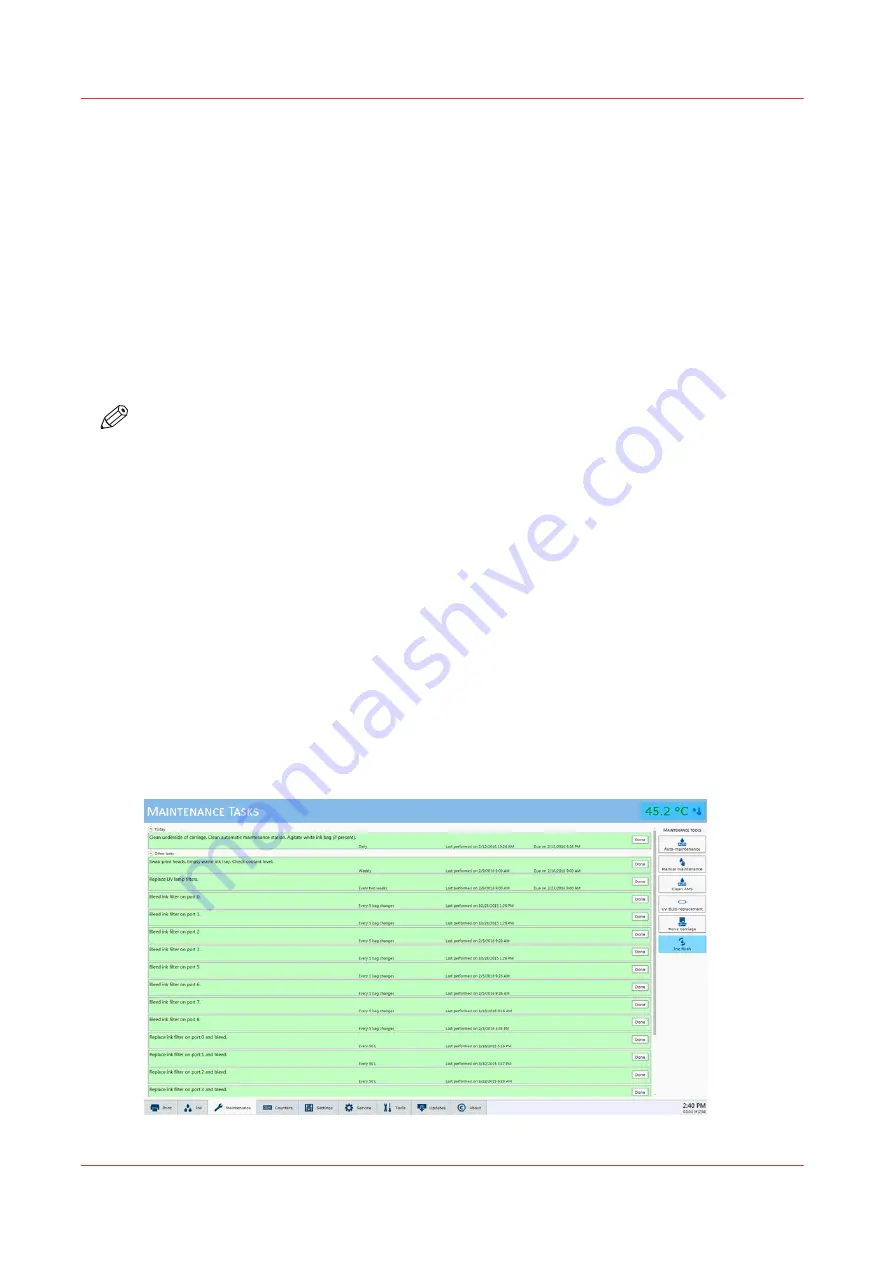
Maintenance Tasks
Introduction
Regular maintenance is very important to ensure the best image quality from your printer. In
order to help you remember and maintain the proper schedule, the Maintenance Tasks module
provides a list of the important tasks you must perform and indicates when you must do them.
After you perform each task, click the Done button and the printer will record that the task was
completed and then calculate when the task must be performed again. At that time you will be
reminded that the particular maintenance task is due. It is possible to postpone the task for a
short time but the printer will remind you with a message periodically until the task is completed.
Although you can select Done or Postpone even if the task is not complete, it is in your best
interest to follow the recommended schedule. If you do not follow the maintenance schedule,
image quality will decrease and printhead replacement frequency and costs will increase.
NOTE
If you have not performed your daily Printhead Maintenance, a dialogue box appears with a
query to Perform or Postpone this task. If you choose to perform Printhead Maintenance the
Periodic Maintenance screen will appear and the ink temperature is displayed. When the ink is at
jetting temperature you can perform Printhead Maintenance.
The Importance of Printhead Maintenance
Daily printhead maintenance and ongoing care and cleaning of your printer is essential to good
image quality.
• Improper or infrequent printhead maintenance is one of the main factors contributing to
premature printhead failures.
• Improper printhead maintenance causes banding and reduces image quality.
• Pay attention to the conditions of the workplace environment as detailed in the Site
Preparation Guide
• Use the cleaning methods and the maintenance schedule documented in this User manual, the
Care and Use Poster, and the Printhead Maintenance video (you can download the poster and
video from the customer support website: https://dgs.cpp.canon.
Illustration
Maintenance Tasks
52
Chapter 4 - Navigate the User Interface
Содержание Arizona 1300 Series
Страница 1: ...Arizona 1300 Series User guide Canon Production Printing 2018 2020 ...
Страница 6: ...Contents 6 ...
Страница 7: ...Chapter 1 Introduction ...
Страница 11: ...Chapter 2 Product Compliance ...
Страница 12: ...Product Compliance CE Declaration of Conformity Product Compliance 12 Chapter 2 Product Compliance ...
Страница 14: ...Product Compliance 14 Chapter 2 Product Compliance ...
Страница 15: ...Chapter 3 Safety Information ...
Страница 38: ...Roll Media Safety Awareness 38 Chapter 3 Safety Information ...
Страница 39: ...Chapter 4 Navigate the User Interface ...
Страница 62: ...Software Update Module 62 Chapter 4 Navigate the User Interface ...
Страница 63: ...Chapter 5 Operate the Printer ...
Страница 85: ...Chapter 6 Operate the Arizona 13x0 XT ...
Страница 93: ...Chapter 7 Roll Media Option ...
Страница 120: ...Media Edge Protectors 120 Chapter 7 Roll Media Option ...
Страница 121: ...Chapter 8 Static Suppression Option ...
Страница 125: ...Chapter 9 Manage a White Ink Workflow ...
Страница 150: ... 75 Pixel Preview Flood How to Overprint Spot Data in Illustrator 150 Chapter 9 Manage a White Ink Workflow ...
Страница 173: ...Chapter 10 Ink System Management ...
Страница 178: ...Change Ink Bags 178 Chapter 10 Ink System Management ...
Страница 179: ...Chapter 11 Maintenance ...
Страница 223: ...Chapter 12 Troubleshooting and Support ...
Страница 234: ...Install software updates without Remote Service 234 Chapter 12 Troubleshooting and Support ...
Страница 235: ...Chapter 13 Regulation Notices ...
Страница 241: ...Appendix A Application Information ...
Страница 247: ......
















































