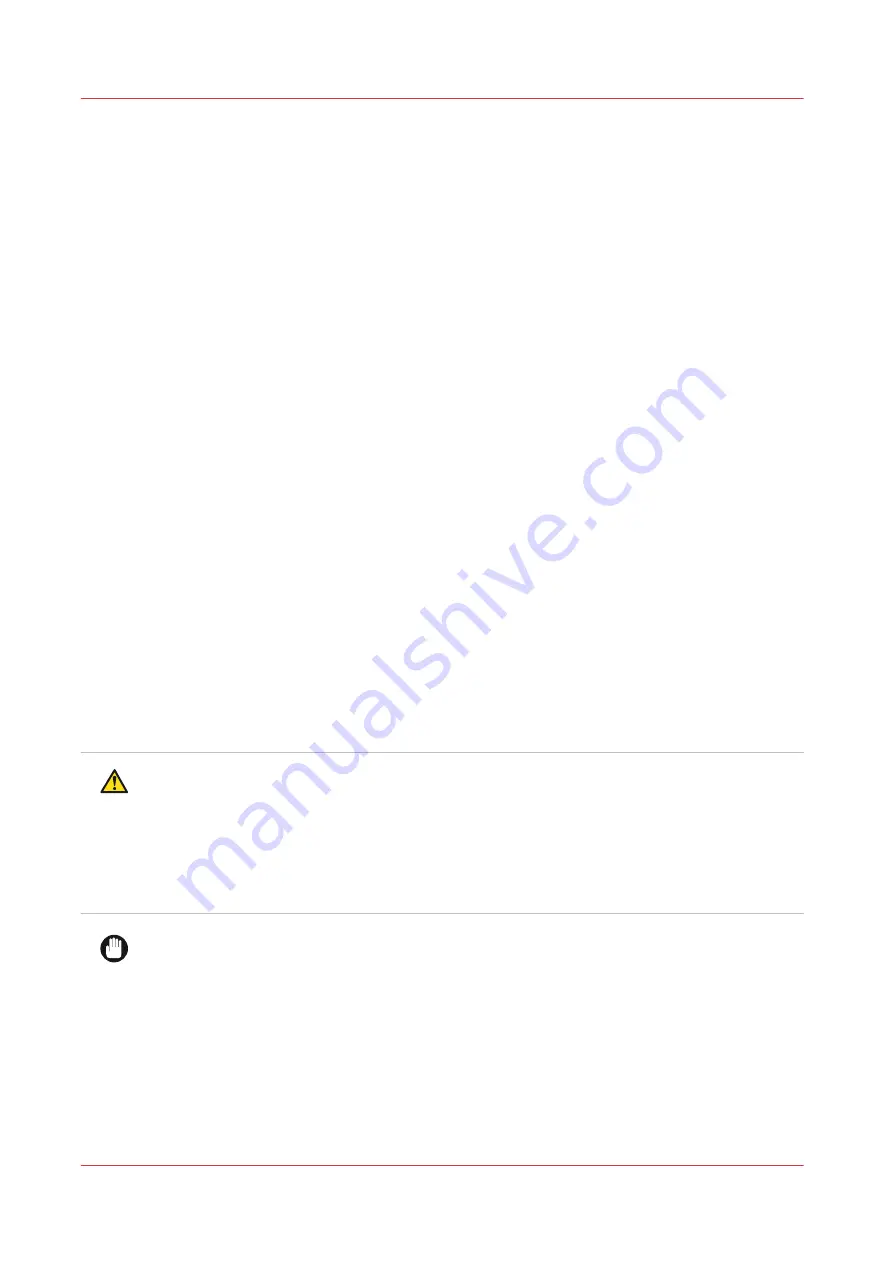
Arizona Printer LED Ink
Introduction
Your Arizona printer uses IJC357 LED UV-curable ink. Daily and weekly maintenance activities are
necessary to maintain optimum printing performance. Due to the use of UV LED curing
technology, the ink is effectively cured immediately after printing, but a small residual curing
effect can continue for up to 24 hours. In most cases, the printed material can be handled or cut
directly after printing.
Managing Your UV-curable Ink
Your printer is optimized for UV-curable ink supplied by Canon. The ink is supplied in a
collapsible bag. To install ink on the printer, the bag is inverted and a quick connect coupler is
engaged. This opens up the flow path for the ink. The bags contain tags that identify them to the
printer when they are loaded. This allows the printer to ensure that the correct ink is loaded.
Ink bags have several benefits over bottles or cartridges:
Self-collapsing bags make it easy to see how much ink remains in each bag.
• Virtually all the ink is successfully extracted from the bag by the printer, reducing the otherwise
costly waste of usable ink.
• Ink changes are performed without mess or spills, keeping the environment around the printer
clean.
• Ink changes can be performed during printing. This prevents waste prints and lost time.
Only qualified ink can be used. If a bag of ink with an invalid serial number, expired use-by date,
incorrect colour placement in the ink bay, or if an expired tag is connected to the printer, then the
operator is alerted and an error message is displayed.
Access to SDS Ink Information
Safety Data Sheets (SDS) for the ink and Flush are available from http://downloads.cpp.canon.
Read and periodically review this safety information to ensure optimal safe handling procedures.
Follow proper emergency responses when using UV inks and flush.
CAUTION
Wear gloves when contact with ink or maintenance materials is possible. Gloves should always
overlap sleeves. Follow the ink related Safety Data Sheets (SDS) guidelines carefully in order to
ensure maximum safety. For example use Ansell Microflex 93-260 gloves, which offer a
protection against UV inks and flush up to one hour. Pollution with other chemicals can shorten
the protection time against UV inks and flush.
Wear eye protection as prescribed in this document when performing a task or action in this
area.
IMPORTANT
Do not install ink that is not certified by Canon for use in this printer, as this may result in poor
quality prints, uncured ink in the finished prints and permanent damage to the ink pumps, filters,
ink lines or printheads.
Arizona Printer LED Ink
174
Chapter 10 - Ink System Management
Содержание Arizona 1300 Series
Страница 1: ...Arizona 1300 Series User guide Canon Production Printing 2018 2020 ...
Страница 6: ...Contents 6 ...
Страница 7: ...Chapter 1 Introduction ...
Страница 11: ...Chapter 2 Product Compliance ...
Страница 12: ...Product Compliance CE Declaration of Conformity Product Compliance 12 Chapter 2 Product Compliance ...
Страница 14: ...Product Compliance 14 Chapter 2 Product Compliance ...
Страница 15: ...Chapter 3 Safety Information ...
Страница 38: ...Roll Media Safety Awareness 38 Chapter 3 Safety Information ...
Страница 39: ...Chapter 4 Navigate the User Interface ...
Страница 62: ...Software Update Module 62 Chapter 4 Navigate the User Interface ...
Страница 63: ...Chapter 5 Operate the Printer ...
Страница 85: ...Chapter 6 Operate the Arizona 13x0 XT ...
Страница 93: ...Chapter 7 Roll Media Option ...
Страница 120: ...Media Edge Protectors 120 Chapter 7 Roll Media Option ...
Страница 121: ...Chapter 8 Static Suppression Option ...
Страница 125: ...Chapter 9 Manage a White Ink Workflow ...
Страница 150: ... 75 Pixel Preview Flood How to Overprint Spot Data in Illustrator 150 Chapter 9 Manage a White Ink Workflow ...
Страница 173: ...Chapter 10 Ink System Management ...
Страница 178: ...Change Ink Bags 178 Chapter 10 Ink System Management ...
Страница 179: ...Chapter 11 Maintenance ...
Страница 223: ...Chapter 12 Troubleshooting and Support ...
Страница 234: ...Install software updates without Remote Service 234 Chapter 12 Troubleshooting and Support ...
Страница 235: ...Chapter 13 Regulation Notices ...
Страница 241: ...Appendix A Application Information ...
Страница 247: ......
















































