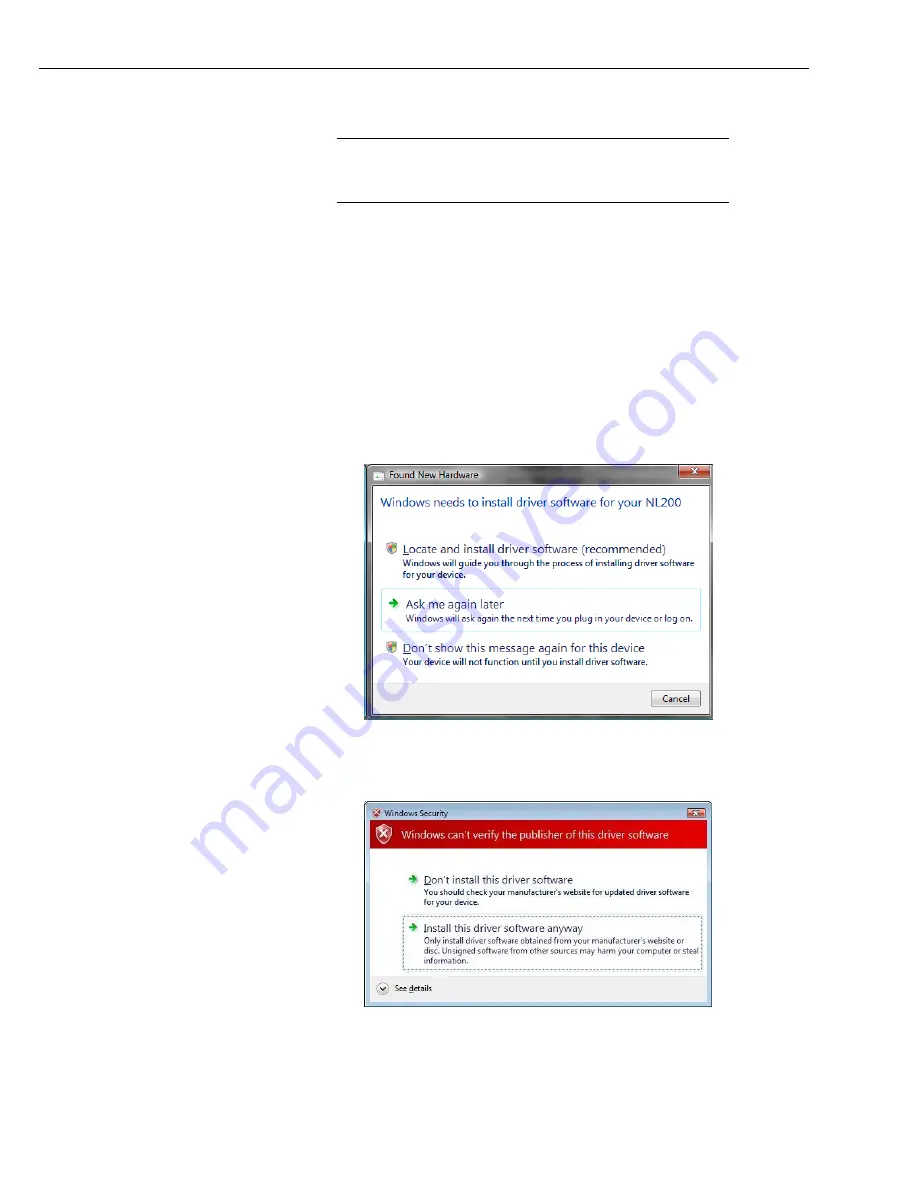
Appendix D. NL200/201 Driver Installation Instructions
D-3
D.2 Installing on Windows Vista
If DevConfig 2.04 or later is installed on your computer, the
NL200/NL201 drivers were automatically copied to your computer
and you can skip to step 2.
1.
Before you plug the NL200/NL201 into a computer USB port, you must first
run the install utility on the Resource DVD. This will ensure that the driver
files are copied where the operating system can find them. To run the install
utility, insert the Resource DVD into your computer. Under Products, type
NL200 (or NL201) and press Enter. The NL200 (or NL201) screen will be
displayed. Under software, click on NL200/NL201 Drivers. This will open
the install utility. Follow the prompts and the drivers will be copied to your
computer.
2.
Connect a USB cable to the NL200/NL201 USB port and one of your
computer’s USB ports.
3.
After some delay, your computer should display a dialog box similar to that
shown below:
4.
Select the option to “Locate and install driver software (recommended)”.
Because the NL200/NL201 driver is not signed, the following will be
displayed:
5.
Select the option to “Install this driver software anyway”. At this point, the
driver should be installed and the NL200/NL201 will be ready to configure
and use.
NOTE
Содержание NL200
Страница 2: ......
Страница 4: ......
Страница 6: ......
Страница 10: ...iv...
Страница 36: ...NL200 201 Network Link Interface 26...
Страница 42: ...Appendix B Cables Pinouts LED Function and Jumper B 4...
Страница 54: ......
Страница 60: ...Appendix D NL200 201 Driver Installation Instructions D 6...
Страница 62: ...Appendix E Sending a New OS to the NL200 201 E 2...
Страница 63: ......






















