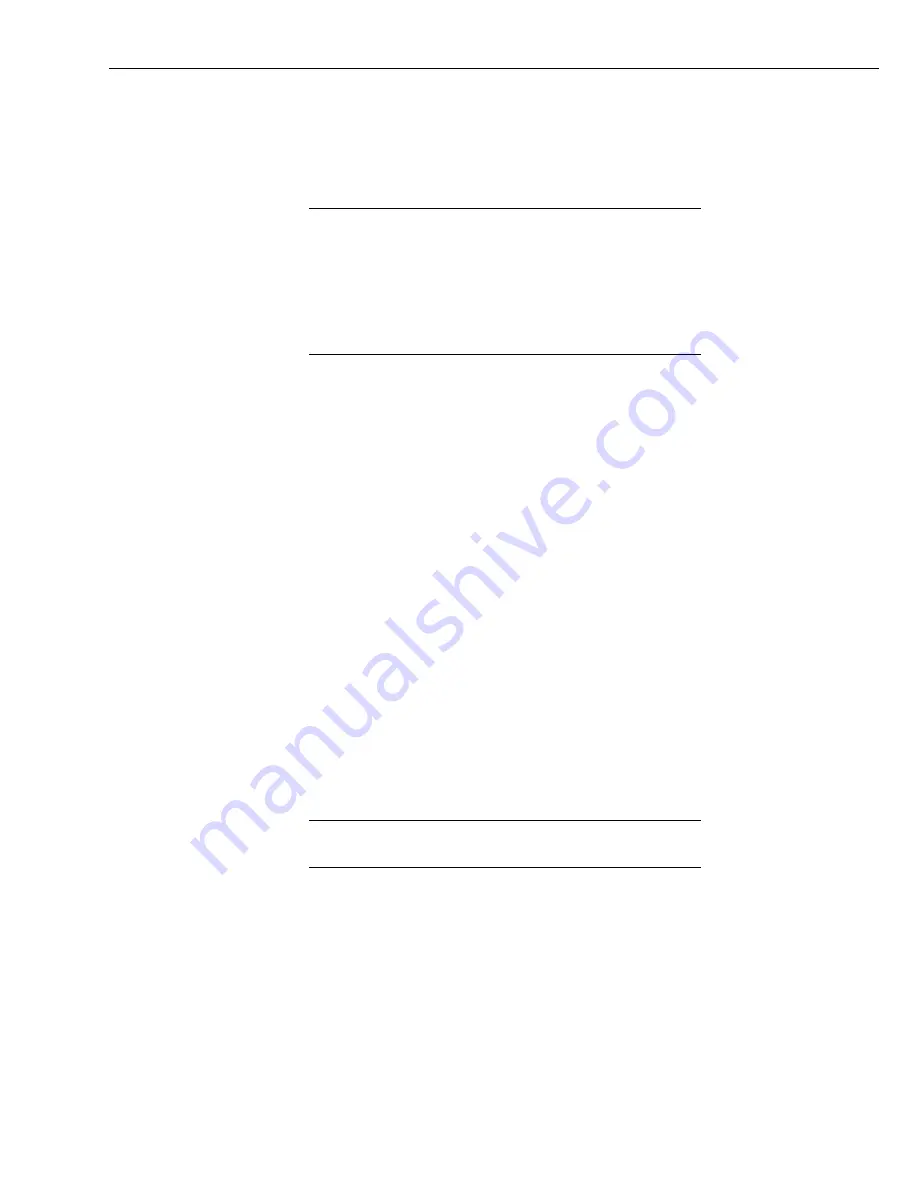
NL200/201 Network Link Interface
10
Configure the NL200/201 as needed for your application.
Click Apply to save your changes.
6.2
Configuring the NL200/201 via Network Connection
The NL200/201 must have an IP address before connecting via a
network connection. If the address cannot be obtained via DHCP,
you will need to configure your NL200/201 via USB the first time it
is set up.
When the NL200/201 is in bridge mode, it cannot be configured via
a network connection. It can only be configured via USB or RS-
232.
Ensure the NL200/201 is powered and connected to your network.
Launch DevConfig.
Under Device Type, select “NL200”.
Check the box labelled “Use IP Connection”.
Click the Browse button next to “Communication Port”.
Select the NL200/NL201 to be configured from the resulting pop-up window.
Enter “nl200” in the TCP Password box. (“nl200” is the default
administrative password. It can be changed via the DevConfig
Deployment/NL200 tab.)
Click OK.
Click Connect.
Configure the NL200/201 as needed for your application.
Click Apply to save your changes.
6.3
Configuring the NL200/201 via Telnet
The NL200/201 must have an IP address before connecting via
Telnet. Configuration via Telnet is not available in bridge mode.
Ensure the NL200/201 is powered and connected to your network.
Create a Telnet session with the device over port 23.
Input the NL200/201 Admin Password (default password is nl200).
Type
help
to see a list of the functionality available when connected to the
NL200/201 through Telnet.
Type
edit
and press Enter to edit the settings of the NL200/201.
NOTES
NOTE
Содержание NL200
Страница 2: ......
Страница 4: ......
Страница 6: ......
Страница 10: ...iv...
Страница 36: ...NL200 201 Network Link Interface 26...
Страница 42: ...Appendix B Cables Pinouts LED Function and Jumper B 4...
Страница 54: ......
Страница 60: ...Appendix D NL200 201 Driver Installation Instructions D 6...
Страница 62: ...Appendix E Sending a New OS to the NL200 201 E 2...
Страница 63: ......






























