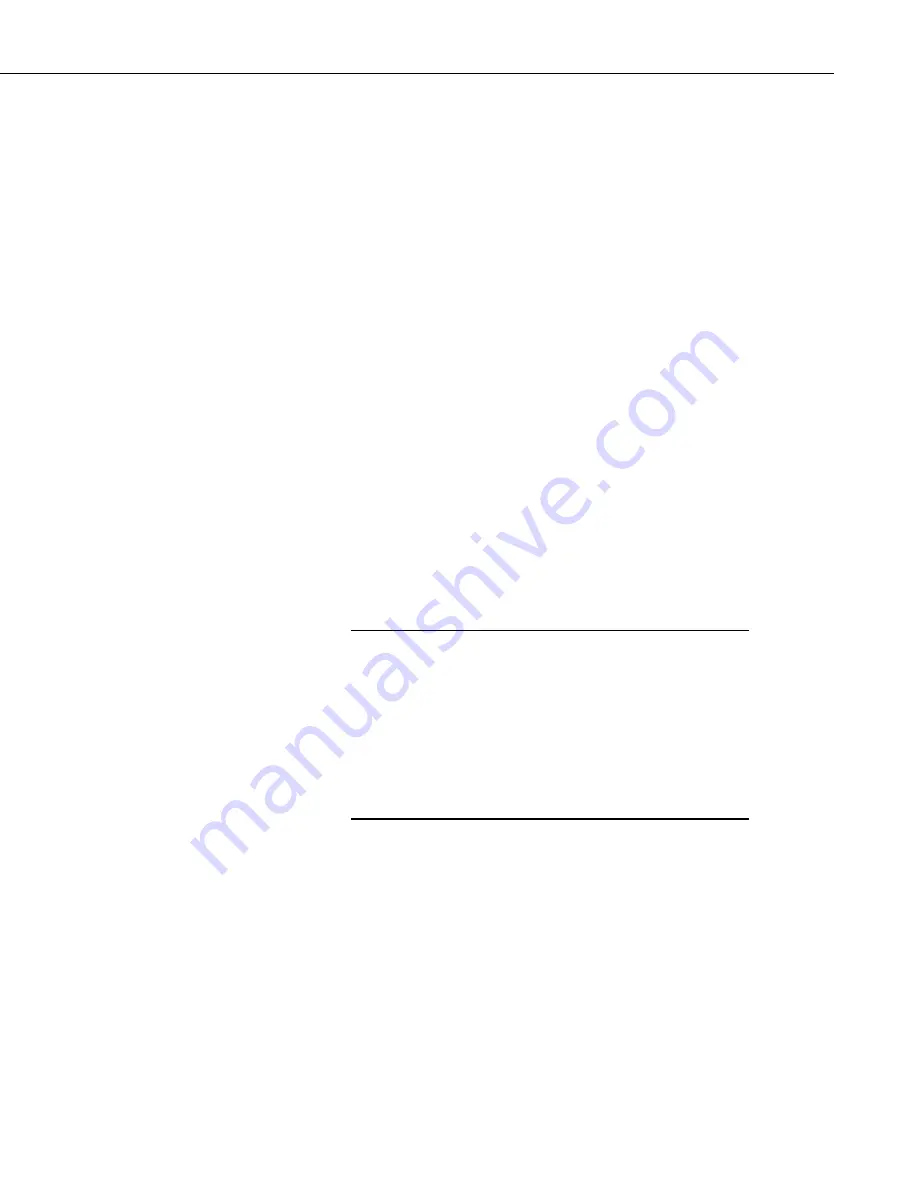
CRVW3 3-Channel Vibrating-Wire Datalogger
87
The
Stations
list shows all CRVW3 devices that have been defined on your
network map. Click on a station and press
Connect
in the upper left corner to
establish a communications session to the station. If the radio link is healthy
and
LoggerNet
is configured correctly, you will see a successful connection to
the device and the button’s icon will change to show a connected state (the
green and orange connector plugs will show as connected to each other). If
errors occur, troubleshooting is needed. Data can be monitored from the
station, once connected, using the
Table Monitor
. Select the
Public
table or
VW_Data
table from the
Table Monitor
dropdown and press
Start
to show
current data from the station. The
Connect Screen
will continually poll for new
data and display it.
Use the
Station Status
button to display the Status Summary, Table Fill
information, and the complete
Status
table of the device.
Use the
Collect Now
button to confirm that data can be collected from each
CRVW3 station.
Use the
Connect Screen
to validate that the CRVW3 station is fully functional
and fully communicating. Once each station has been validated, see Section
Setting up Automatic Data Collection
(p. 87)
.
You can use the
PakBusGraph
application to troubleshoot your network. This
is launched from the
Tools
category of the
LoggerNet
toolbar. You can also
use
LogTool
to monitor how communication links are working. For more
Troubleshooting CRVW3 Networks
, or refer
to the
LoggerNet
manual.
s.campbellsci.com/documents/us/manuals/LoggerNet.pdf
By default, PakBus beaconing is set to occur at an interval of 1
minute on the PakBusPort configured in the
Setup Screen
.
CRVW3 devices are not set up to use beaconing by default, since
it makes more sense for
LoggerNet
to do that through the
PakBusPort. When troubleshooting your network, consider using
a more frequent beaconing interval. However, once the network is
operating properly, the
Beacon Interval
setting should be set back
to 1 minute or some other slower interval to avoid unnecessary
radio traffic. It may be necessary in some circumstances to set the
beacon interval on a CRVW3 repeater station.
10.7.4 Setting up Automatic Data Collection
With a good connection working to every CRVW3, you can now set up
automatic data collection (also called scheduled data collection) in
LoggerNet
for each station/device. To do this, use the
Setup Screen
Configuring the Network Map of LoggerNet
(p. 80)
). You will use the
Schedule
and
Data Files
tabs for each CRVW3 device that is already defined on your
network map. Remember to press
Apply
after making changes.
When
LoggerNet
is running and scheduled collection is enabled, it will
automatically connect to a specified station at a designated time and collect
data from it. This occurs “behind the scenes” without any prompting from the
LoggerNet
user.
NOTE
Содержание CRVW3
Страница 2: ......
Страница 3: ......
Страница 7: ......
Страница 13: ...Table of Contents vi ...
Страница 121: ...Appendix A Updating CRVW3 Firmware A 4 ...
Страница 131: ...Appendix E Engineering Output and Calibration E 4 ...
Страница 133: ......
Страница 134: ......






























