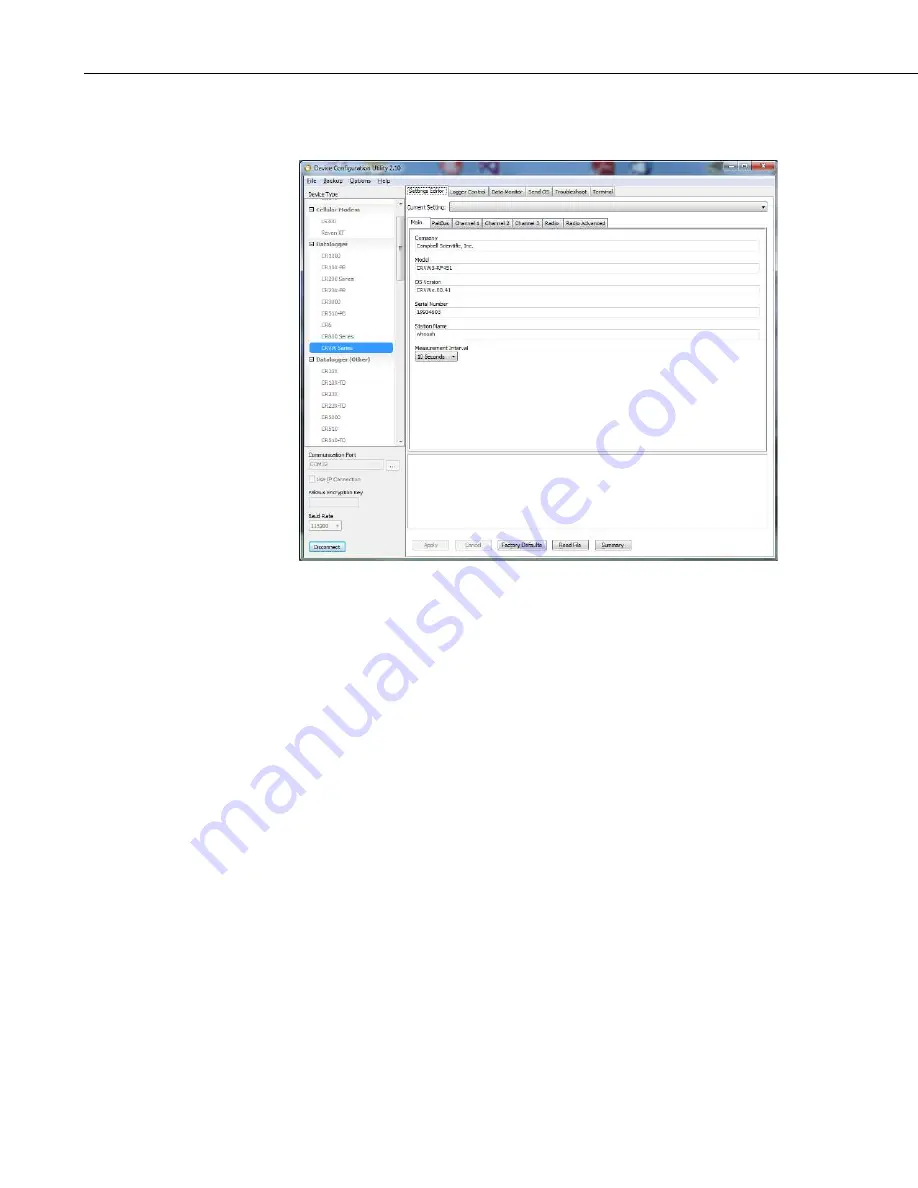
CRVW3 3-Channel Vibrating-Wire Datalogger
22
After a few moments, you should see the
Settings Editor
and
Main
tabs for
the CRVW3 device, as shown here:
If you are having trouble when pressing
Connect
Troubleshooting CRVW3 Networks
The top set of tabs should include:
Settings Editor
,
Logger Control
,
Data
Monitor
,
Send OS
,
Troubleshoot
, and
Terminal
. With the
Settings Editor
tab selected, the tabs should include:
Main
,
PakBus
,
Channel 1
,
Channel 2
,
and
Channel 3
. CRVW3 devices with embedded radios will have
Radio
, and
Radio Power Schedule
tabs. The –RF451 option will also have a
Radio
Advanced
tab.
Ensure you have selected the
Settings Editor
and
Main
tabs. The
Model
setting for your CRVW3 should be shown. This should show
CRVW3–RF451
if you have the –RF451 communications option. If you have the –RF407
communications option, you should see the value
CRVW3-RF407
. For the
model without a radio, you should simply see
CRVW3
for the model.
You can use the
OS Version
box to determine which version of the device’s
firmware (operating system) is currently loaded in the device. For details on
how to update the firmware of the device, see Appendix
(p. A-1)
The
Serial Number
box shows the factory serial number of your device. The
Company box should read as
Campbell Scientific, Inc
.
Choose the
Logger Control
tab. You should see the
Station Time
update once
every second. This behavior confirms that you have a good connection with the
CRVW3 device. You may update the device’s clock to match the clock on the
computer by using the
Set Clock
button.
Содержание CRVW3
Страница 2: ......
Страница 3: ......
Страница 7: ......
Страница 13: ...Table of Contents vi ...
Страница 121: ...Appendix A Updating CRVW3 Firmware A 4 ...
Страница 131: ...Appendix E Engineering Output and Calibration E 4 ...
Страница 133: ......
Страница 134: ......






























