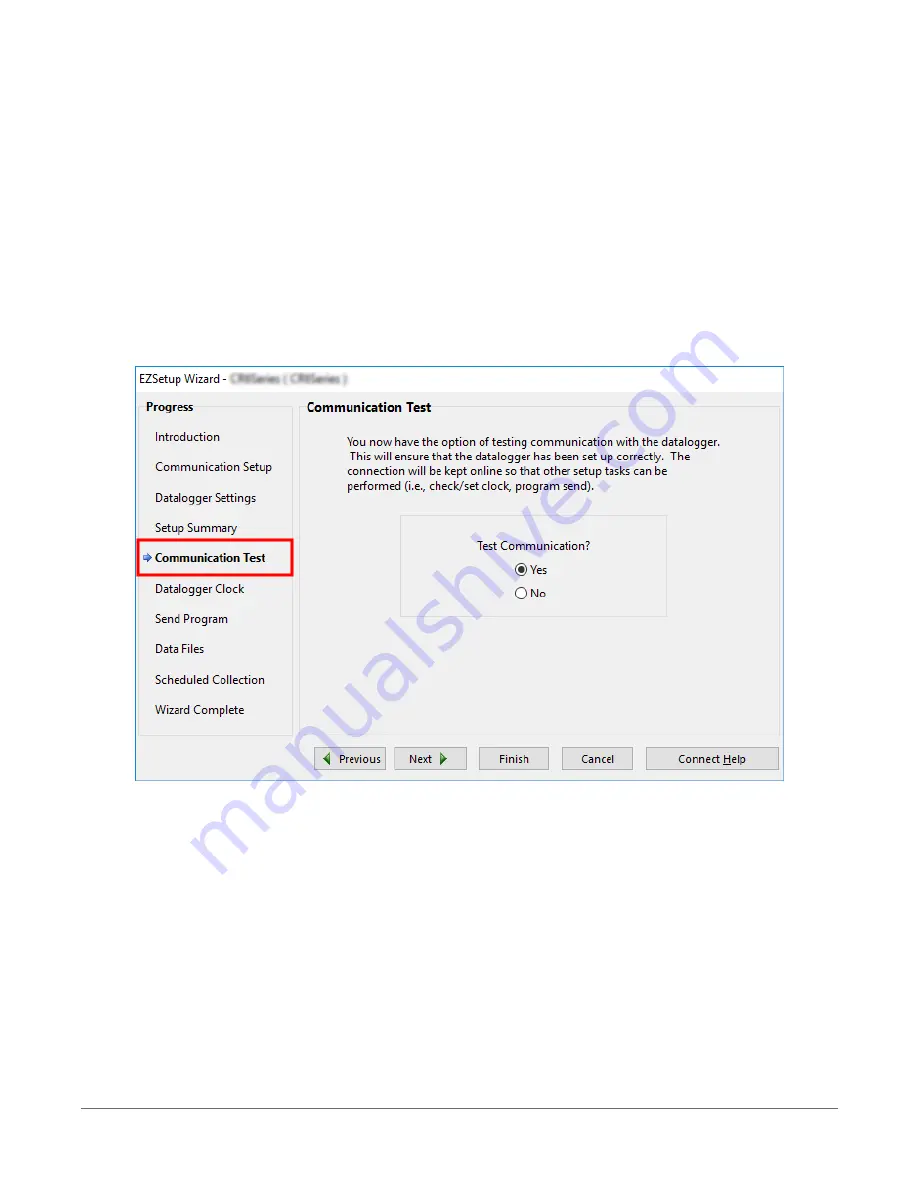
3.2 Testing communications and
connecting
3.2.1 Completing EZSetup
1. Using data logger support software EZ Setup, access the Communication Test window. This
window is accessed during EZ Setup (see
(p. 17) for more
information). Alternatively, you can double-click a data logger from the station list to open
the EZ Setup Wizard and access the Communication Test step from the left side of the
window.
2. Ensure the data logger is connected to the computer, select Yes to test communications,
then click Next to initiate the test. To troubleshoot an unsuccessful test, see
3. With a successful connection, the Datalogger Clock window displays the time for both the
data logger and the computer.
l
The Adjusted Server Date/Time displays the current reading of the clock for the
computer or server running your data logger support software. If the Datalogger
Date/Time and Adjusted Server Date/Time don't match, you can set the data logger
clock to the Adjusted Server Date/Time by clicking Set Datalogger Clock.
3. Setting up the data logger
22
Содержание CR1000X
Страница 1: ...Revision 02 21 2019 Copyright 2000 2019 Campbell Scientific ...
Страница 2: ......
Страница 4: ......
Страница 6: ......
Страница 8: ......
Страница 16: ...Appendix A Glossary 176 Appendix B Index 214 Table of Contents viii ...
Страница 20: ...l Smart sensors o SDI 12 o RS 232 o Modbus o DNP3 o TCP IP o RS 485 1 Data acquisition system components 4 ...
Страница 192: ......
Страница 237: ...wiring panel 5 Appendix B Index 220 ...






























