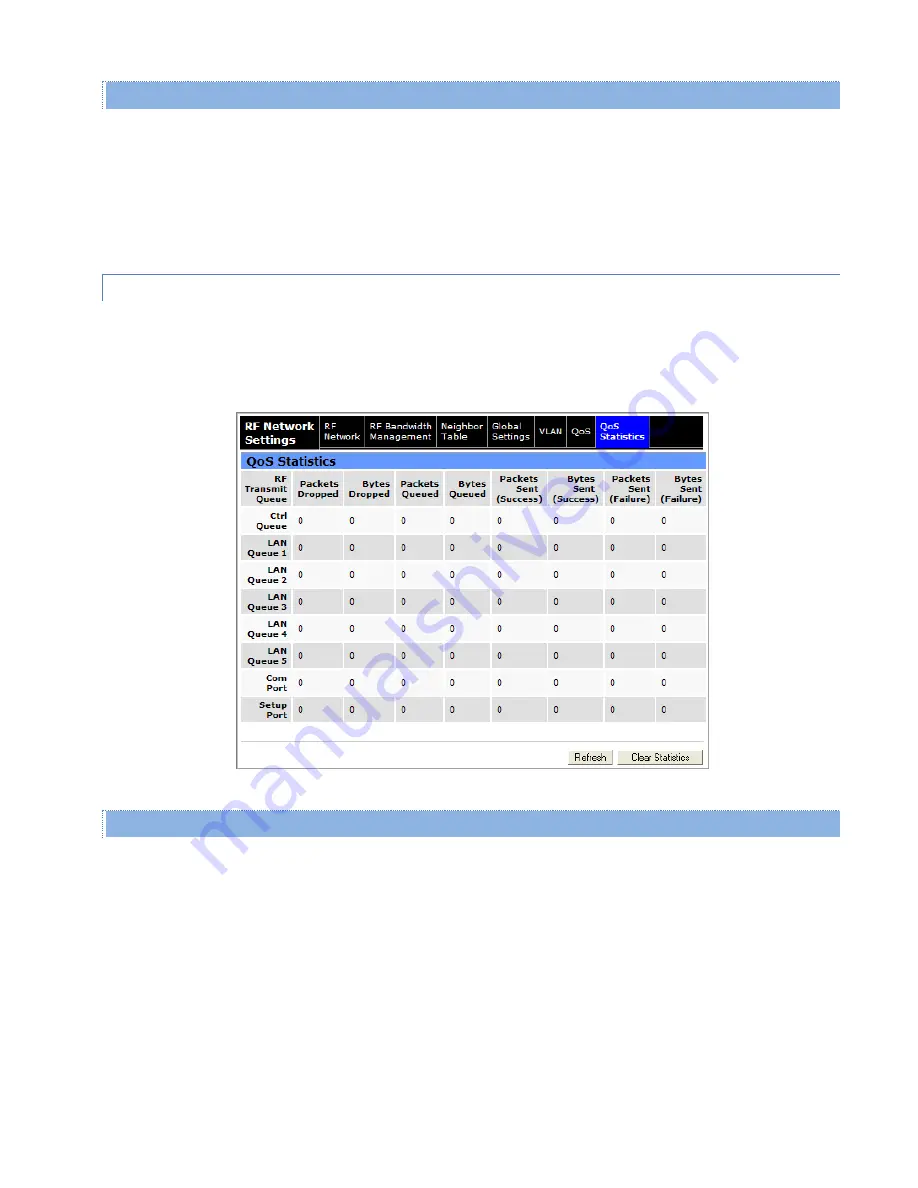
Viper SC+™ IP Router for Licensed Spectrum PN 001-5008-000 Rev. C
| Page 69
Filter Table
This area displays, in table format, any filters that have been defined above and added. Before packets are transmitted
over the RF interface, these filters are applied to determine the proper RF transmit queue to use. The filters are passed
from the top down until a match is found. These filters only apply when the QoS module is enabled.
Delete All
— clicking the Delete All link will clear all filters that have been defined and are displayed in the filter table.
4.3.7.
QOS STATISTICS
QoS Statistics is the seventh (right-most) and final tab of the RF Network Settings page. To navigate to this tab, select
RF Network Settings from the main navigation menu and click QoS Statistics. This tab provides a table of statistics
related to the Quality of Service (QoS) for each of the transmit queues in the Viper.
Figure 44 – RF Network Settings – QoS Statistics
QoS Statistics
RF Transmit Queue
— Identifies the transmit queue: the transmit control queue, transmit queues enabled and
described in the RF Network Settings » QoS tab, or COM port queue or Setup port queue.
Packets Dropped
— Number of packets dropped because the RF transmit queue is full.
Bytes Dropped
— Number of bytes dropped because the RF transmit queue is full.
Packets Queued
— Number of packets in the RF transmit queue. (Refresh the tab contents to see the current number.)
Bytes Queued
— Number of bytes in the RF transmit queue. (Refresh the tab contents to see the current number.)
Packets Sent (Success)
— Number of packets that have been successfully moved from the RF transmit queue and sent
over the RF interface.
















































