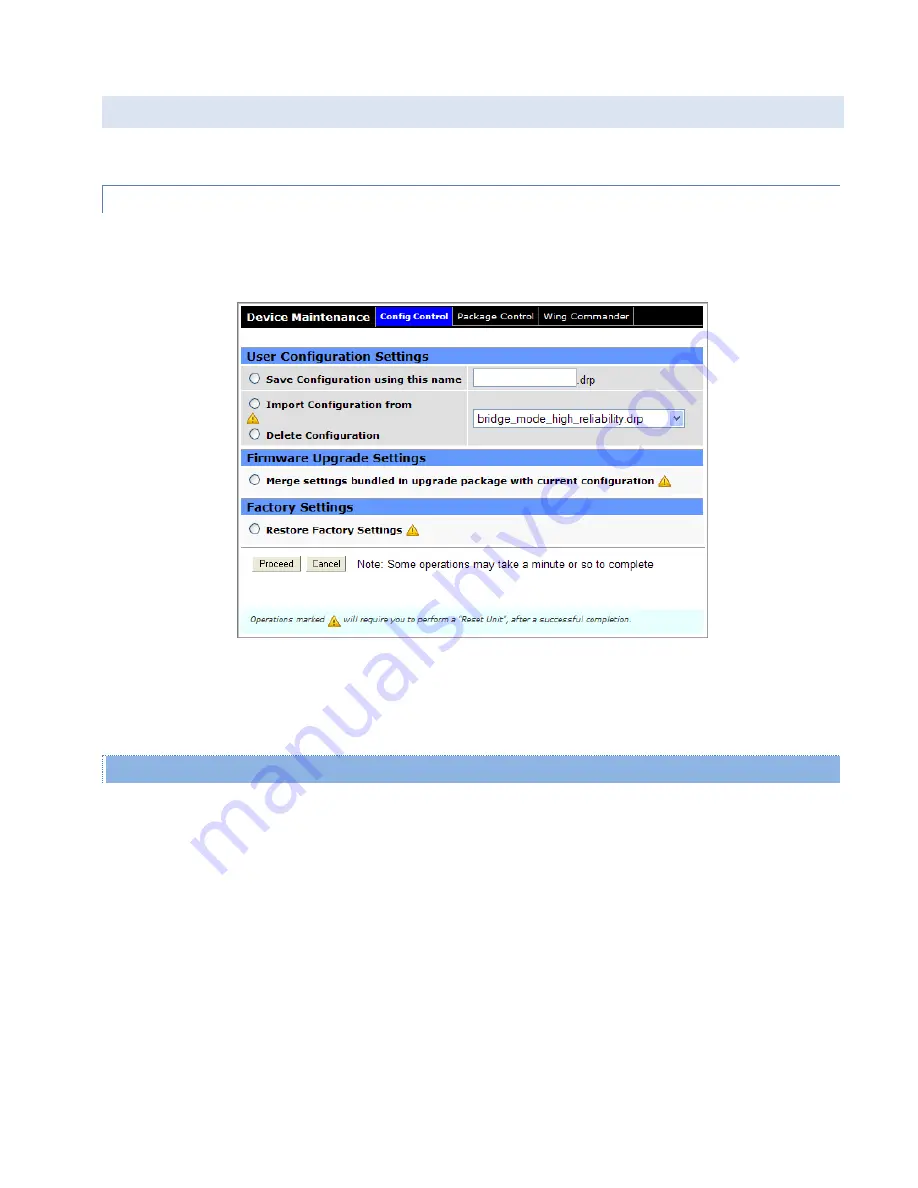
Viper SC+™ IP Router for Licensed Spectrum PN 001-5008-000 Rev. C
| Page 124
4.9.
DEVICE MAINTENANCE
The Device Maintenance page contains three tabs: Config Control, Package Control, and Wing Commander.
4.9.1.
CONFIG CONTROL
Config Control is the first (left-most) tab of the Device Maintenance page. To navigate to this tab, select Device
Maintenance from the main menu.
Figure 73 – Device Maintenance – Config Control
Config Control allows you to save (backup) configuration settings and restore configuration settings from saved or
backup configuration files to the Viper. The following chapters about using CalAmp-provided and cloned Viper
configurations and upgrading firmware explain possible additional practical applications for controls in this tab.
User Configuration Settings
Save Configuration using this name
This option saves the current user configuration settings in the Viper to the user-specified file. Valid characters for
the file name are a-z, A-Z, 0-9, -, and _. All Viper configuration files must have a
.drp
extension. A missing or invalid
file name will cause an Invalid Entry message to pop up. To save the user configuration settings to a file, click the
radio button and enter a file name, and then click Proceed.
Import Configuration from
or
Delete Configuration
These two radio buttons allow you to import or delete a stored configuration file. Both options use the same drop-
down list to select the configuration file.
-
To import a configuration file, click the radio button for
Import Configuration
, select the file from the drop-
down list, and click
Proceed
.
Note:
Do not load more than five (5) separate configuration files onto a single Viper at a time. Loading too many
configuration files onto a Viper can use up excessive device memory and can cause the Viper to malfunction.






























