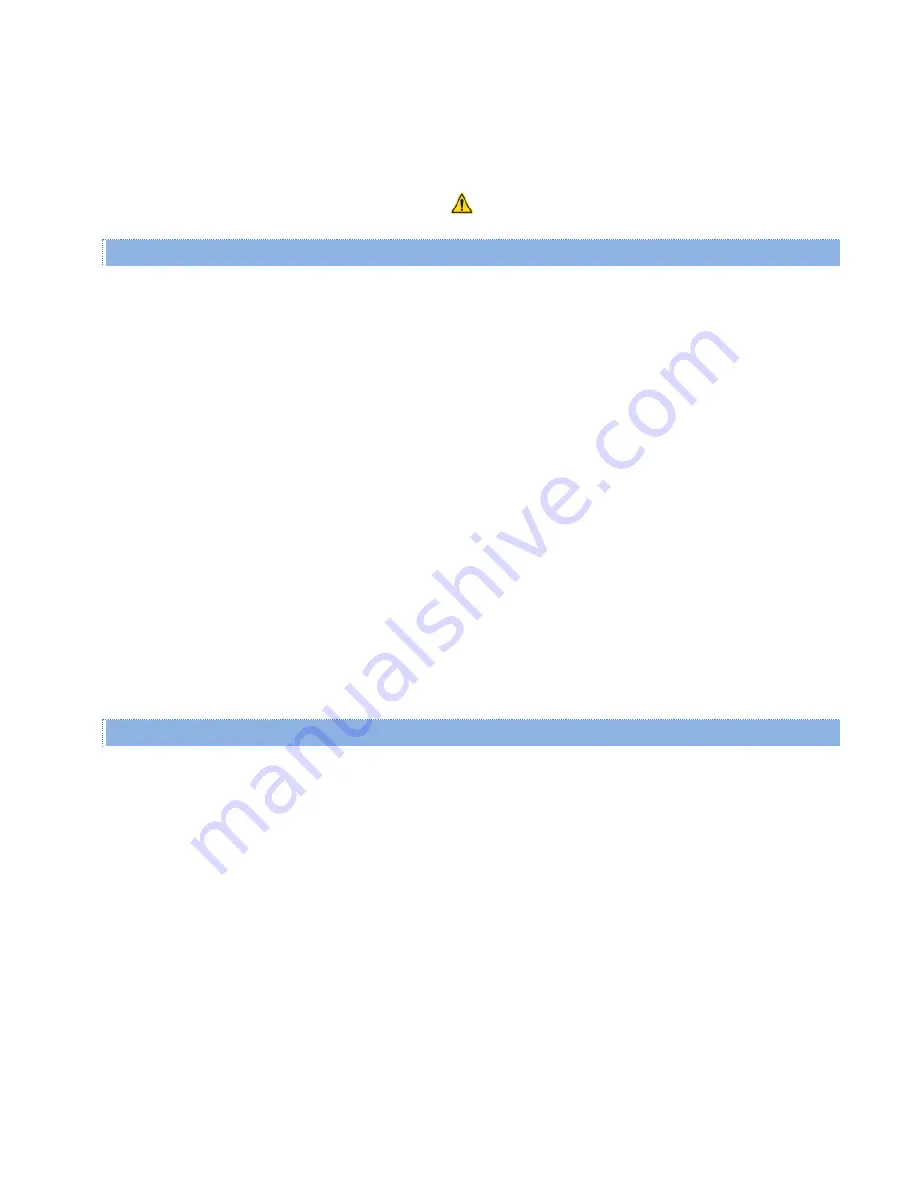
Viper SC+™ IP Router for Licensed Spectrum PN 001-5008-000 Rev. C
| Page 85
Save
— Click Save to save the change if you change RIPv2 from Enabled to Disabled or from Disabled to Enabled. See
Note below.
Cancel
— Click Cancel to cancel any change you may have made to enable or disable RIPv2.
Note:
If you change the RIPv2 Enabled or Disabled setting in this tab, a reset of the Viper is required before the setting
will take effect, as indicated by the yellow alert symbol (
).
Routing Table
The Routing Table area displays a table of IP routes that are active in the Viper.
In general, the Viper’s routing table is populated by the entries in the Neighbor Table. However, there are some
instances in which routes may be required to be entered manually, but in most cases the Neighbor Table entries will be
enough.
#
– A row number that the Viper uses internally to organize routing entries in the Routing Table.
Destination Network
–
IP Address
. Displays the IP Address of the Destination Network.
–
Netmask
. Together with the IP Address, the Netmask determines the subnet of the Destination Network.
Gateway
–
IP Address
. Displays the IP Address of the Gateway.
–
RF MAC
. If the route to the Gateway is pointing to another Viper, the RF MAC address is displayed in this column.
Type
– There are three different types of routes.
Connected:
Direct physical connection on the Ethernet port.
Static:
User-defined routes.
Proprietary:
Routes learned by the Viper unit that point to over-the-air destinations.
Refresh
— Click Refresh to update the Neighbor Table to show the most recent information available.
Routing Entries
Fields in the Routing Entries section of the Routing Table tab allow you to manually add or delete entries to or from the
Routing Table above.
Destination Network
IP Address
Enter the IP Address for the Destination Network.
Netmask
Enter the Netmask for the Destination Network.
Gateway
IP Address
Enter the IP Address for the Gateway.
RF MAC Address
Enter the RF MAC Address of the destination Gateway






























