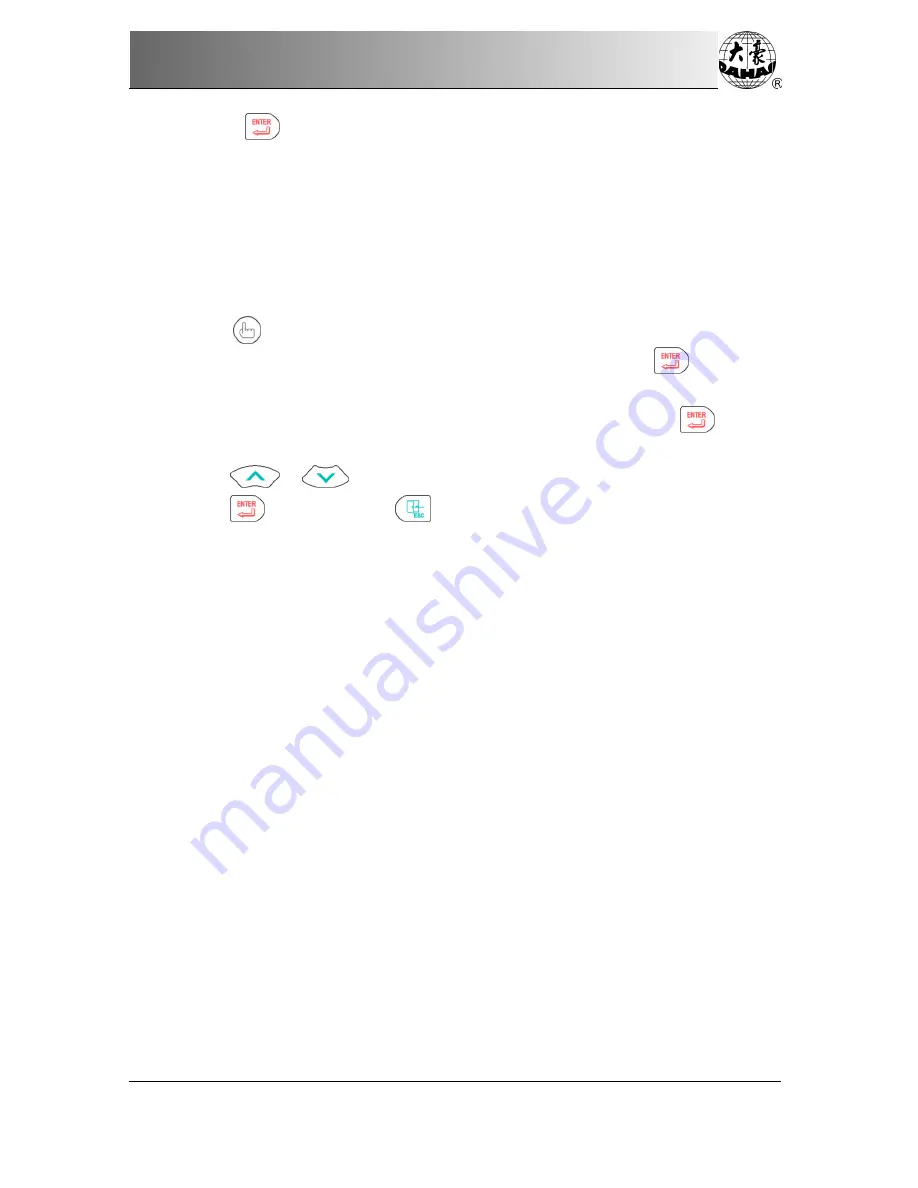
Chapter 9 Assistant Operation and Setting the Parameters
BECS-528 Computerized Embroidery Machine's Manual
41
(6)
Press "
" key to confirm.
(7)
When user pulls the bar for embroidery, the frame will move from the offset point to
the start point, then the machine will start embroidery. Additionally, the offset point is the
standard for auto frame-out at appliqué.
9-5 Set Frame Protection at Power Off / Set Frame Origin(Frame Origin
Memory)
Operation:
(1)
Press "
" key, the menu of Other Management:
(2)
Move the icon to " Set Frame Protection/ Frame Origin ", and press "
" key.
(3)
If the function of “setting emb. frame range” has been set, the system will give a
warning: “AUTO CLEAR ‘EMB. FRAME RANGE’”, and press "
" key to
continue.
(4)
Press
", "
" keys to select manual frame origin or auto frame origin.
(5)
Press
to confirm, press
to quit
Before setting the manual frame origin, user needs move the frame to the wanted origin
position, and then press manual frame origin button. After that, the system will automatically
save the current frame position as origin. For any abnormal conditions in the embroidery, like
emergency stop due to the problem or the sudden power-off, in order to avoid the mistake
caused by the inaccuracy of “manual frame origin”, the system will release the memory of
“Manual Frame Origin”. If the frame has been moved or the machine has been repaired at
power-off, user shall set the manual frame origin again at power-on.
If user wants the system to set frame origin automatically, user should press auto frame
origin button. Then the system will move the frame automatically, which uses the limits switch
to confirm the origin of frame. Therefore, user has to install the effective limits switch in the
system before using the auto frame origin function.
9-6 Frame Restoring after Power Off
In case of frame having been moved after power off, this operation can be used to restore
the frame position when the power is on again. The proper performance of this operation is
based on the “Set Frame Protection/ Frame Origin”(the memory of auto frame origin). In
addition, if the power is off in the process of embroidery and the frame has not been moved,
user also can directly pull the operation bar to continue embroidery after power-on.






























