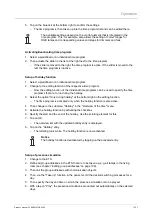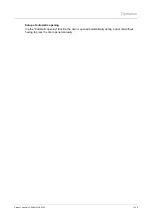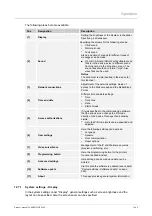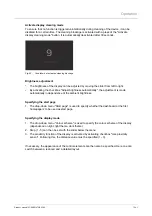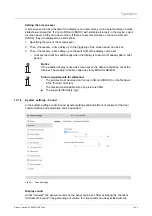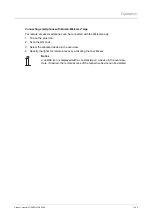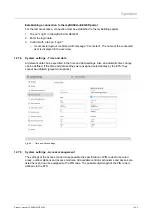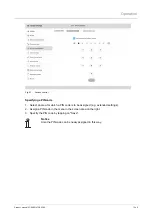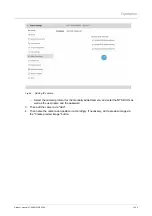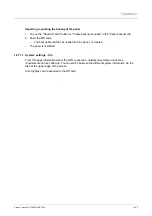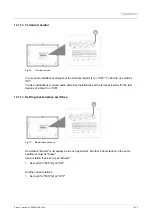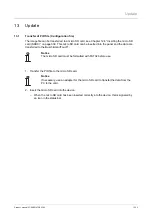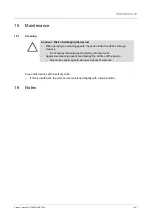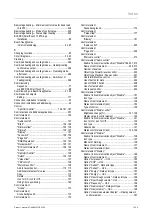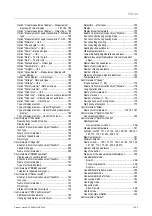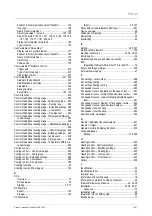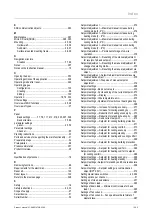Operation
Product manual 2CKA001473B5342
│
351
12.7.8 System settings - Programming button
New programming buttons can be added via the "Programming button" menu and the door
communication can be managed.
Adding new programming button
Programmable button functions can be added and managed via the programming button tab.
1. Add a new programming button via the plus icon
2. Assign a function to the programming button.
– Light
– Relay
– Door
– …
3. Assign a name.
4. Enter the address of the programming button.
5. Tap on the house icon to display the programming button on the dashboard.
6. Then tap on "Save".
Managing door communication
Functions of the door communication can be arranged or managed via the door communication
tab. This serves to display the functions on the dashboard in the desired order.
1. Select the corresponding programming buttons and functions in the left area.
2. Then add via the arrows.
3. Adjust the order via the arrows in the right area.
12.7.9 System settings - Extended settings
Settings on the door communication can be made via the extended settings. In addition, a PID
file with the configurations made in the ETS can be uploaded (see chapter “Transfer of PID file
(Configuration file) “ on page 355). If required, the system can be reset to the factory settings.
The settings can only be made when the PIN code was entered successfully beforehand.
Managing door communication
Standard functions of the door communication can be activated and deactivated by activating
the checkboxes. Also a door communication configuration can be imported or exported via an
SD card.
Building automation
Here the current physical address of the Busch-SmartTouch
®
is displayed. The programming
mode for the transmission of the physical address of the ETS can be activated by marking the
white checkbox. A PID file with the configuration from the ETS can be read into the "Building
automation" tab.
1. Tap on the "Read in PID file from SD card" button.
– An overview of all PID files available on the SD card is displayed.
2. Select the appropriate PID file.
Содержание Busch-SmartTouch ST/A10.11-811
Страница 59: ...Commissioning via Busch free home Product manual 2CKA001473B5342 59 Abb 33 Other settings Part 2 ...
Страница 60: ...Commissioning via Busch free home Product manual 2CKA001473B5342 60 Abb 34 Other settings Part 3 ...
Страница 307: ...Operation Product manual 2CKA001473B5342 307 12 2 2 Additional basic principles Fig 46 Basic principles ...