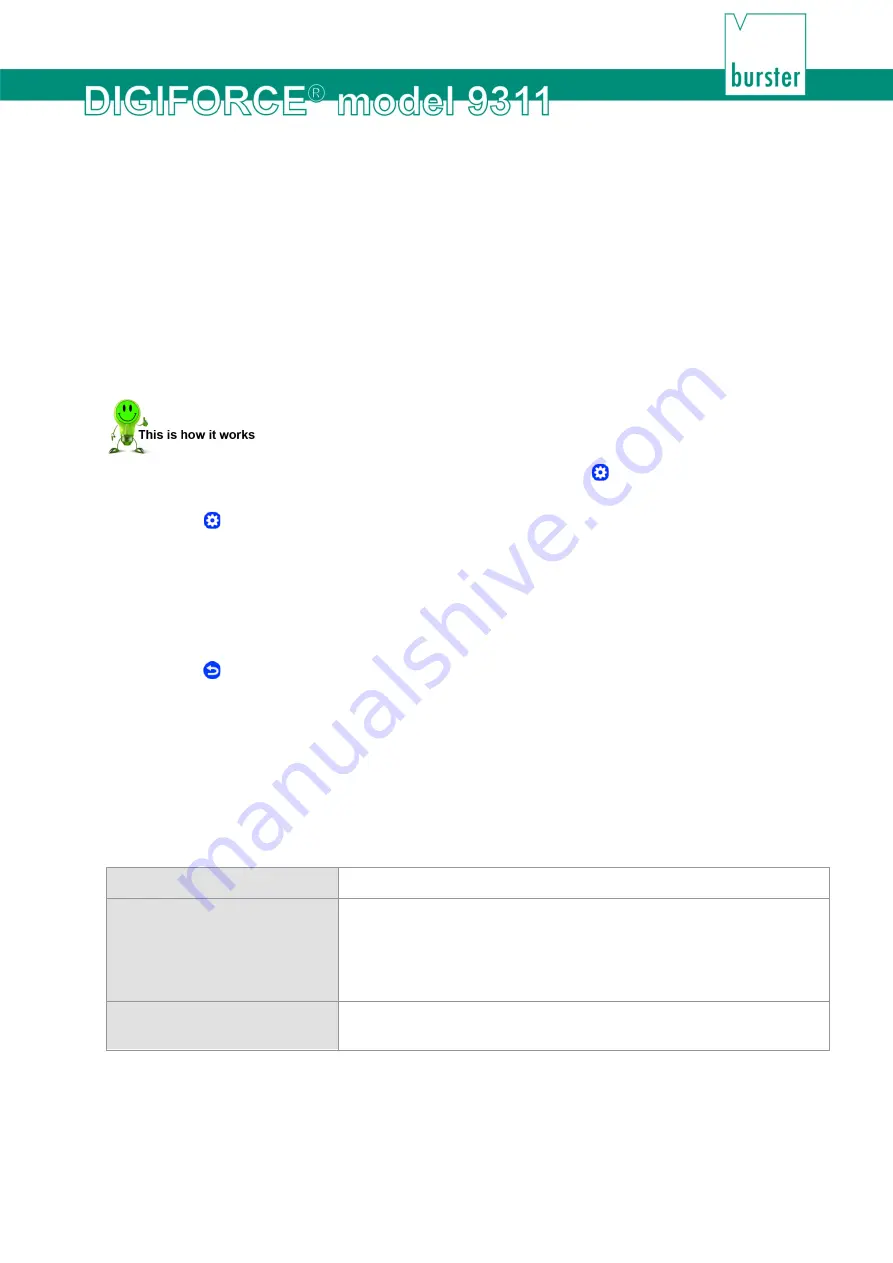
57
of 216
6.1.12 Order sheet
In the "Order sheet" menu (M52) you can save and retrieve a huge range of background information on
the measurement. All entries can be read/written via the available Fieldbus interfaces. The DigiControl
PC software can optionally retrieve these entries during automatic logging of measurement data, and use
them to create a reference to admin, operator or component in the measurement report file.
•
Name of operator
•
Order number
•
Batch
•
Component name
•
Serial number 1
•
Serial number 2
You can visualize the order sheet in measurement mode. For further information on the order sheet,
please see section 7.8 "M7 Order sheet" on page 194.
1
In measurement mode, tap anywhere on the touchscreen. The icon appears in the
bottom-right corner.
2
Tap to open the "Configuration Main Menu".
3
Tap the "Basic setup" icon.
4
Tap the "Order Sheet" icon.
5
Tap the line that you want to edit and then enter the required information via the keypad.
6
Tap
[OK]
.
7
Tap to return to the "Basic setup" menu.
6.1.13 USB flash
When data logging on a USB flash drive is enabled, a data entry containing result data (but not the
measurement curve) is made for each measurement. If you have connected a USB flash drive to the rear
USB port of the DIGIFORCE
®
9311, the associated information is displayed in the "USB flash" menu
(M81). In this menu you can also format the USB flash drive, select the source of the component name
and configure the behaviour of the "OUT_READY" control signal.
The following settings can be made in the "USB flash" menu (M81):
USB flash
Format the memory (data format: FAT32)
Designation
Here you can choose whether the program name or order sheet is used
as the designation. This designation is used for subsequent
identification of the measurement and appears both in the name of the
*.csv file on the USB flash drive and inside the file in the "HEADER" as
the component name ("Component").
READY control
If you enable this function, the Ready status and the "OUT_READY"
control signal is not set until data logging on the USB stick has finished.
Note:
You need to enable data logging in each measurement program for which you wish to record
the measurement data on USB. For further details, please see section 6.3.9 “
“ on
page 176.
Procedure
Содержание DIGIFORCE 9311
Страница 3: ...3of 216...






























