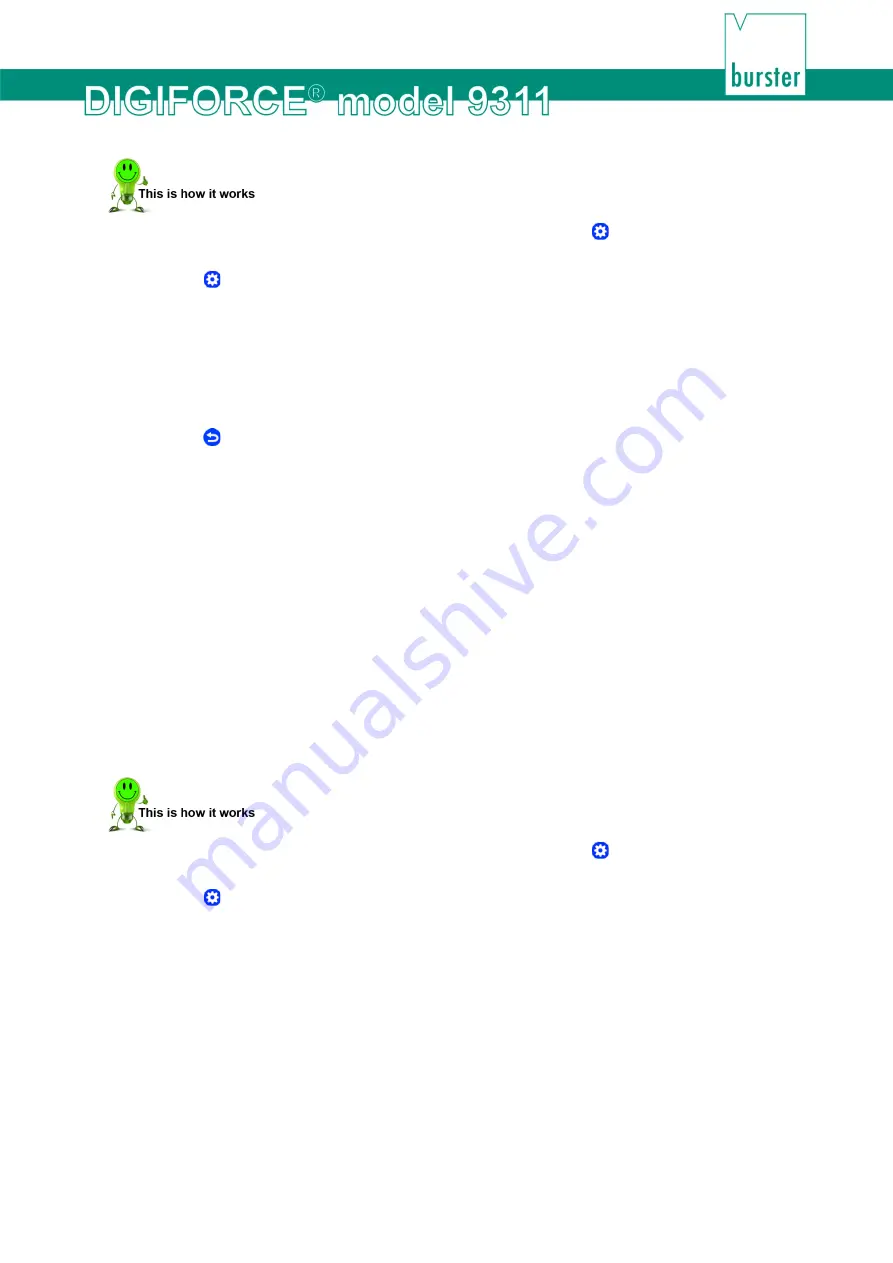
49
of 216
1
In measurement mode, tap anywhere on the touchscreen. The icon appears in the
bottom-right corner.
2
Tap to open the "Configuration Main Menu".
3
Tap the "Basic setup" icon.
4
Tap the "PLC inputs" icon.
5
Tap the name of the pin that you wish to reassign.
6
Select the signal that you wish to assign then confirm with
[ENTER]
.
7
Repeat steps 3 and 4 for all the pins that you wish to reassign.
8
Tap to return to the "Basic setup" menu.
6.1.4 Access permissions
You can make the following settings in the "Access authorisation" menu (M39):
•
Define/change a master password
•
Define/change a user password
•
Enable/disable password protection
•
Specify access levels for master/user
•
Blocking/unblocking access by DigiControl
PC software
Factory-set master password
2609
Factory-set user password
2201
Changing the master/user password
1
In measurement mode, tap anywhere on the touchscreen. The icon appears in the
bottom-right corner.
2
Tap to open the "Configuration Main Menu".
3
Tap the "Basic setup" icon.
4
Tap the "Access" icon.
5
Tap "Master password" and enter the current password via the keypad.
6
Tap
[OK]
.
7
Tap "New master password" and enter the new password you require via the keypad.
8
Tap
[OK]
.
9
Tap "User password" and enter the current password via the keypad.
10
Tap
[OK]
.
Содержание DIGIFORCE 9311
Страница 3: ...3of 216...






























