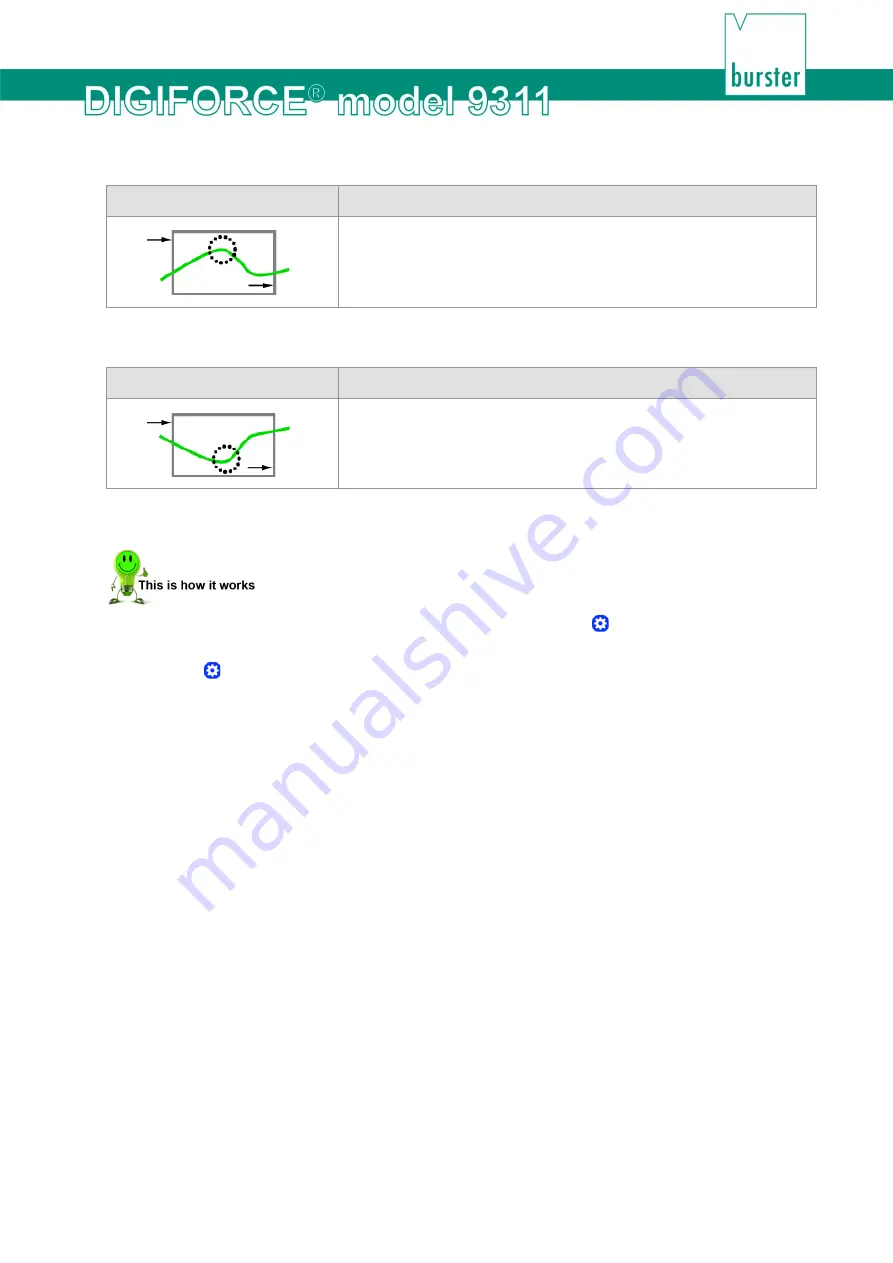
117
of 216
Absolute maximum
Symbol
Window evaluation element
The DIGIFORCE
®
9311 determines the absolute maximum of the
Y-value between entry and exit points as an X/Y value pair.
The DIGIFORCE
®
9311 only considers curve points inside the
window when finding this value.
Absolute minimum
Symbol
Window evaluation element
The DIGIFORCE
®
9311 determines the absolute minimum of the
Y-value between entry and exit points as an X/Y value pair.
The DIGIFORCE
®
9311 only considers curve points inside the
window when finding this value.
Configuring an evaluation window / Window configuration
1
In measurement mode, tap anywhere on the touchscreen. The icon appears in the
bottom-right corner.
2
Tap to open the "Configuration Main Menu".
3
Tap the "Program Setup" icon.
4
Tap the "Evaluation" icon.
5
Tap the "Window" icon.
6
Tap "Window" and enter your required window number (1 to 3) via the keypad. You can
configure up to three windows.
Note:
If the window of that number has already been configured, the data is
overwritten when the window is reconfigured.
7
Enable the checkbox under "Active" to display additional configuration options.
8
Tap "Curve segment" to define the curve segment for which the window is active. You can
choose "Forward", "Return" or "Complete curve". Confirm your selection with
[ENTER]
.
Содержание DIGIFORCE 9311
Страница 3: ...3of 216...






























