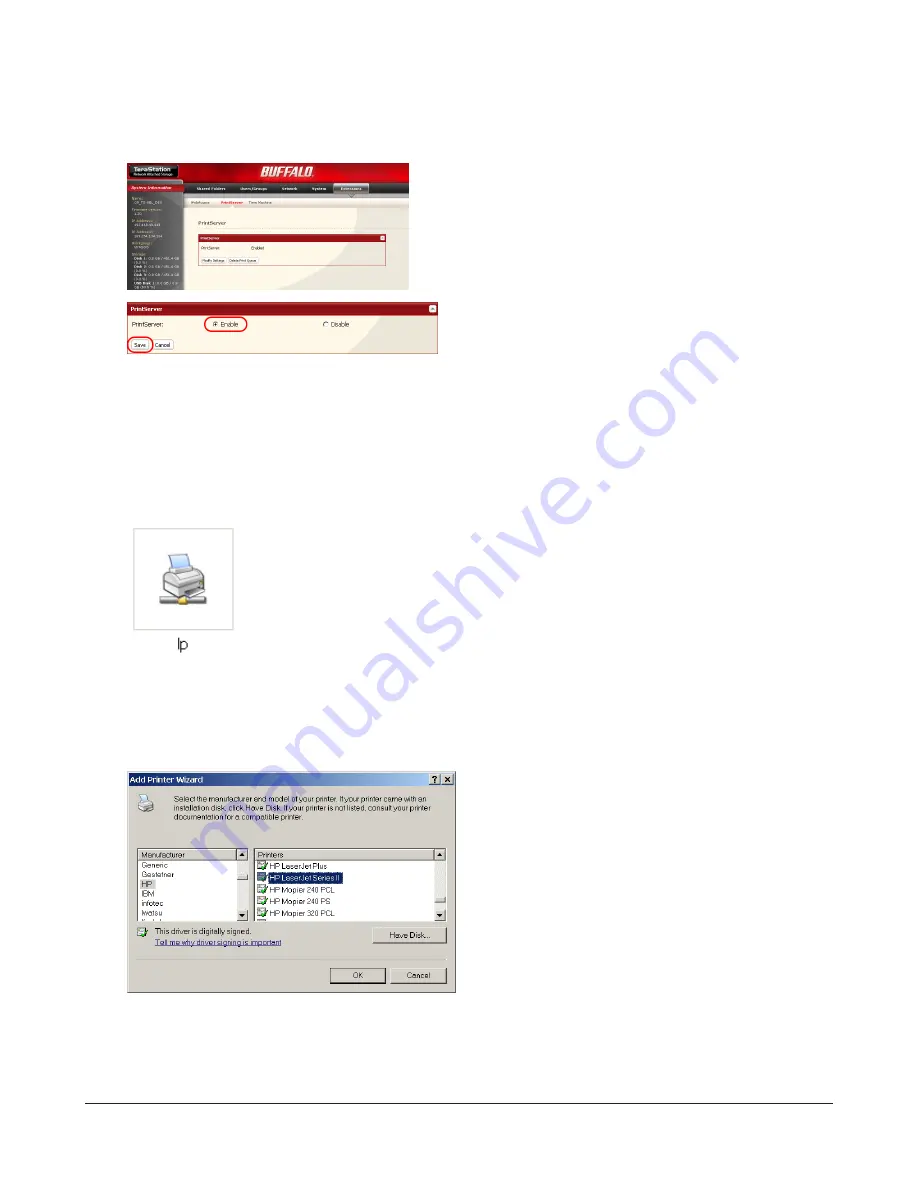
TeraStation User Manual
88
Setting up a printer on Windows XP
1
2
3
Refer to your printer’s manual installation instructions. You may need to install the printer driver from a software
disk.
4
Click
Start
-
Control Panel
.
5
Click
Network and Internet Connections
icon.
6
Double-click
My Network Places
-
View workgroup computers
- (Name of the TeraStation Server name) in this order.
7
8
If “The printer driver to your computer will be automatically installed. (...) Would you like to continue?” is
displayed, click
Yes
.
9
You have added a printer.
1
Choose
Enable
and click
Save
.
Double-click the TeraStation’s printer icon (“lp”).
In Settings, navigate to
Extensions
-
PrintServer
and click
Modify Settings
.
1
Select your printer. Choose the manufacturer on
the left and the model on the right. If your printer
is not listed, click
Have Disk
and follow the printer
manufacturer’s directions for installation.
2
Click
OK
.
















































