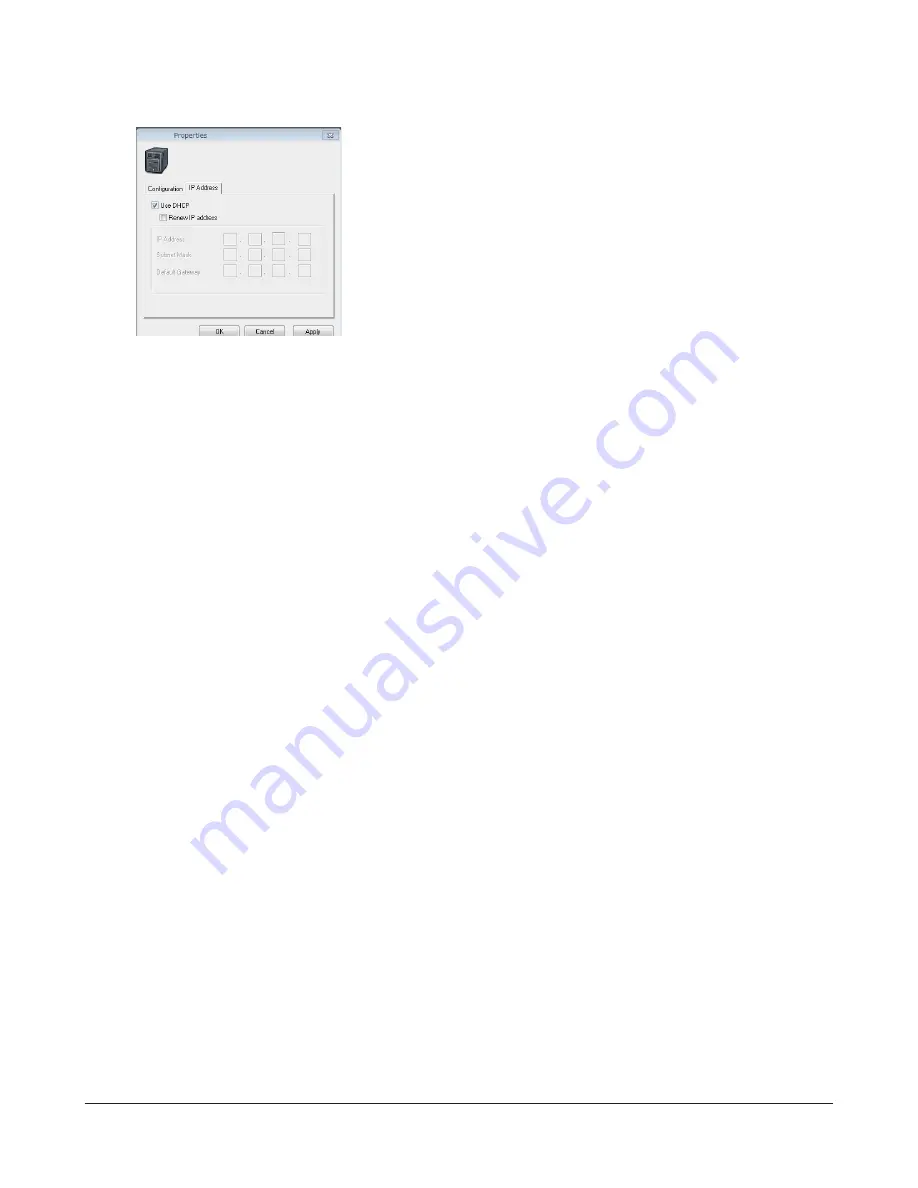
TeraStation User Manual
7
7
1
Enter the desired IP Address, Subnet Mask, and Default Gateway.
Note:
If you don’t know how to confi gure these settings, click
Use DHCP
to check
the box. For Mac OS, click
Use DHCP
.
2
Click
OK
.
Note:
If you are prompted to enter the administrator’s password, enter the
TeraStation’s password (it is set to “password” by factory default).
Continue to set the TeraStation's Clock.
10
Click
System
-
Settings
-
Date and Time
.
11
Click
Modify Settings
.
8
Right-click the TeraStation icon in NAS Navigator2 and choose
Settings
.
Notes:
• For Mac OS, hold the Control key, click the TeraStation icon, and click
Settings
.
• Settings requires Firefox 1.5 or later, Internet Explorer 6.0 Service Pack 2 or later, or Safari 3 or later.
9
Enter the administrator name and password, and click
Login
.
Notes:
• The following settings are set by factory default.
Username:
admin
Password:
password
•The default language for Settings is English. To change the display language,
click
System
-
Settings
-
Language
-
Modify Settings
, select
Display Language
, and click
Save
.























