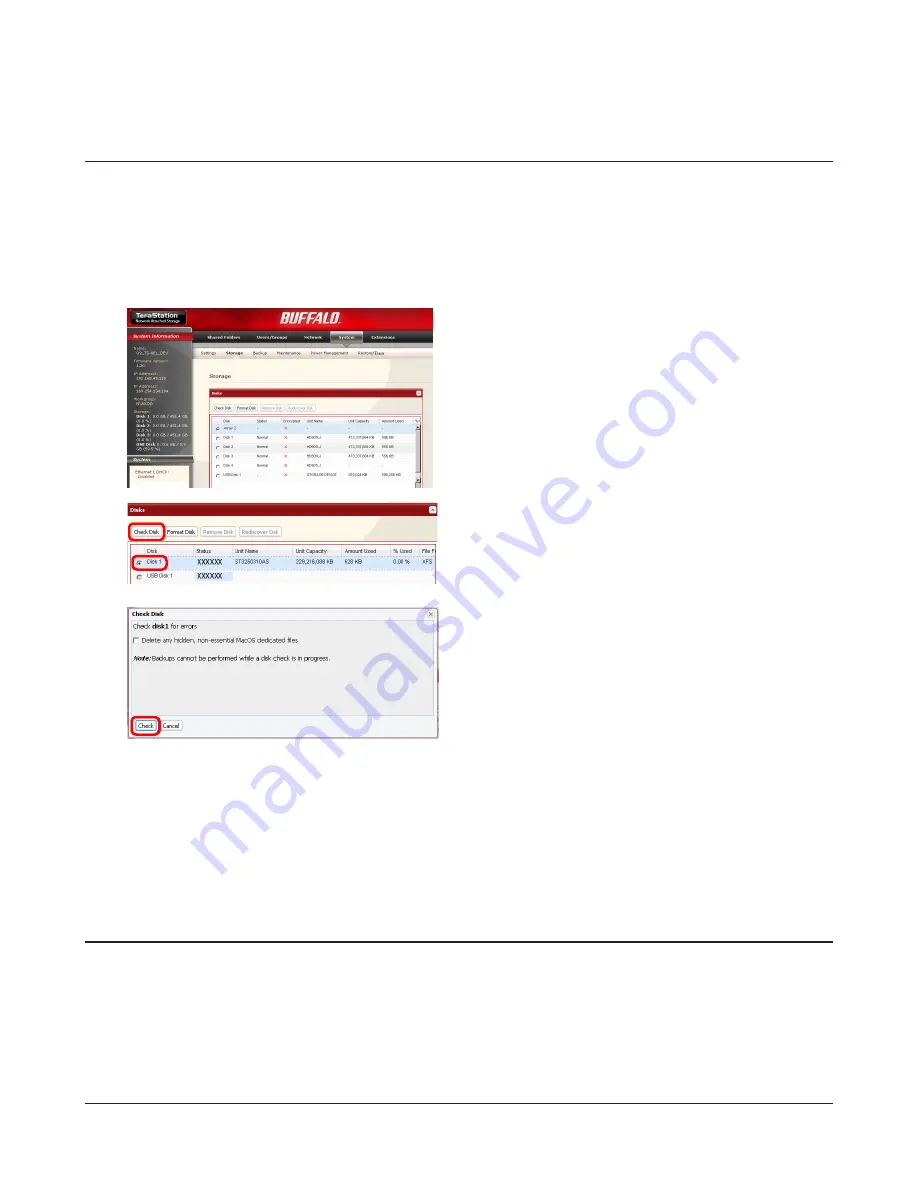
TeraStation User Manual
66
Disk Check
A disk check tests the data on a drive in the TeraStation or connected via USB. Errors are fixed automatically. A disk
check may run for more than ten hours. Shared folders cannot be accessed during the disk check. Do not turn off power
to the TeraStation during the disk check.
If the power mode switch is set to auto, then the TeraStation will turn off when the disk check is finished.
Run a disk check as follows:
1
2
3
The Status LED on the front of the TeraStation will flash during the disk check. The TeraStation’s shared folders
cannot be accessed until the disk check is complete.
Note:
If a power outage disconnects the TeraStation in the middle of a disk check, then you may not be able to access
shares on the TeraStation from Mac OS. This is because the database created by Mac OS is damaged. To resolve,
navigate to
System
-
Storage
-
Check Disk
and check
Delete any hidden, non-essential Mac OS dedicated files
. Rerun
the disk check when done.
In Settings, navigate to
System
-
Storage
-
Disks
.
1
Select the hard drive to test.
2
Click
Check Disk
.
Click
Check
.
If encryption is selected during a reformat of a drive or array, it will be encrypted with 128 bit AES. The drive or array will
then be only readable from that specific TeraStation. To unencrypt the hard drive, uncheck
Encrypt
and format it again.
Notes:
• Performance will be slower if an array or drive is encrypted.
• USB drives cannot be encrypted.
• Data recovery services will probably not be able to recover data from an encrypted drive or array.
Encrypt Hard Drives on the TeraStation






























