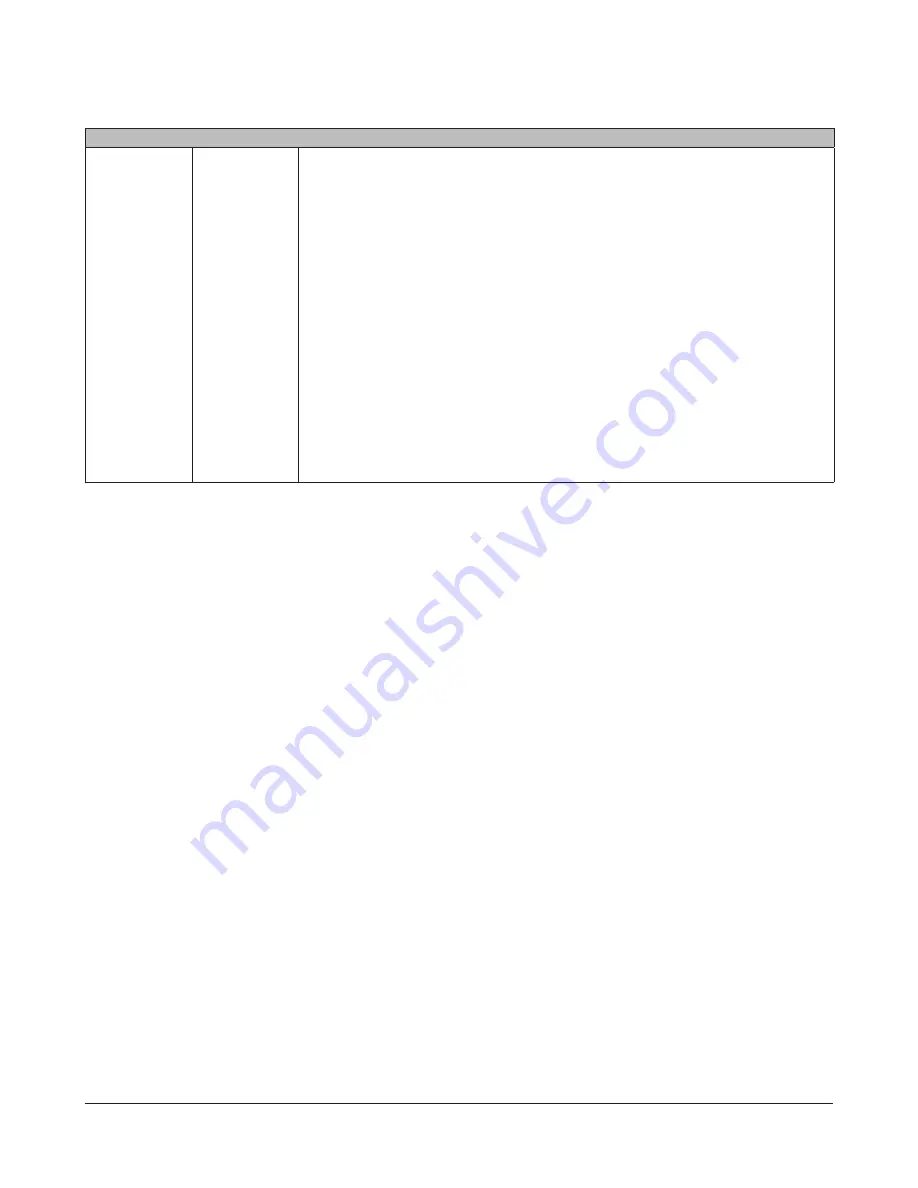
TeraStation User Manual
134
System - Storage
Disks
Check Disk
Checks hard drives for errors and problems, both internal drives and attached USB drives.
Time required for a disk check will depend on the size of the drive. Large drives may take
several hours.
* You cannot run a disk check while a backup job is scheduled.
* During a disk check, all file sharing services stop.
If the TeraStation disconnected abnormally from power while connected to a Mac, the
Mac database may be damaged and your connection lost. If this happens, select
Delete any
hidden, non-essential MacOS dedicated files
and run a disk check. All of the files listed below
will be deleted (including sub directories) and you may be able to connect again.
• .AppleDB
• .AppleDesktop
• .AppleDouble
• TheVolumeSettingsFolder
• Network Trash Folder
* Make sure the TeraStation is not selected as a backup destination of other TeraStations
before running a disk check.
* You cannot run Disk Check for the following types of drives.
• USB hard drive formatted in NTFS
• USB hard drive formatted in HFS+
* If you have a FAT 32 USB hard drive larger than 1 TB, the disk check will take a very long
time. For best results with such a drive, connect it to a Windows PC and run a disk check
from within Windows.
















































