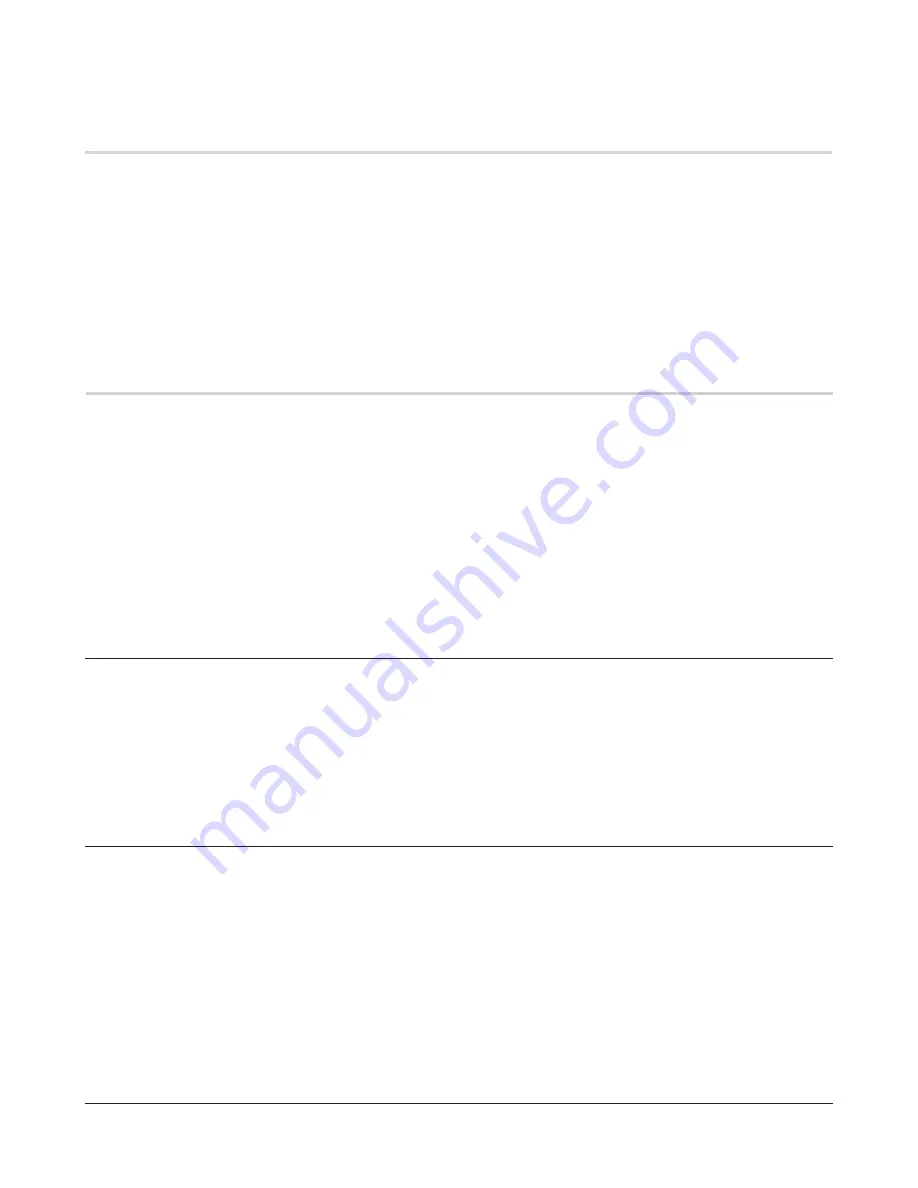
TeraStation User Manual
157
If Shared folders on the TeraStation would not suddenly open:
If you map Shared Folders on the TeraStation as a Network Drive, you may suddenly not be able to access TeraStation
when the IP address or Workgourp is changed.
In Such a case, follow the instructions on the front of this sheet and open the shared folder on the TeraStation by using
NAS Navigator2.
Note:
• On Mac OS, TeraStation is mounted as a drive icon on the desktop, or displayed in the sidebar on the Finder.
• If the problem still persists after you tried the procedures described above on Mac OS, select
System
-
Storage
-
Disks
-
Check Disk
-
Delete any hidden, non-essential MacOS dedicated files
on Settings, and click
Check
.
If a shared folder does not open even though NAS Navigator2 recognizes the TeraStation
If power outage occurred or the AC cable is unplugged while the TeraStation is ON, the TeraStation's firmware may be
corrupted and shared folders may not open (You can search for folders on NAS Navigator2 but they do not open).
Note:
In such a case, TeraStation Name displayed on NAS Navigator2 or Settings is displayed as TS-XL-EM*** (the ex-
ample of TS-XL Series)*** expresses last 3 digits of the TeraStation's MAC address.
In such a case, download the latest firmware from Buffalo's website (www.buffalotech.com) and update it.
Data Backup
While using the TeraStation, you may loose your important data due to sudden accidents, hard disk failure, or accidental
misoperation. It is important to backup your data to recover data or minimize losses in such a case.
Use Mass Storage class hard disk manufactured by Buffalo (such as TeraStation/LinkStation and a USB external hard disk)
as Backup Targets.
GPL Information
The source code for Buffalo products that use GPL code is available at
http://opensource.buffalo.jp/
.


































