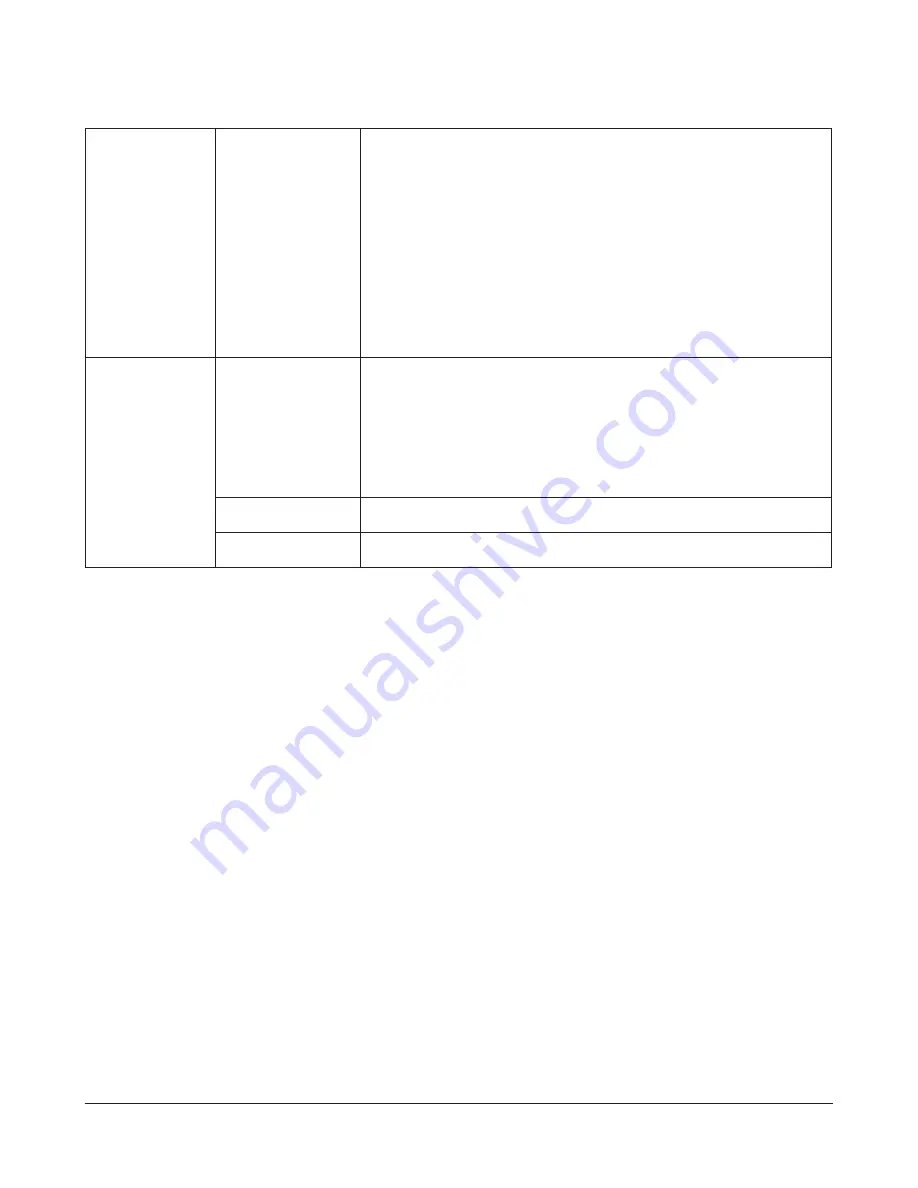
TeraStation User Manual
130
Workgroup/Domain
Enable Authentication
Shared Folder
When selecting
Delegate Authority to External SMB Server
,
Automatic User
Registration
, and
Enable Authentication Shared Folder
, specify the folder name for
the Authentication Shared Folder. It can register users automatically when they
open the folder.
* You cannot create more than 2 shared folders for the Authentication Shared
Folder.
* A user who is automatically registered will belong to the “hdusers” group.
* Do not use preexisting shared folders for the Authentication Shared Folder.
Specify a new folder name.
* You can enter up to 27 bytes(UTF-8).
* Alphanumeric characters, multi-byte characters, -(hyphen), and _(underscore)
may be used.
* Do not use a symbol as the first character.
* AFP, FTP, FTPS, and SFTP connections don’t support obtaining user information
by delegating authority to external SMB server.
NFS
NFS Service
Click
Modify Settings
to
change settings.
Enable to access shared folders with NFS (Network File System).
Enter a remote network address for Network Address, and remote subnet mask
for Subnet Mask to restrict access.
Select
User mode
or
Kernel mode
for NFS Mode. To use the replication feature,
select
User mode
. If using for VM-ware ESX/ESXi, select
Kernel mode
.
If you select
Forced
for
Guest Permission
, the user ID and group ID will be 99
when data is stored from NFS clients. This setting is recommended for use with
other file sharing services such as SMB. Using
Ignored
is recommended only for
NFS clients with no other services.
NFS Folders Setup
Click the folder for remote access via NFS. The NFS path for the folder you clicked
is displayed. When accessing from an NFS client, enable NFS.
NFS Client Setup
Add Client
adds an NFS Client. To add a client, enter the IP address and host
name of NFS client. To delete a client, select it and click
Delete Client
.






























