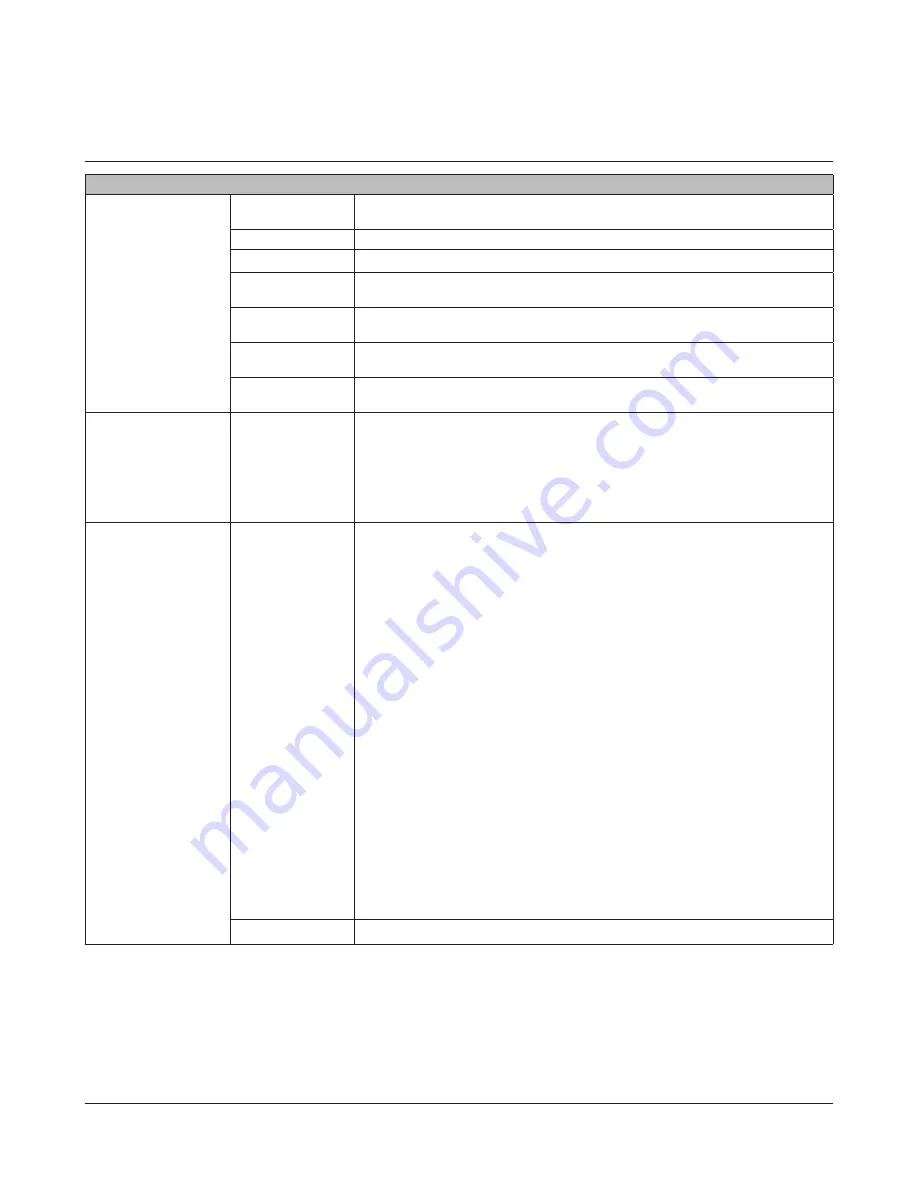
TeraStation User Manual
127
Network
Network
IP Address Settings
Click
Modify Settings
to
change settings.
* The LAN cable
connected to LAN
Port 2 should be set
for Ethernet 2.
DHCP
If enabled, DHCP will configure your IP settings automatically. A DHCP server on
the network is required for use.
Primary IP Address
If DHCP is disabled, you can enter an IP address manually.
Subnet Mask
Set a subnet mask.
Default Gateway
Address
Specify the IP address for a default gateway..
Primary DNS
Server
Specify an IP address of the primary DNS server.
Secondary DNS
Server
Specify an IP address of the secondary DNS server.
Wake on LAN
Select
Enable
or
Disable
for “Wake on LAN”.
* TS-XEL series TeraStations do not support Wake on LAN.
Ethernet Frame Size
Click
Modify Settings
to
change settings.
* The LAN cable
connected to LAN
Port 2 should be set
for Ethernet 2.
Ethernet Frame
Size
You can improve transmission efficiency by changing the maximum size of data
that can be sent at a time.
•
1518 bytes (Default)
:
It is set to 1518 bytes at default.
•
4102 bytes (Jumbo Frame)
: Transfer at 4102 bytes.
•
7422 bytes (Jumbo Frame)
: Transfer at 7422 bytes.
•
9694 bytes (Jumbo Frame)
: Transfer at 9694 bytes.
Network Services
Network Services
HTTP
: It is set to
Enable
by default.
* You cannot open Settings from a network for which
Disable
is selected.
HTTPS
: It is set to
Enable
by default.
* You cannot open Settings through SSL from a network for which
Disable
is selected.
SMB
: It is set to
Enable
by default.
* You cannot access the TeraStation via SMB from a network where
Disable
is selected.
AFP
: It is set to
Enable
by default.
* You cannot connect TeraStation via AFP from a Mac even if you add
AFP
in the shared
folder settings.
FTP
: It is set to
Disable
by default.
* You cannot connect to the TeraStation via FTP from a Mac, even if you add
FTP
to the
shared folder settings.To use FTP, change this setting to
Enable
.
Backup/Replication
: It is set to
Enable
by default.
* You cannot use the TeraStation as a backup destination from a network connected for
which
Disable
is selected.
NasNavi Detection
: It is set to
Enable
by default.
* If disabled, NAS Navigator2 will not be able to detect the TeraStation.
* NAS Navigator2 detection should be enabled to update firmware, use auto power
management, or use NS-SHIFT.
NFS
: It is set to
Enable
by default.
* You cannot access the TeraStation from NFS clients if
Disable
is selected.
SFTP
: It is set to
Enable
by default.
* You cannot access the TeraStation via SFTP if
Disable
is selected.
WebAccess
: It is set to
Enable
by default.
* You cannot access the TeraStation via WebAccess feature if
Disable
is selected.
TeraSearch
: It is set to
Enable
by default.
* You cannot use the TeraSearch if
Disable
is selected.
Power Interlock
: It is set to
Enable
by default.
* You cannot use the auto power management if
Disable
is selected.
* If Ethernet 1 and 2 are both disabled, and the power mode switch is set to auto, the
TeraStation will not turn on. Move the power mode switch to manual to allow the
TeraStation to power on again.
Add/Edit SSL Key
Set when updating SSL Server certification and the private key.
















































