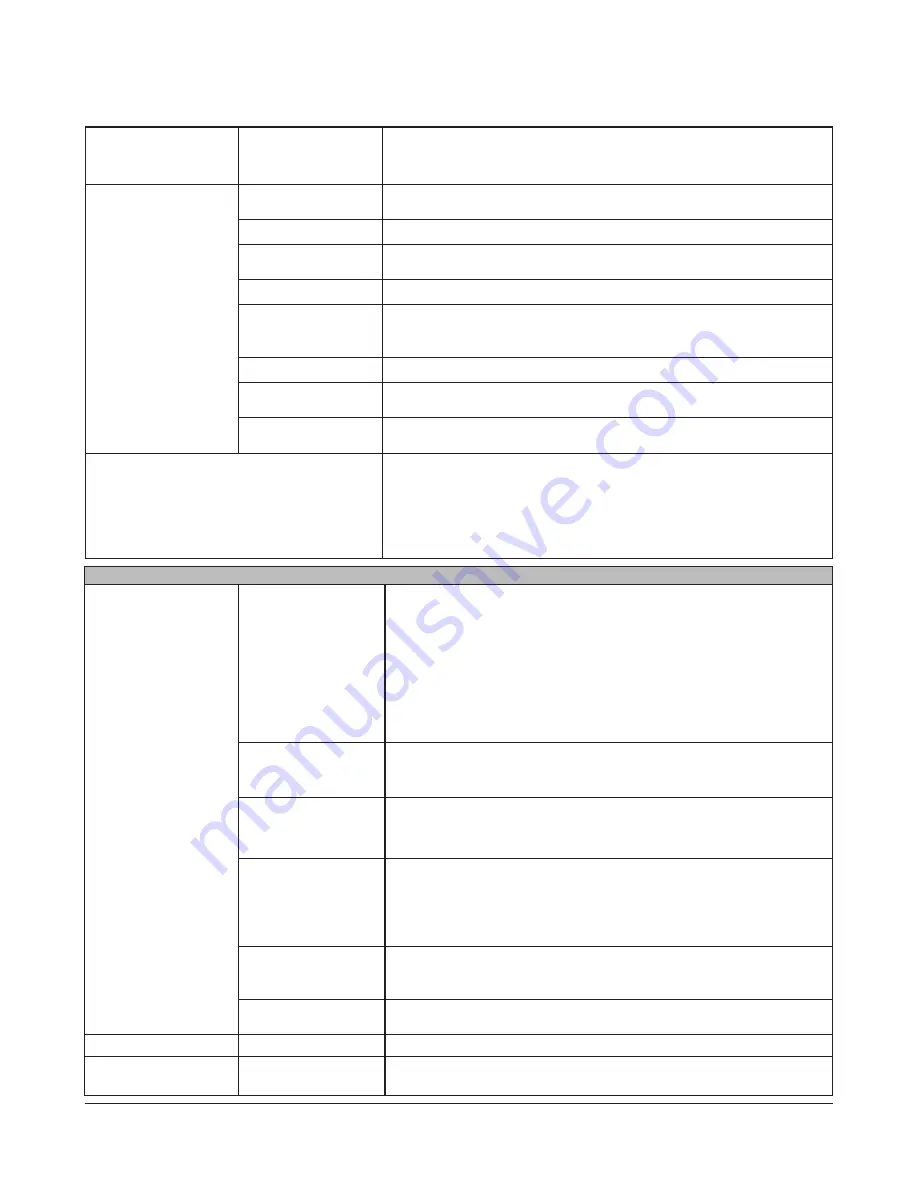
TeraStation III iSCSI User Manual
53
Alert Sound Settings
Click
Modify Settings
to
change settings.
Alert Sound Settings
Beep alerts can be triggered by the following conditions :
Overheating
,
Disk
Error
,
Fan Error
, and
UPS power Error
.
Front Panel Settings
Click
Modify Settings
to
change settings.
Display
Select items to display on LCD display at the front of the TeraStation from
Host
IP
,
Disk Mode
, and
Time
.
Flip Display Items
Set if automatically switching the item to display on the LCD or not.
LCD brightness
Adjust backlight brightness of the LCD display in 5 levels.
LED brightness
Adjust the brightness at the front of the TeraStation in 5 levels.
LED Synchronization
Select whether using the feature to change the LED brightness synchronized
with time. For example, you can change the brightness on day time and night
time.
LED brightness (Sleep)
Adjust the brightness of LED in 4 levels while in dark.
Begin Sleep
Set the time (0 to 23 o’clock) to darken LED brightness. This can be set in every
00 minute at 1 hour interval.
Wakeup
Set the time (0 to 23 o’clock) to change LED brightness back to the normal
setting. This can be set in every 00 minute at 1 hour interval.
Firmware Installation
Clicking
Check For Update
will check for the latest firmware version.
If the installed firmware version is not the latest, click
Install Update
to update
the firmware.
Update notification will display “I52” on the LCD and a message on the login
screen when an update is available. To disable update notification, click
Disable notification of updates
.
Power Management
UPS Settings
Click
Modify Settings
to
change settings.
Synchronization with
UPS
synchronize with UPS connected to this TeraStation
:
Select to synchronize the TeraStation with a UPS that is directly connected.
synchronize with UPS connected to other TeraStation on the network
:
Select to synchronize the TeraStation with a UPS that is connected to a
different TeraStation on the same network.
do not synchronize with UPS
:
Select if synchronizing to a UPS is not desired.
Synchronized source
TeraStation IP Address
If
synchronize with UPS connected to other TeraStation on the network
is
selected, enter the IP address of the TeraStation that is directly connected to
the UPS.
UPS Connection Type
Select a connection method for the UPS.
•
USB Port (APC Style)
or
USB Port (OMRON Style)
can be set only when you are
using USB type UPS manufactured by APC.
TeraStation behavior
When Power failure
You may set how long the TeraStation runs after a power failure before it
shuts down. Or, you can set it to shut down when the UPS signals
Battery Low
.
“Low Battery“ shutdown is only supported with UPSs that are connected to
the TeraStation via USB. You can also set the TeraStation to shut down when
the number of iSCSI connections becomes 0 (zero).
UPS Behavior After
TeraStation has shut
down
You may also select to have the UPS shut down after the TeraStation shuts
down.
UPS Recovery function
Enable to have the TeraStation reboot automatically when normal AC power
is restored.
Restart TeraStation
Restart
Click
Restart
to reboot the TeraStation.
Shutdown TeraStation
Shutdown
Click
Shut Down
to turn off the TeraStation. To turn it back on, press the power
button on the front of the unit.







































