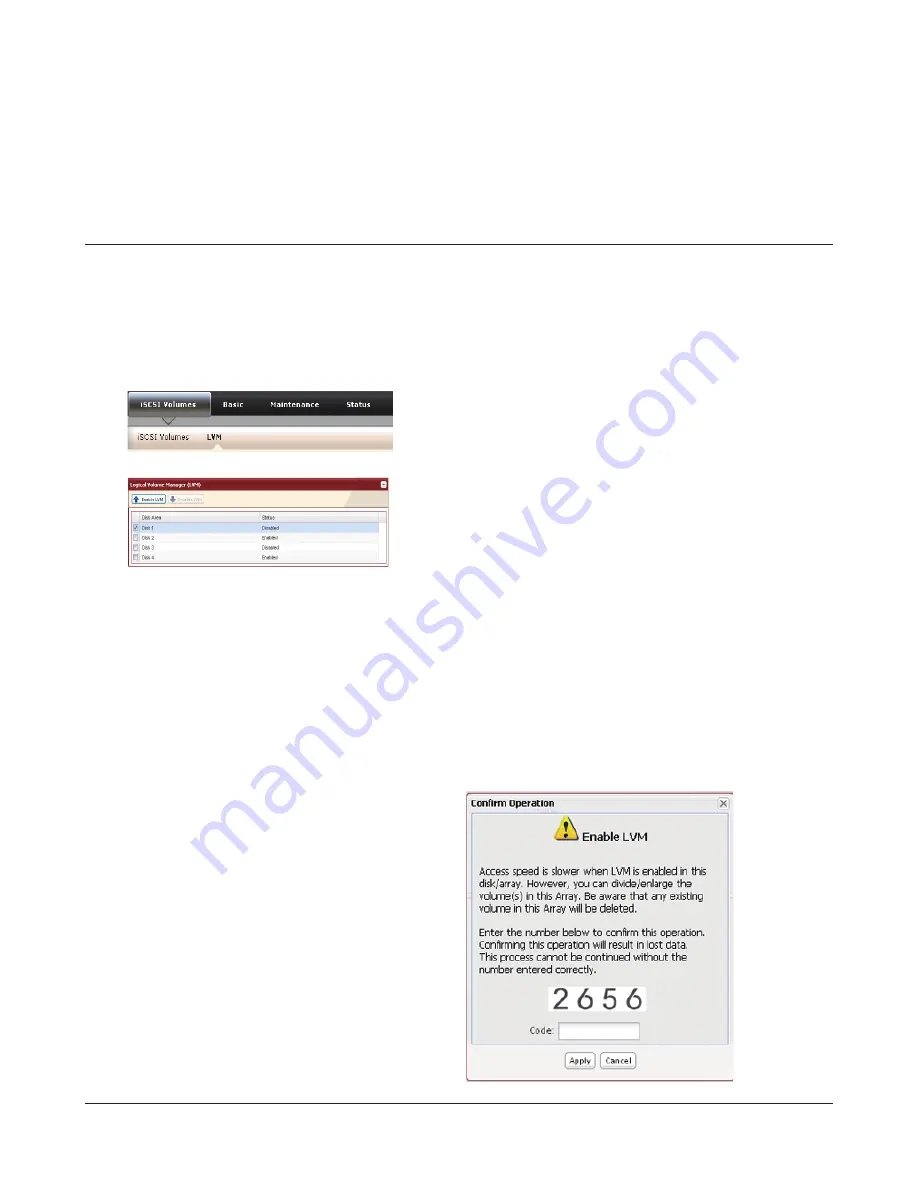
TeraStation III iSCSI User Manual
14
Chapter 4
Using Logical Volume Manager (LVM)
Enable/Disable Logical Volume Manager (LVM)
Logical Volume Manager (LVM) is disabled by default. Enabling LVM will allow you to divide volumes and extend
capacity, but will degrade access speeds.
Note:
Changing the operation mode of a disk or array (such as enabling LVM) will delete all volumes and data from the
disk or array. Back up any important data before making any configuration changes!
1
2
3
The Confirm Operation screen will appear.
Enter the displayed number and click
Apply
within 60 seconds.
LVM is now enabled.
Select the RAID array or the drive from
Disk Area
, and click
Enable
LVM
or
Disable LVM
.
Confirm Operation screen
The Confirm Operation screen will also display whenever you perform any of the following tasks. To complete the
task, enter the displayed number and click
Apply
within 60 seconds.
• Creating or deleting RAID arrays
• Initialization
• Formatting drives
• Set as a normal drive
• Delete iSCSI volume
• Format Array or Disk
• Unplug hard drives
• Rebuild RAID Array
• Configure hot spare
• Enable or disable LVM
In Settings, navigate to
iSCSI Volumes
-
LVM
.
















































