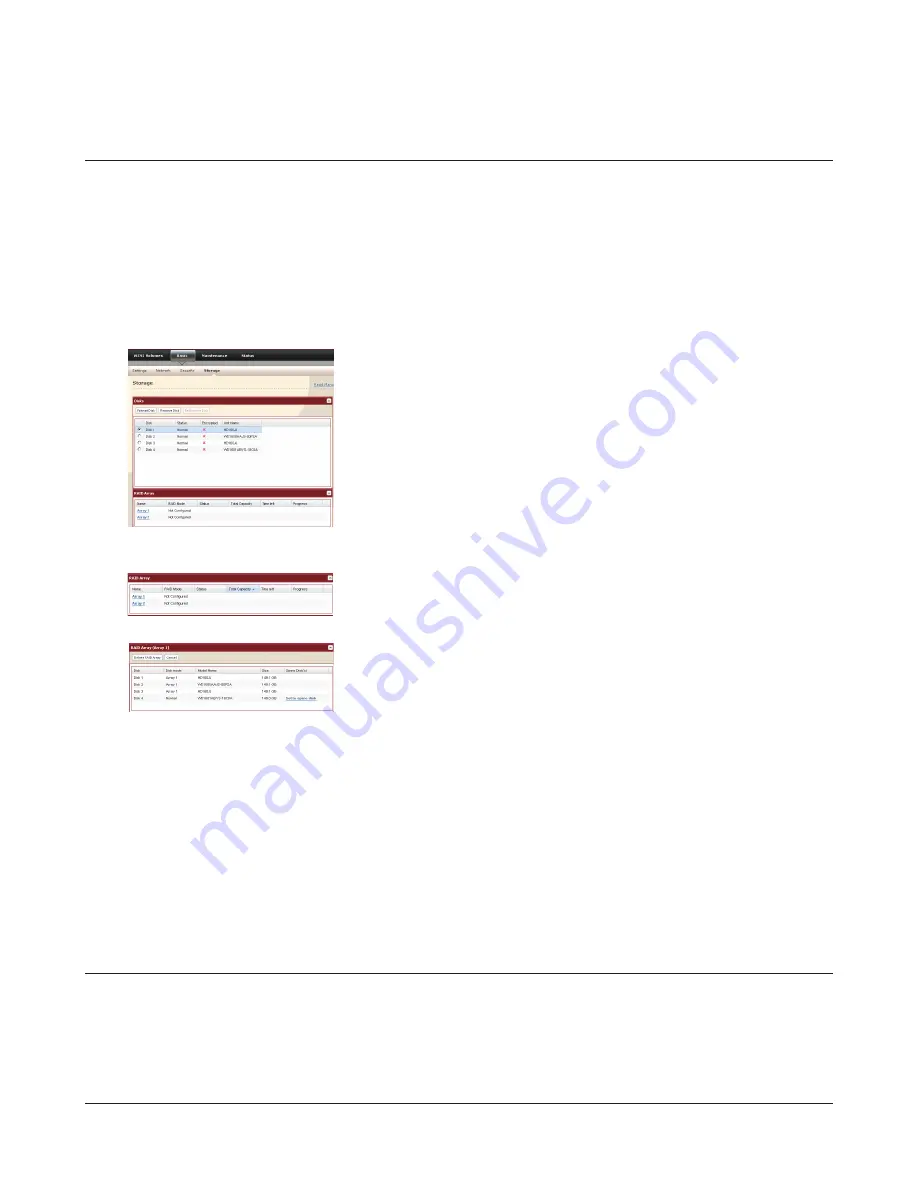
TeraStation III iSCSI User Manual
25
Configuring a Hot Spare
A hot spare will automatically replace a failed drive in a RAID array. You must have an extra drive to configure as a hot
spare, so it is only usable with a RAID 5 array of 3 drives or a RAID 1 array. Configure a hot spare as follows.
Note:
When you change a drive from normal mode to a hot spare, or from a hot spare back to normal mode, all data on the
drive is lost. Back up any important data on the drive before changing settings.
1
2
3
Note:
You can change a hot spare drive to a normal drive by clicking
Set to normal disk
.
4
The Confirm Operation screen will appear. Enter the displayed number and click
Apply
within 60 seconds to
continue.
5
Follow the instructions displayed on the screen.
You have configured a hot spare.
Click an array which is set either RAID 5 or RAID 1.
Click
Set to spare-disk
.
In Settings, navigate to
Basic
-
Storage
-
RAID Array
Drive Failures
If a drive in the TeraStation fails, open the front cover and check the Status LED lights. If a drive’s Status LED is lit or
flashing red, it is malfunctioning and needs to be replaced. For replacement, use Buffalo OP-HD series drives of the same
size.
For more information on drive removal, installation, and rebuilding RAID arrays, refer to the “Hard Drive Replacement
Procedure” document available from the link provided in the TeraNavigator CD. You can also download the document
from www.buffalotech.com.






























