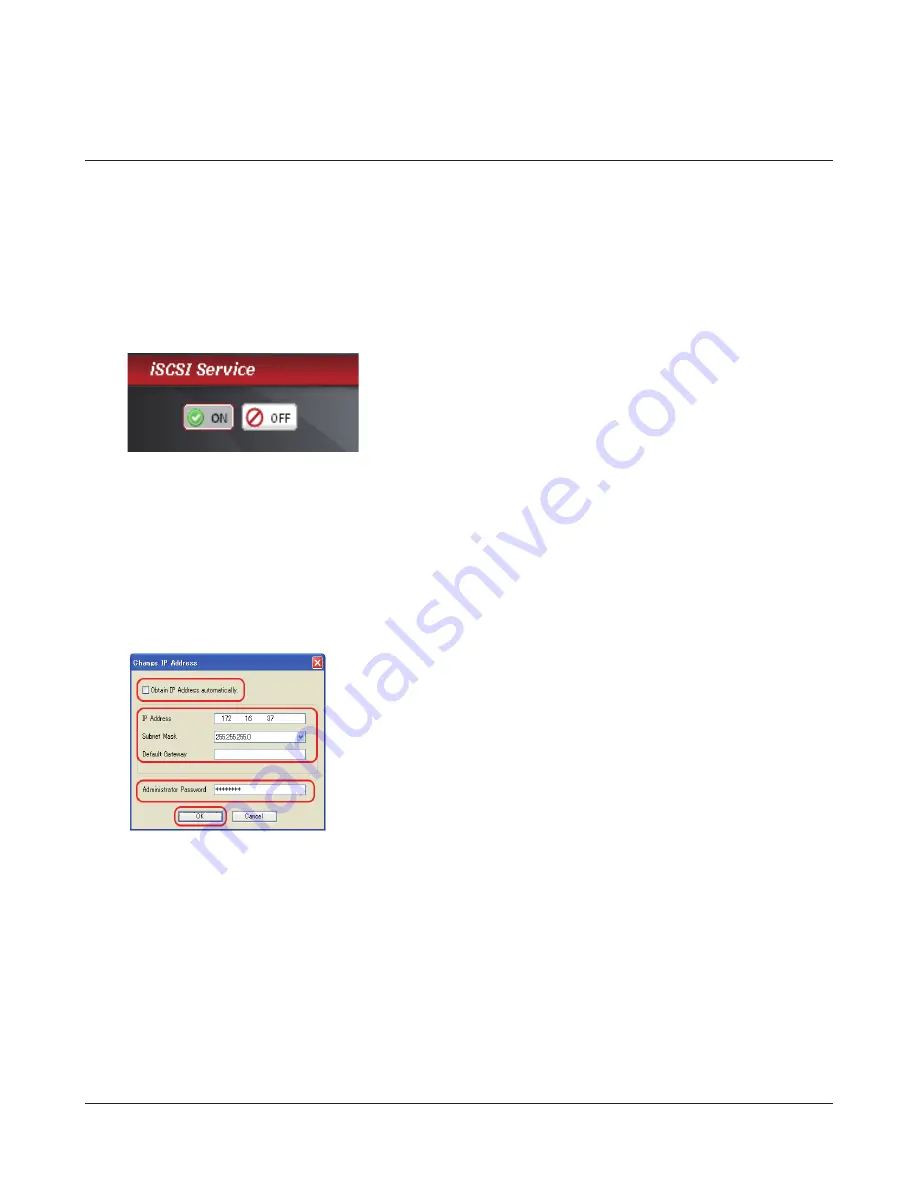
TeraStation III iSCSI User Manual
41
Changing the IP address
If desired, you may manually set the TeraStation’s IP address. Use the iSCSI Connection Tool (included on your CD) to
manually set the TeraStation’s IP address.
Note:
You can only change the TeraStation’s IP address settings from a computer that is connected to the same subnet as the
TeraStation.
1
2
Click
Start
-
All Programs
-
BUFFALO
-
iSCSI Connection Tool
-
iSCSI Connection Tool
.
For Windows 8, click the
iSCSI Connection Tool
.
3
Select your TeraStation from the Target dropdown menu, then click
Configuration
, then
Change IP Address
.
4
5
Turn iSCSI Service back on.
You have changed your TeraStation’s IP Address settings.
2
You may enter IP Address, Subnet Mask, and Default Gateway.
1
If you have a DHCP server on your network, check
Obtain IP address auto-
matically
to have your IP address set automatically.
3
Enter the admin password in Administrator Password field. The admin
password is required to change IP address settings.
4
Click
OK
.
Turn off iSCSI Service on the left side of Settings.






























