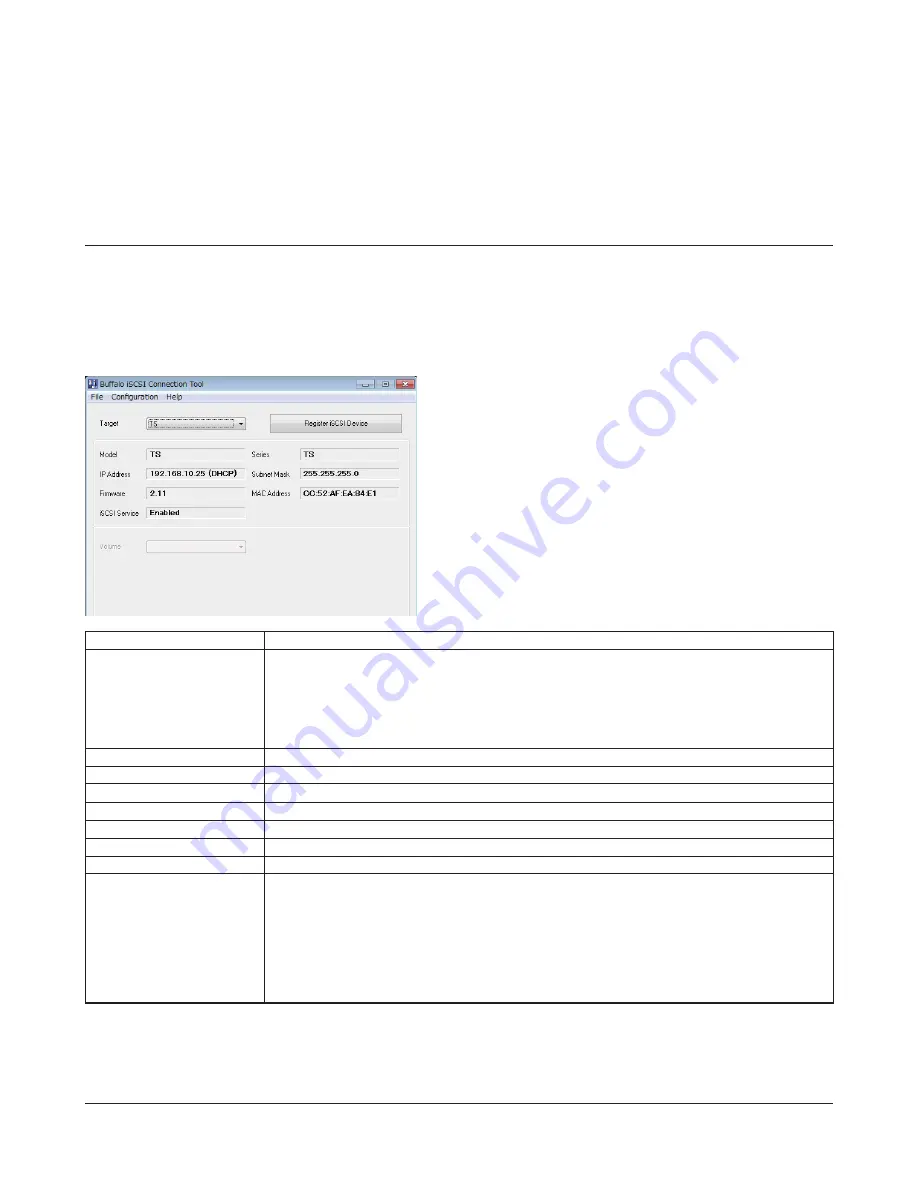
TeraStation III iSCSI User Manual
7
Chapter 2
Using iSCSI Connection Tool
iSCSI Connection Tool
The iSCSI Connection Tool is automatically installed when you launch TeraNavigator, and you will use it to connect to
TeraStation.
To launch:
Click
Start
-
All Programs
-
BUFFALO
-
iSCSI Connection Tool
-
iSCSI Connection Tool
.
Name
Descriptions
Target
Select a TeraStation from the drop-down list. All iSCSI TeraStation units on the LAN should be
available.
Register iSCSI Device
registers all volumes of the selected TeraStation to your computer.
If a TeraStation is already registered, click
Unregister iSCSI Device
to unregister all volumes of that
TeraStation.
Model
TeraStation's model name
Series
TeraStation's series name
IP Address
TeraStation's IP address.
Subnet Mask
TeraStation's subnet mask.
MAC Address
TeraStation's MAC address.
Firmware
TeraStation's fi rmware version.
iSCSI Service
Displays the iSCSI service’s current status (e.g. running, stopped).
Volume
Selects individual volumes from a registered TeraStation. Until the TeraStation is registered above,
its volumes will not be visible. Once a volume has been selected, click
Connect
. The selected volume
will be recognized as a local drive on your computer (under My Computer). If the volume is already
connected, you can click
Disconnect
to disconnect it.
Note that if IP address restrictions are set, volumes will only be displayed on computers with
approved IP addresses.
Note:
If your computer is connected to many volumes on a TeraStation, it may take some time for the utility to detect all
the volumes. For example, it takes about 20 minutes for a computer to detect 32 connected volumes from a single
TeraStation. This time may vary depending on your computer and network. Volumes are detected successively, so
please wait until all volumes are detected before making changes in the utility.
For Windows 8, click the
iSCSI Connection Tool
.























